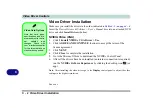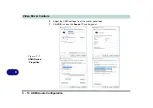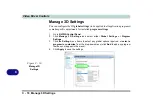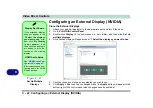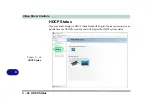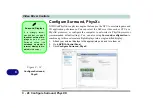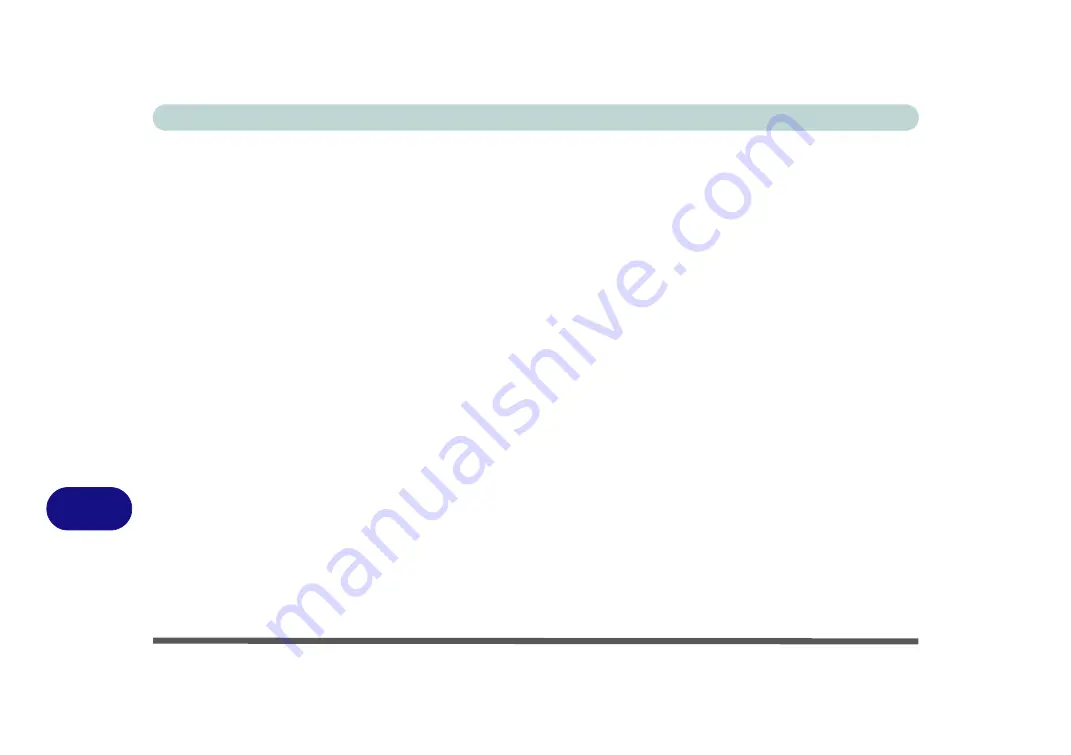
Video Driver Controls
C - 14 Wireless Display Configuration
C
6.
Double-click any detected display device in the list.
7.
You may then need to input a pin number for the device to which you are
connecting and click
Next
.
8.
The display will then connect (for specific settings for your display see the
documentation supplied with your compatible adapter/display for full details).
9.
Go to the
Project
menu and click
Disconnect
to temporarily disconnect from the
wireless display.
10. To permanently disconnect from the display (you will need to go back through the
connection process again) you can select it in
Devices
and click
Remove Device
> Yes
.
Summary of Contents for X170SM-G
Page 1: ...V20 1 00 ...
Page 2: ......
Page 20: ...XVIII Preface ...
Page 66: ...Quick Start Guide 1 34 1 ...
Page 124: ...Drivers Utilities 4 14 4 ...
Page 252: ...Troubleshooting 7 18 7 ...
Page 258: ...Interface Ports Jacks A 6 A ...
Page 320: ...Video Driver Controls C 34 C ...