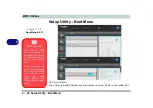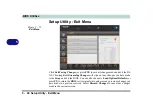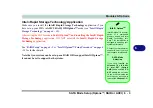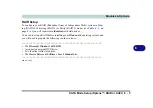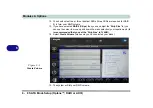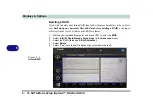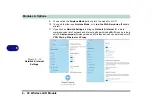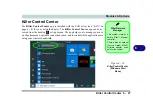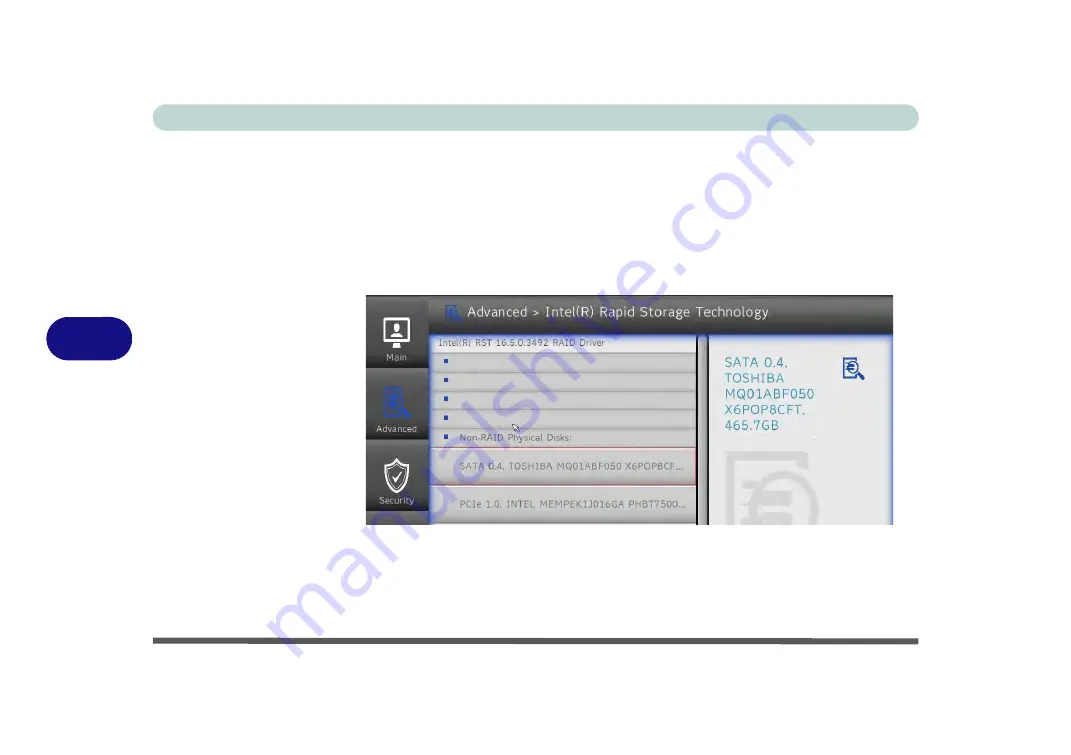
Modules & Options
6 - 12 SATA Mode Setup (Optane™, RAID or AHCI)
6
4.
Select “
Save and Exit
”.
5.
As the computer restarts press <F2>
to enter the
BIOS
again.
6.
Go to the
Setup Utility,
and go to the
Advanced
menu and you will now see the
Intel(R) Rapid Storage Technology
item. You can press <Enter> to check the
information.
(Note this item only appears after you have restarted and accessed the BIOS
again after having set
SATA Mode
to
Intel RST Premium With Intel Optane
Acceleration
)
7.
Select “
Save and Exit
”, and make sure the
Windows 10
OS DVD is in the DVD
drive, or on a USB flash drive, as the computer starts up it will automatically boot
from the
Windows 10
DVD or flash drive.
8.
Press <F2> as the computer starts up and select
Boot Manager
.
9.
Click to select the drive containing the
Windows 10
OS.
Figure 6 - 6
Inte(R) Rapid
Storage Technology
Summary of Contents for X170SM-G
Page 1: ...V20 1 00 ...
Page 2: ......
Page 20: ...XVIII Preface ...
Page 66: ...Quick Start Guide 1 34 1 ...
Page 124: ...Drivers Utilities 4 14 4 ...
Page 252: ...Troubleshooting 7 18 7 ...
Page 258: ...Interface Ports Jacks A 6 A ...
Page 320: ...Video Driver Controls C 34 C ...