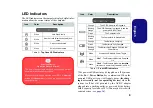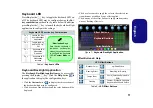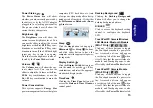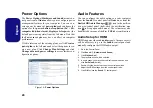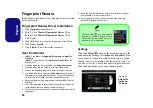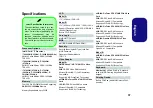23
Engl
ish
Driver Installation
The
Device Drivers & Uti User’s Manual
disc con-
tains the drivers and utilities necessary for the proper op-
eration of the computer. Insert the disc and click
Install
Drivers
(button), or
Option Drivers
(button) to access
the
Optional
driver menu. Install the drivers
in the order
indicated in
Table 7
. Click to select the drivers you wish
to install (you should note down the drivers as you install
them).
Note
: If you need to reinstall any driver, you
should uninstall the driver first.
Manual Driver Installation
Click the
Browse CD/DVD
button in the
Drivers Install-
er
application and browse to the executable file in the ap-
propriate driver folder.
If a
Found New Hardware
wizard appears
during the in-
stallation procedure, click
Cancel
and follow the installa-
tion procedure as directed.
Table 7 - Driver Installation
Driver Installation & Power
When installing drivers make sure your computer is
powered by the AC/DC adapter connected to a working
power source. Some drivers draw a significant amount
of power during the installation procedure, and if the re-
maining battery capacity is not adequate this may cause
the system to shut down and cause system problems
(note that there is no safety issue involved here, and the
battery will be rechargeable within 1 minute).
Driver
(
Windows 7 with SP1/ Windows 8
)
Page
#
Chipset
Video
LAN
page 24
CardReader
page 24
Touchpad
page 24
Hot Key
page 24
USB 3.0
Intel MEI
page 24
Audio
page 24
PC Camera (
Optional
)
Wireless LAN Module (
Optional
)
Fingerprint Reader
Bluetooth Module (
Optional
)
*
TPM
Sound Blaster Audio
Intel Rapid Storage Technology
Intel Rapid Start Technology
Enable
Windows Update
**
*No driver installation required for
3rd party Bluetooth 2.1
modules.
**After installing all the drivers make sure you enable
Windows
Update
in order to get all the latest security updates etc. (all updates
will include the latest
hotfixes
from Microsoft).