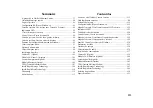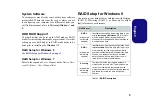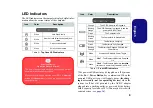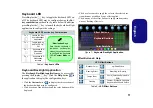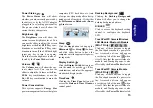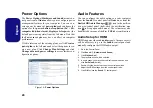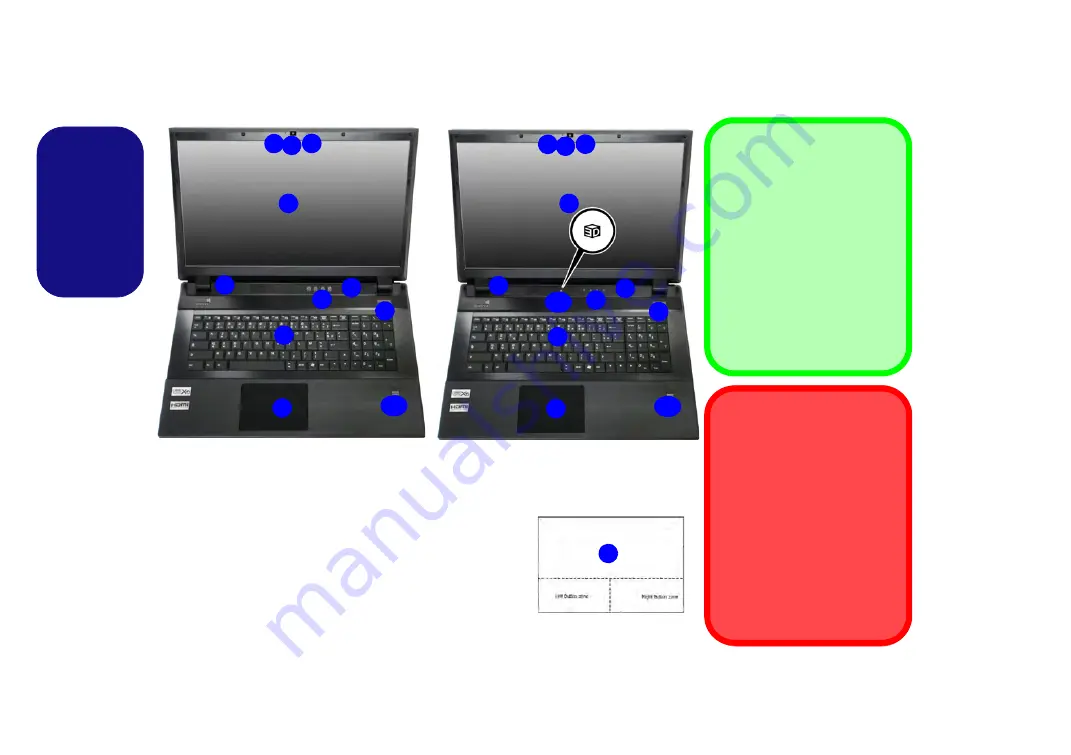
8
English
System Map: Front View with LCD Panel Open
2 1
8
9
7
6
5
4
5
3
10
9
Clickpad Cleaning
In order to improve pad perfor-
mance it is necessary to keep
the surface clean and free of
fingerprints and marks etc. Use
the cleaning cloth supplied to
keep the pad surface clean.
Disabling Clickpad
Use the
Fn + F1
or Control
Center button to disable the
Clickpad/Touchpad.
Clickpad/Touchpad
Sensitivity
The mouse button zones at the
bottom of the pad measure
about 15mm from the bottom
of the pad, and the left and
right buttons are divided
roughly down the middle as il-
lustrated below. Press the left
button zone for a left click, and
right button zone for a right
click action.
Figure 5 - Front View with LCD Panel Open
1.
PC Camera (
Optional
)
2.
*PC Camera LED
*When the PC camera
is in use, the LED will
be illuminated in red.
3.
Built-In Microphone
4.
LCD
5.
Speakers
6.
LED Indicators
7.
Power Button
8.
Keyboard
9.
Clickpad/Touchpad and
Buttons
10. Fingerprint Reader
11. 3D Emitter (
Model B Only
)
2 1
8
7
6
5
4
5
3
10
9
11
Model A
Model B