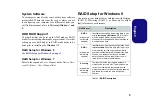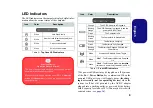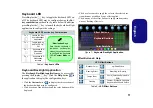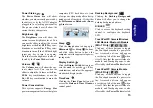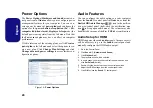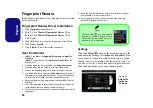16
English
Windows Control Panel & Desktop
Most of the control panels, utilities and applications with-
in
Windows
are accessed from the
Start
menu in
Win-
dows 7
, and from the
Desktop
in
Windows 8
.
Throughout this manual you will see an instruction to
open the
Control Panel
. In
Windows 7
click the Start
menu and select
Control Panel
. In
Windows 8
right-click
the lower left hot corner to bring up the context menu (or
use the
Windows Logo Key
+ X
key combination)
and select
Control Panel
.
Figure 11 - Windows 8 Context Menu
The desktop interfaces for both
Windows 7 & 8
are similar
(
Windows 8
has no start button). To access the Desktop
App in
Windows 8
use the
Windows Logo Key
+ D
key combination or Desktop App in the Metro UI Start
Screen (
Windows 7
’s standard interface is the desktop).
Move the mouse to the
and right-click to access
bottom left of the screen
the menu.
Screen Resolution for Metro Style Apps
(Windows 8)
The minimum resolution in which Metro style apps will
run is 1024x768.
The minimum resolution required to support all the fea-
tures of
Windows 8
(including multitasking with snap) is
1366x768.