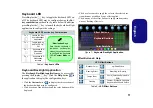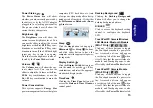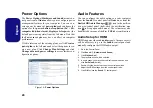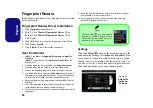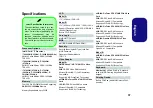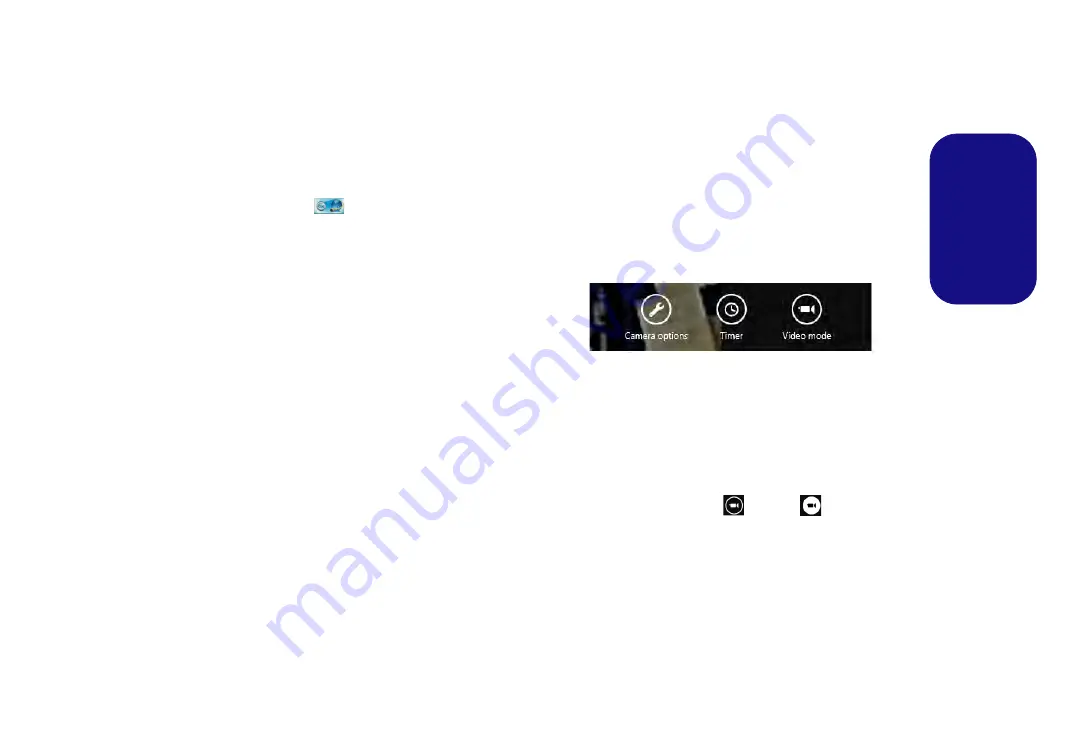
25
Engl
ish
PC Camera (Option)
Before installing the
PC Camera
driver, make sure the
PC Camera module is powered on. Use the
Fn + F10
key
combination to toggle power to the PC Camera module.
When the PC Camera module is powered on, the on-
screen visual indicator
will briefly be displayed.
When the PC Camera is in use the LED indicator to the
left of the camera will be illuminated in red (see
Map: Front View with LCD Panel Open on page 8
Note that you need to use the Camera App in
Windows 8
to take pictures and capture video (a camera application is
provided for
Windows 7
only).
PC Camera Driver Installation (Win 7)
1. Click
Option Drivers
(button).
2. Click
1.Install Webcam Driver > Yes
.
3. Click
Finish
to restart the computer.
OR
Click
Next > Finish
.
4. Run the camera application from the desktop shortcut.
Camera Application (Win 7)
The
camera application is a video viewer useful for gener-
al purpose video viewing and testing, and can capture vid-
eo files to .avi format.
1.
Run the camera application from the desktop shortcut.
2.
Go to the
Capture
menu heading and select
Start Capture
.
3.
Click
OK
(the file location will be displayed in the pop-up box) to
start capturing the video, and press <Esc> to stop the capture
(you can view the file using the
Windows Media Player
).
Metro UI Camera App (Win 8)
1.
Make sure the PC Camera is turned on by using the
Fn + F10
key combination.
2.
Run the Camera App from the Metro UI by clicking on the
Camera
icon.
3.
The camera interface is a translucent app bar with three
buttons.
Taking Pictures/Capturing Video
1.
Make sure the PC Camera is turned on by using the
Fn + F10
key combination.
2.
Run the Camera App from the Metro UI by clicking on the
Camera
icon.
3.
Click to select the
timer
if you require a countdown before
capture.
4.
Click to select either
photo
or
video
mode.
5.
Click in the main window to take a picture or start video capture
(if video capture begins a timer will appear in the bottom right
corner of the screen).
6.
To stop video capture click the main window again.
7.
Captured photos and videos will be saved to a
Camera Roll
folder within the
Pictures
folder in
Libraries
.