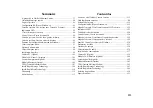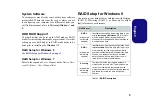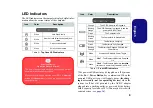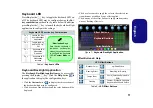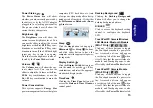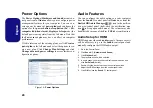11
Engl
ish
Keyboard LED
Press
Fn
plus the
key to toggle the keyboard LED on/
off. The keyboard LED may be configured using the
Fn +
key combination
outlined in the table below. In addition
press
Fn
plus the
key to launch the keyboard backlight
application to configure the settings.
Table 5 - Keyboard LEDs
Keyboard Backlight Application
The
Keyboard Backlight application
can be accessed by
pressing the
Fn
plus
key. Click the
Help
button
in
the application to display the configuration keys.
• Click the
Custom
button
to display the three sections of
the keyboard which may be configured.
• Click a section of the keyboard and the color buttons will be
displayed.
• Click a color swatch to apply the color to the selected sec-
tion when not overidden by any effect applied.
• Click on any of the effect buttons to apply random colors,
wave or flashing effects etc.
Figure 7 - Keyboard Backlight Application
Effect Buttons & Help
Table 6 - LED Effect Buttons
Keyboard LED Function key Combinations
Fn +
Launch the Key-
board Backlight
Application
Fn +
Toggle the Key-
board LED On/
Off
Fn +
*Keyboard LED
Illumination
Decrease
Fn +
*Keyboard LED
Illumination
Increase
*Illumination Keys
Note that the keyboard il-
lumination (increase/de-
crease) keys may be used
to configure the keyboard
LED in
Custom Mode
on-
ly.
LED Effect Buttons
Random Color
Up/Down Wave
Dancing Effect
Breathing (All Colors)
Tempo Beat
Cycle (Colors as Selected in
RGB)
Flashing
Custom - Display & Configure
Keyboard Sections & Colors
Help Button
Keyboard Sections
Effect Buttons
Color Swatches