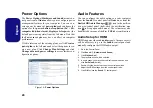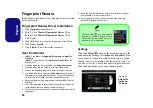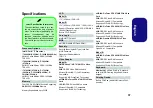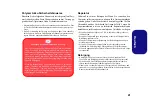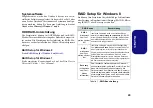30
English
Bluetooth Configuration in Windows 7
Setup your Bluetooth Device so the Com-
puter Can Find it
1.
Turn your Bluetooth device (e.g. PDA, mobile phone etc.) on.
2.
Make the device discoverable (to do this check your device
documentation).
To Turn the Bluetooth Module on
1.
Press the
Fn + F12
key combination to power on the Bluetooth
module.
2.
A Bluetooth icon will appear in the taskbar.
3.
You can then do any of the following to access the
Bluetooth
Devices
control panel.
•
Double-click
the icon to access the
Bluetooth Devices
control panel.
•
Click/Right-click
the icon and choose an option from the
menu.
Bluetooth Help
Click
Start
and select
Help & Support
and then type
Bluetooth
in the
Search Help
box, and then click the
magnifying glass icon to find more information on
Blue-
tooth
transfer.
Bluetooth Configuration in Windows 8
Make sure the Bluetooth module is turned on (and not in
Airplane Mode) before configuration begins.
1.
Turn your Bluetooth device (e.g. PDA, mobile phone etc.) on.
2.
Make the device discoverable (to do this check your device
documentation).
3.
Go to the Charms Bar.
4.
Select
Settings
and then click
Change PC Settings
.
5.
The
Devices
item in
PC Settings
will appear.
6.
Click
Add a Device
.
7.
Double-click the device you want to pair with the computer.
8.
On first connection the computer will provide you with a pairing
code to be entered onto the device.
9.
Enter the code into your Bluetooth enabled device and click
Yes
on the computer to complete the pairing.
10. You need to either use
Airplane Mode
, or to
turn the
Bluetooth module off
aboard aircraft.