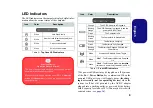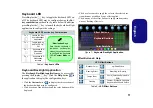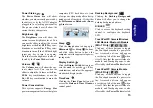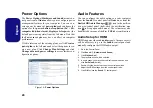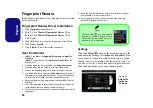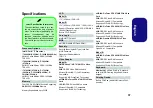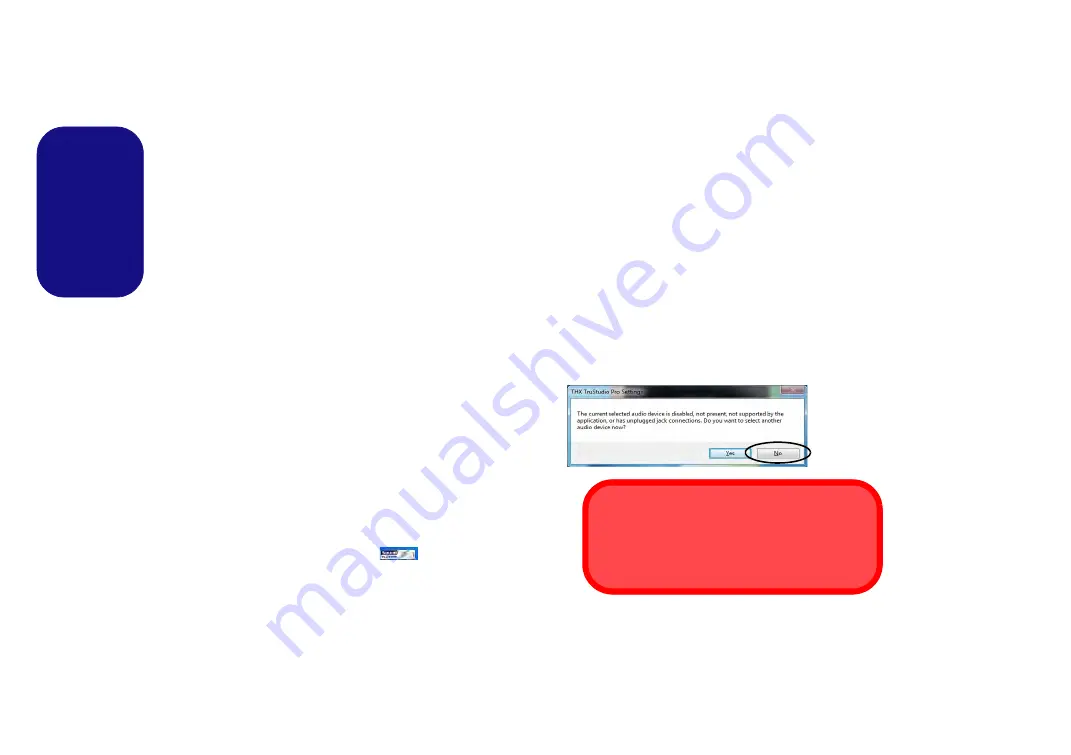
22
English
Sound Blaster Audio
Install the
Sound Blaster
AP
to allow you to configure
the audio settings to your requirements for the best perfor-
mance in games, music and movies.
The Sound Blaster audio controls include the
Sound
Blaster Console
, desktop gadgets,
Creative ALchemy,
Creative Music Server
and the
THX TruStudio Pro ap-
plication
.
Sound Blaster X-Fi MB-2 Audio AP Instal-
lation
1. Click
Option Drivers
(button).
2.
(
Win 7
)
Click
6.Install SBX-Fi MB2 AP > Yes
.
(
Win 8
)
Click
5.Install SBX-Fi MB2 AP > Yes
.
3. Choose the language you prefer and click
Yes
.
4. Click
Next
>
Full Installation
(button).
5. Click
Next > Finish
to restart the computer.
Sound Blaster AP Activation
On the first run of Sound Blaster AP you will need to
ac-
tivate
the application.
1.
To activate the application you will need to be connected to the
internet.
2.
Double-click the
Sound Blaster
icon
on the desktop/the
Start Screen and click the
Activate
button.
3.
The program will connect to the internet to verify the activation
key.
4.
Click
Finish
to complete the application activation.
5.
Restart the computer.
Sound Blaster Application
(
Win 7
) The application can be run from the shortcut in
the
Start
menu (
Start > All Programs > Creative >
Sound Blaster X-Fi MB-2
).
(
Win 8
) Run the application from the icon (
Sound Blast-
er X-Fi MB-2
) on the Start Screen.
THX Tru Studio Pro & HDMI
1.
When you connect an HDMI display to the HDMI-Out port, the
THX TruStudio Pro controls will be disabled.
2.
A warning box will pop-up and will prompt
“Do you want to
select another audio device now?”
.
3.
Click
No
to continue using the HDMI audio output from your
external display (do not attempt to select another audio device
when connected to the external HDMI display).
Figure 18
THX TruStu-
dio Pro HDMI
Display
Warning
THX Audio & HDMI
Note that the THX audio effects do not apply to
audio generated through an HDMI connection.