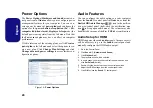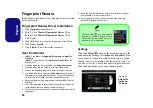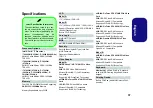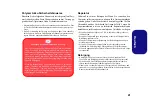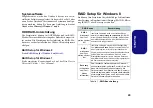33
Engl
ish
Intel® Rapid Storage Technol-
ogy
If you have a
Solid State Drive (SSD) module
included
in your purchase option you may configure
Intel® Smart
Response Technology
for your system.
IRST Driver Installation
1. Click
Option Drivers
(button).
2.
(
Win 7
)
Click
7.Install IRST Driver
> Yes
.
(
Win 8
)
Click
6.Install IRST Driver
> Yes
.
3. Click
Next > Yes > Next > Next
.
4. Click
Finish
to restart the computer (you will need to
restart the system again after the computer has
rebooted)
.
Intel® Smart Response Technology
Intel® Smart Response Technology is an Intel® Rapid
Storage Technology (RST) caching feature that acceler-
ates computer system performance by using the SSD as
cache memory between the hard disk drive and system
memory.
System Requirements to support Intel® Smart Response
Technology:
• System BIOS with SATA mode set to RAID Mode.
• Intel Rapid Storage Technology software installed.
• A Solid State Drive (SSD) with a minimum capacity of
18.6GB.
Enabling Intel Smart Response Technology
1.
(
Win 7
) Run the
Intel® Rapid Storage Technology
application
from the
All Programs
menu.
(
Win 8
) Double click the icon (
Intel® Rapid Storage Technol-
ogy
) on the Start Screen.
2.
Click
Enable acceleration
either under
Status
or
Accelerate
.
3.
Select the SSD to be used as a cache device.
4.
Select the size from the SSD to be allocated for the cache
memory (any remaining space on the SSD can be used for data
storage using the simple data single-disk RAID 0 volume that is
automatically created).
5.
Select the HDD (or RAID volume) to be accelerated (it is highly
recommended that you accelerate the system volume or
system disk for maximum performance).
6.
Select the acceleration mode, and then click OK (Enhanced
mode is selected by default).
Note:
Enhanced mode
(default): Acceleration optimized for
data protection.
Maximized mode
: Acceleration optimized for input/out-
put performance.
7.
The page will refresh and report the new configuration in
Acceleration
.