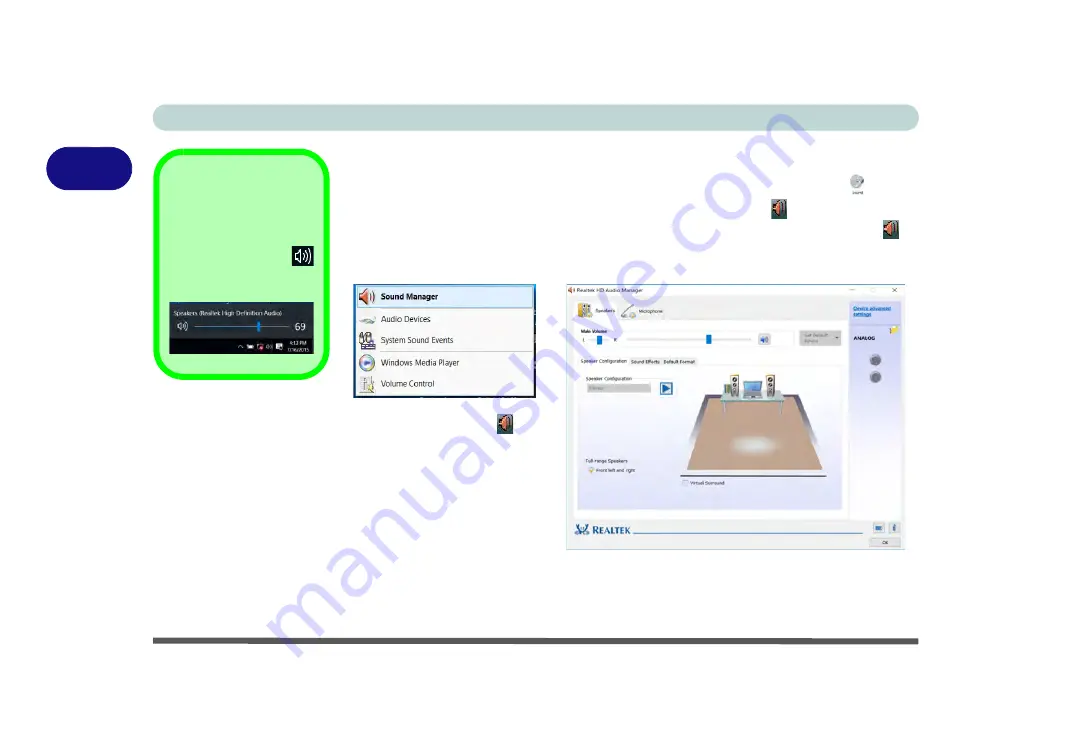
Storage Devices, Mouse, & Audio
2 - 4 Audio Features
2
Audio Features
You can configure the audio options on your computer from the
Sound
control
panel in
Windows
, or from the
Realtek HD Audio Manager
icon in the taskbar
notification area/control panel (right-click the taskbar notification area icon
to
bring up an audio menu). The volume may also be adjusted by means of the
volume
icon in the taskbar or the audio slider in the Settings menu (see sidebar)
.
Volume Adjustment
The sound volume level
can be clicking using the
volume control icon
in the
notification area
of the taskbar
.
Figure 2 - 2
Realtek Audio
Manager
Right-click the icon
to access the menu
above.
See
“HDMI Audio Configuration” on page C - 10
for a description of the audio configuration
when connecting an HDMI supported display device.
See
“Sound Blaster Cinema 3” on page 6 - 26
for more information on the Sound Blaster Au-
dio setup.
Summary of Contents for N850HJ1
Page 1: ...V17 2 10 ...
Page 2: ......
Page 34: ...XXXII Preface ...
Page 80: ...Quick Start Guide 1 46 1 ...
Page 96: ...Storage Devices Mouse Audio 2 16 2 ...
Page 202: ...Modules 6 54 6 ...
Page 220: ...Troubleshooting 7 18 7 ...
Page 308: ...Video Driver Controls C 52 C ...






























