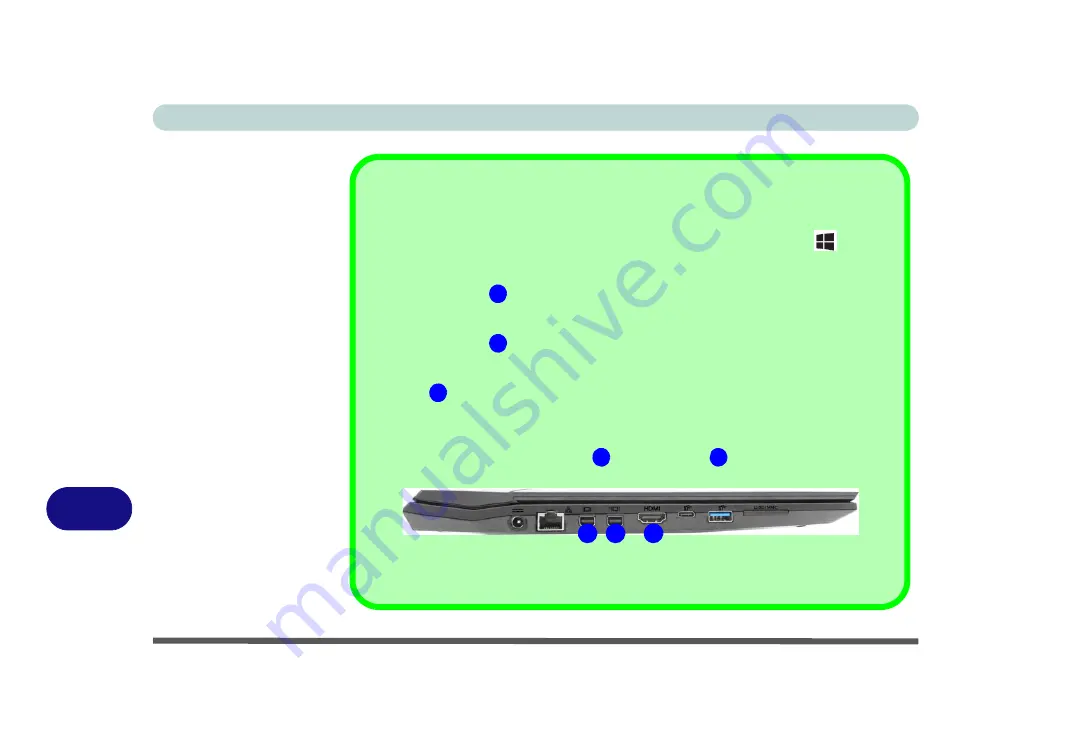
Video Driver Controls
C - 4 Microsoft Hybrid Graphics
C
Mini Display Ports / HDMI Port
All external and internal displays (up to 4 active displays) can be configured from
Windows
by using
the
Display (
page
)
or
System
(in
Settings -
page
) control panels, or the
+ P
(or
Fn
+ F7 -
page
) key combination. In addition to the
Windows
controls, use any of the following to
configure external displays attached to a particular port.
Mini Display Port 1.2
: If you wish to configure an external display connected to
Mini Display
Port 1.2
use the
Intel HD Graphics control panel
(see
“Intel® HD Graphics Control Panel” on
) to configure the display configuration.
Mini Display Port 1.3
: If you wish to configure an external display connected to
Mini Display
Port 1.3
use the
NVIDIA Control Panel (see
“NVIDIA Control Panel” on page C - 16
) to configure
the display configuration.
HDMI Port
: If you wish to configure an external display connected to
the HDMI Port
use the
NVIDIA Control Panel (see
“NVIDIA Control Panel” on page C - 16
) to configure the display con-
figuration.
Note that this computer supports
virtual reality (VR) headsets
, however VR headsets must be con-
nected to either the
Mini Display Port 1.3
or the
HDMI Port
.
See
for full information on external display configuration.
Figure C - 1
- Left Side View (Mini Display Ports & HDMI Port Highlighted)
- Single Model Pictured
1
2
3
2
3
1
2
3
Summary of Contents for N850HJ1
Page 1: ...V17 2 10 ...
Page 2: ......
Page 34: ...XXXII Preface ...
Page 80: ...Quick Start Guide 1 46 1 ...
Page 96: ...Storage Devices Mouse Audio 2 16 2 ...
Page 202: ...Modules 6 54 6 ...
Page 220: ...Troubleshooting 7 18 7 ...
Page 308: ...Video Driver Controls C 52 C ...
















































