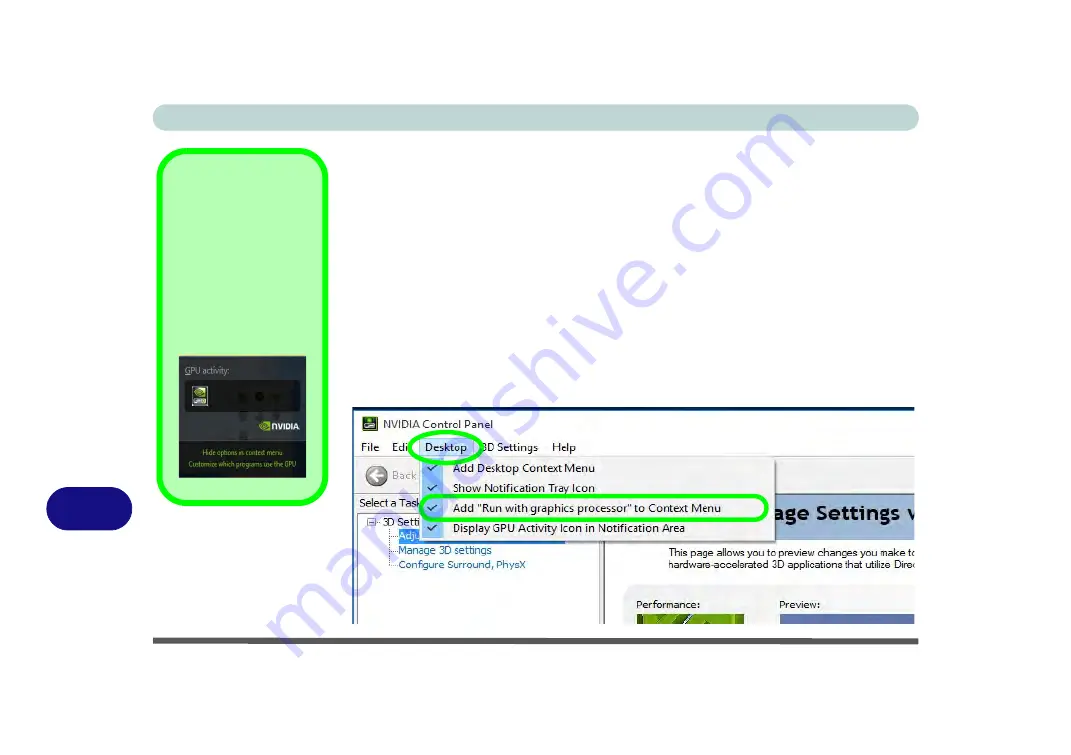
Video Driver Controls
C - 20 Customization Options
C
Customization Options
One of the most important aspects of hybrid technology is that it will switch between
the integrated GPU and discrete GPU seamlessly and automatically, and does not re-
quire any input from the user. However customization options are offered for users
who prefer to set their own parameters for GPU usage.
Context Menu
One of the quickest ways to choose which GPU to use for a particular application is
by using the “
Run with graphics processor
” in the context menu.
1.
Go to the
NVIDIA
Control Panel
.
2.
Click
Desktop
from the top menu and select
Add “Run with graphics
processor” to Context Menu
(it should have a check alongside it).
Display GPU
Activity Icon
Click to enable
Dis-
play GPU Activity
Icon in the Notifica-
tion Area
to quickly
access the GPU Activ-
ity monitor from the
taskbar.
Figure C - 14
NVIDIA Control
Panel - View
Summary of Contents for N850HJ1
Page 1: ...V17 2 10 ...
Page 2: ......
Page 34: ...XXXII Preface ...
Page 80: ...Quick Start Guide 1 46 1 ...
Page 96: ...Storage Devices Mouse Audio 2 16 2 ...
Page 202: ...Modules 6 54 6 ...
Page 220: ...Troubleshooting 7 18 7 ...
Page 308: ...Video Driver Controls C 52 C ...






























