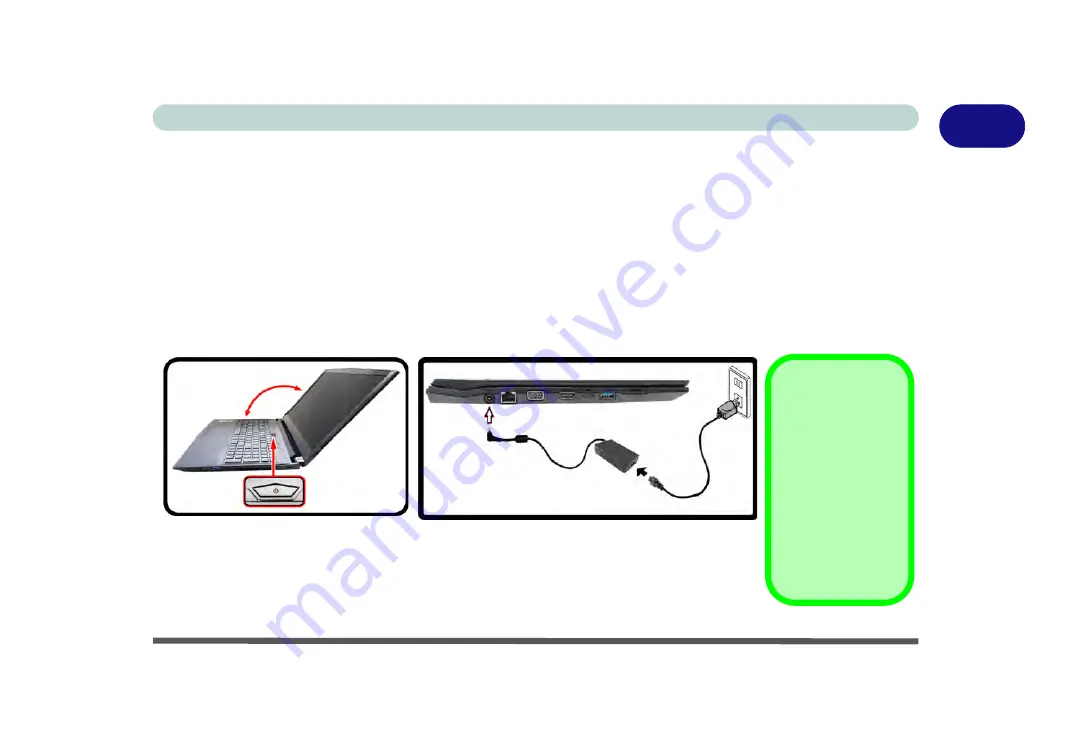
System Startup 1 - 5
Quick Start Guide
1
System Startup
1. Remove all packing materials, and place the computer on a stable surface, and securely attach any peripherals you want to
use with the notebook (e.g. keyboard and mouse) to their ports.
2. Attach the AC/DC adapter to the DC-In jack on the left of the computer, then plug the AC power cord into an outlet, and
connect the AC power cord to the AC/DC adapter (
make sure you use the adapter when first setting up the computer
, as
to safeguard the computer during shipping, the battery will be locked to not power the system until first connected to the AC/
DC adapter).
3. Use one hand to raise the lid/LCD to a comfortable viewing angle (it is preferable not to exceed 135 degrees); use the other
hand to support the base of the computer (
Note
:
Never
lift the computer by the lid/LCD).
4.
Press the power button on the top of the computer
for about 2 - 3
seconds to turn the computer “
on
” (note that the
power
LED
on the front of the computer
will turn from orange to green
when the computer powers on).
Shutdown
Note that you
should always shut
your computer
down by choosing
the
Shut Down
command in
Win-
dows
(see page
). This will help
prevent hard disk or
system problems.
Figure 1 - 1
- AC/DC Adapter In / Opening the Lid/LCD
135
°
Summary of Contents for N850HJ1
Page 1: ...V17 2 10 ...
Page 2: ......
Page 34: ...XXXII Preface ...
Page 80: ...Quick Start Guide 1 46 1 ...
Page 96: ...Storage Devices Mouse Audio 2 16 2 ...
Page 202: ...Modules 6 54 6 ...
Page 220: ...Troubleshooting 7 18 7 ...
Page 308: ...Video Driver Controls C 52 C ...






























