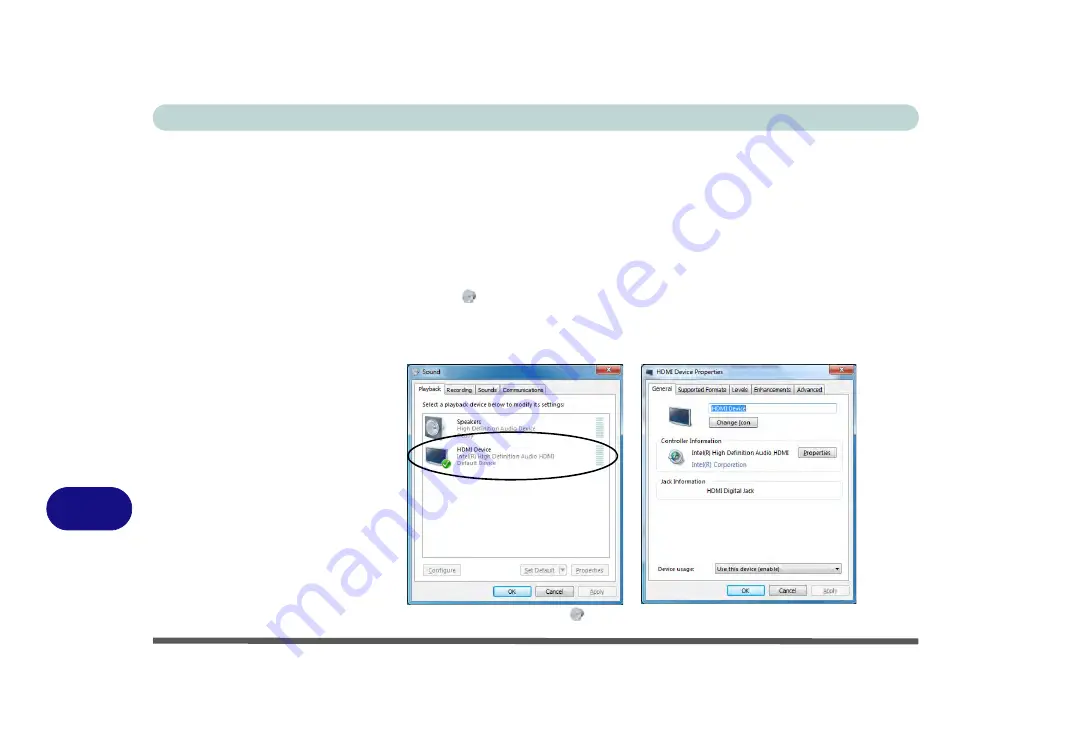
Intel Video Driver Controls
B - 12 HDMI Audio Configuration
B
HDMI Audio Configuration
As HDMI (High-Definition Multimedia Interface) carries both
audio
and video sig-
nals you will need to configure the audio output as per the instructions below.
Windows Audio Setup for HDMI
1.
Connect a device with HDMI support to the HDMI-Out port.
2.
Click
Start
, and click
Control Panel
(or point to
Settings
and click
Control Panel
).
3.
Click
Sound
(
Hardware and Sound
).
4.
Click
Playback
(tab), and double-click
HDMI Device
.
5.
Click the
HDMI Device Properties
tabs and adjust the settings as per your
requirements.
6.
Click
OK
to close the
Sound
control panel.
Figure B - 10
HDMI Audio
Properties
Summary of Contents for E4120
Page 1: ...V10 1 00 ...
Page 2: ......
Page 18: ...XVI Preface ...
Page 24: ...XXII Preface ...
Page 44: ...Quick Start Guide 1 20 1 ...
Page 66: ...Features Components 2 22 2 ...
Page 175: ...Modules Options PC Camera Module 7 53 7 Figure 7 47 Audio Setup for PC Camera Right click ...
Page 212: ...Interface Ports Jacks A 4 A ...
Page 226: ...Intel Video Driver Controls B 14 B ...
Page 232: ...Specifications C 6 C ...























