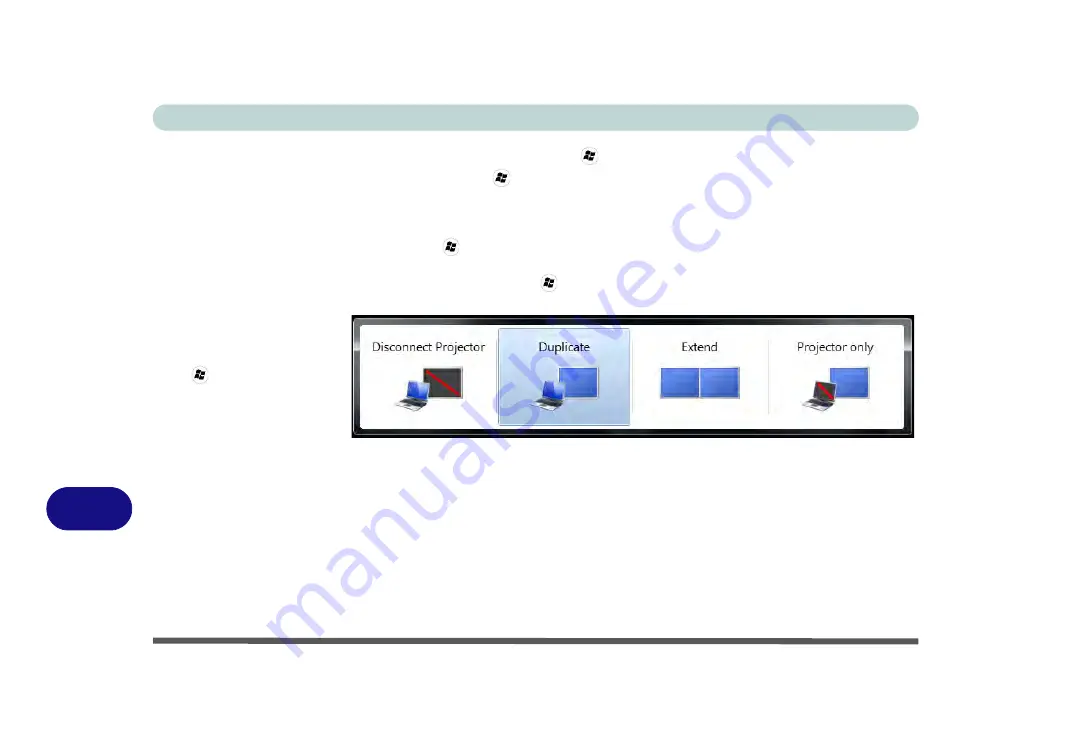
Intel Video Driver Controls
B - 10 Configuring an External Display - Win 7
B
Using the Windows Logo Key
+ P Key Combination to Switch Displays
You can also use the
+ P
key combination to quickly change display configura-
tion and modes (this is particularly useful when attaching a projector) in
Windows 7
.
1.
Attach your display to the external monitor port or HDMI-Out port, and turn it on.
2.
Press the
+ P
key combination.
3.
An on-screen menu will pop up.
4.
Use the cursor keys (or
+ P
) to select the appropriate configuration from the
menu, and press Enter to confirm the selection.
Figure B - 8
+ P Display
Configuration
Selection
(Win 7)
Summary of Contents for E4120
Page 1: ...V10 1 00 ...
Page 2: ......
Page 18: ...XVI Preface ...
Page 24: ...XXII Preface ...
Page 44: ...Quick Start Guide 1 20 1 ...
Page 66: ...Features Components 2 22 2 ...
Page 175: ...Modules Options PC Camera Module 7 53 7 Figure 7 47 Audio Setup for PC Camera Right click ...
Page 212: ...Interface Ports Jacks A 4 A ...
Page 226: ...Intel Video Driver Controls B 14 B ...
Page 232: ...Specifications C 6 C ...

























