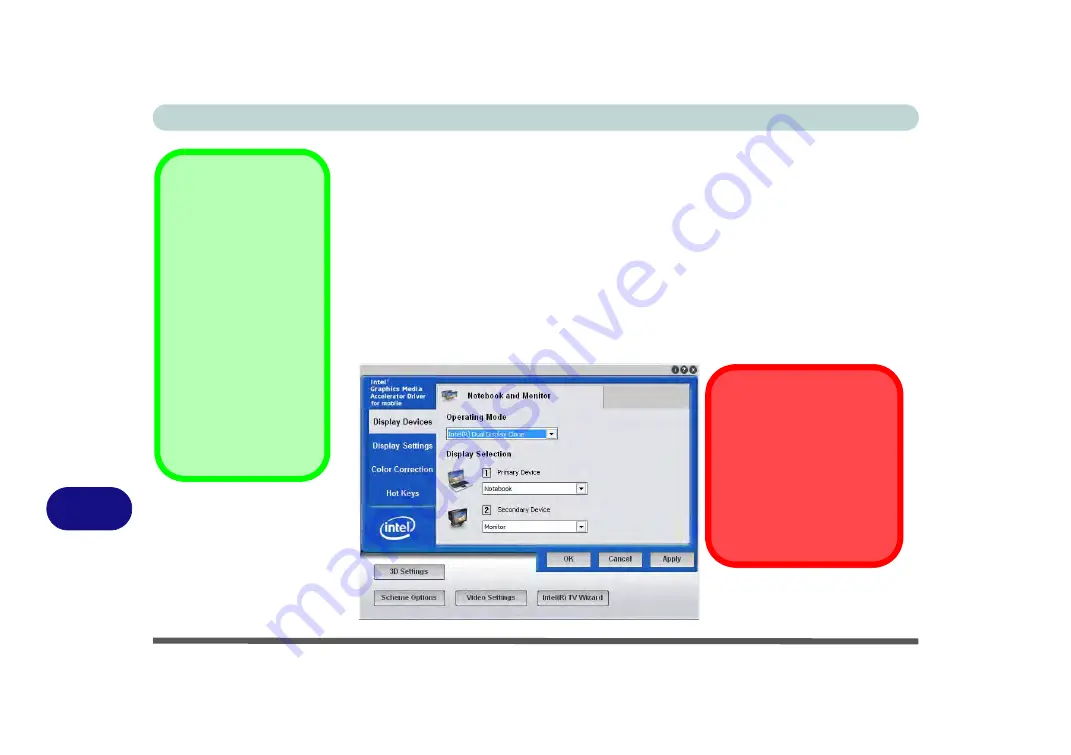
Intel Video Driver Controls
B - 6 Configuring an External Display - Intel GMA
B
Configuring an External Display
- Intel GMA
If you prefer to use a monitor or flat panel display, connect it to the external monitor
port or HDMI-Out port on the left of the computer.
To Enable Intel(R) Dual Display Clone Mode
1.
Attach your display to the external monitor port or HDMI-Out port, and turn it on.
2.
Go to the
Intel(R) GMA Driver for mobile
control panel and click
Display
Devices
.
3.
Click to choose
Intel(R) Dual Display Clone (Operating Mode)
.
4.
Click
Apply
, and
OK
to confirm the settings change.
5.
Click
Display Settings
to adjust the settings for the attached devices.
Multiple Display
At least one other dis-
play must be attached in
order to view
Multiple
Display
selection op-
tions.
Video Settings
Click
Video Settings
(button) in the
Intel(R)
GMA Driver for mobile
control panel to access
settings for
Video Color
Controls
.
Figure B - 4
Display Devices
Video Overlay
Note that the
Video Overlay
controls DO NOT have any
function in
Windows 7
. Use
the
Video Settings
control
to adjust the color control for
video.
Summary of Contents for E4120
Page 1: ...V10 1 00 ...
Page 2: ......
Page 18: ...XVI Preface ...
Page 24: ...XXII Preface ...
Page 44: ...Quick Start Guide 1 20 1 ...
Page 66: ...Features Components 2 22 2 ...
Page 175: ...Modules Options PC Camera Module 7 53 7 Figure 7 47 Audio Setup for PC Camera Right click ...
Page 212: ...Interface Ports Jacks A 4 A ...
Page 226: ...Intel Video Driver Controls B 14 B ...
Page 232: ...Specifications C 6 C ...





























