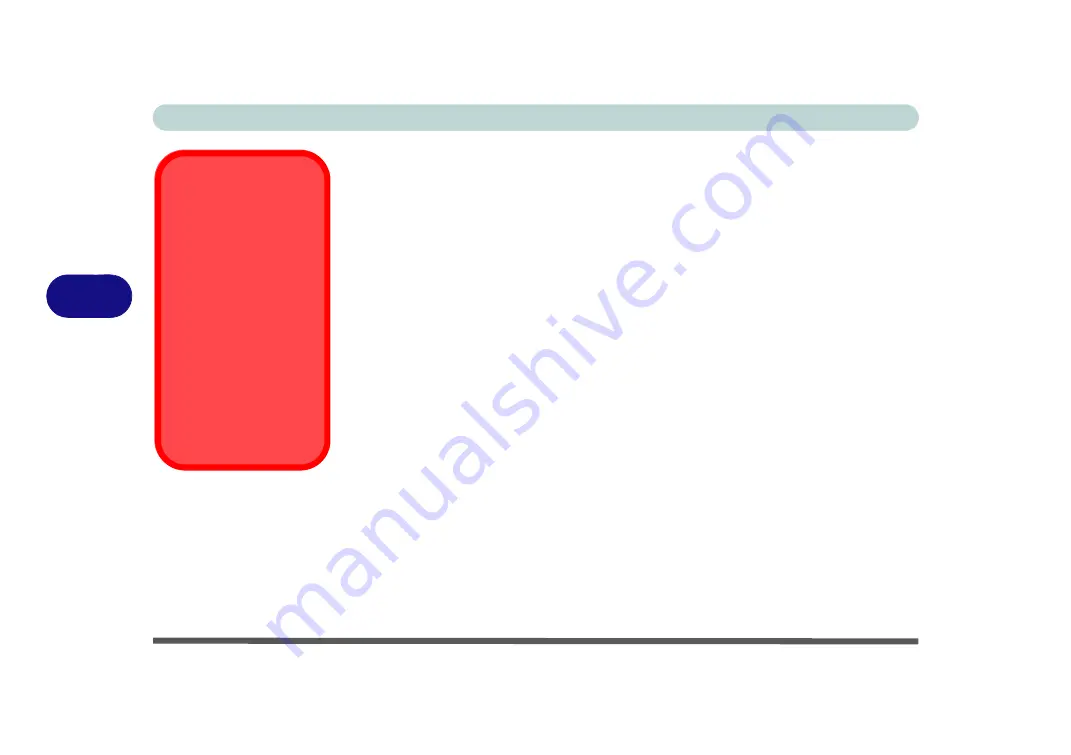
BIOS Utilities
5 - 12 Security Menu
5
Set User Password (Security Menu)
You can set a password for user mode access to the
Phoenix SecureCore(tm) Setup
Utility
. This will not affect access to the computer OS, (only the
Setup
utility) unless
you choose to set a
Password on Boot
(see below). Many menu items in the
Phoenix
SecureCore(tm) Setup Utility
cannot be modified in user mode. You can only set
the user password after you have set the supervisor password.
Fixed disk boot sector: (Security Menu)
If you choose “
Write-Protect
” this will protect against viruses being written to the
hard disk boot sector (this is not a substitute for installing an anti-virus program - see
Password on boot: (Security Menu)
Specify whether or not a password should be entered to boot the computer (
you may
only set a password on boot if a supervisor password is enabled
). If “
Enabled
”
is selected, only users who enter a correct password can boot the system (
see the
warning in the sidebar
). The default setting is “
Disabled
”.
Note
: To clear existing passwords press
Enter
and type the existing password, then
press
Enter
for the new password (without typing any password entry) and
Enter
again to confirm the password clearance.
Password Warning
If you set a boot pass-
word (Password on boot
is “Enabled“),
NEVER
forget your password.
The consequences of
this could be serious. If
you cannot remember
your boot password you
must contact your ven-
dor and you may lose all
of the information on
your hard disk.
Summary of Contents for E4120
Page 1: ...V10 1 00 ...
Page 2: ......
Page 18: ...XVI Preface ...
Page 24: ...XXII Preface ...
Page 44: ...Quick Start Guide 1 20 1 ...
Page 66: ...Features Components 2 22 2 ...
Page 175: ...Modules Options PC Camera Module 7 53 7 Figure 7 47 Audio Setup for PC Camera Right click ...
Page 212: ...Interface Ports Jacks A 4 A ...
Page 226: ...Intel Video Driver Controls B 14 B ...
Page 232: ...Specifications C 6 C ...
















































