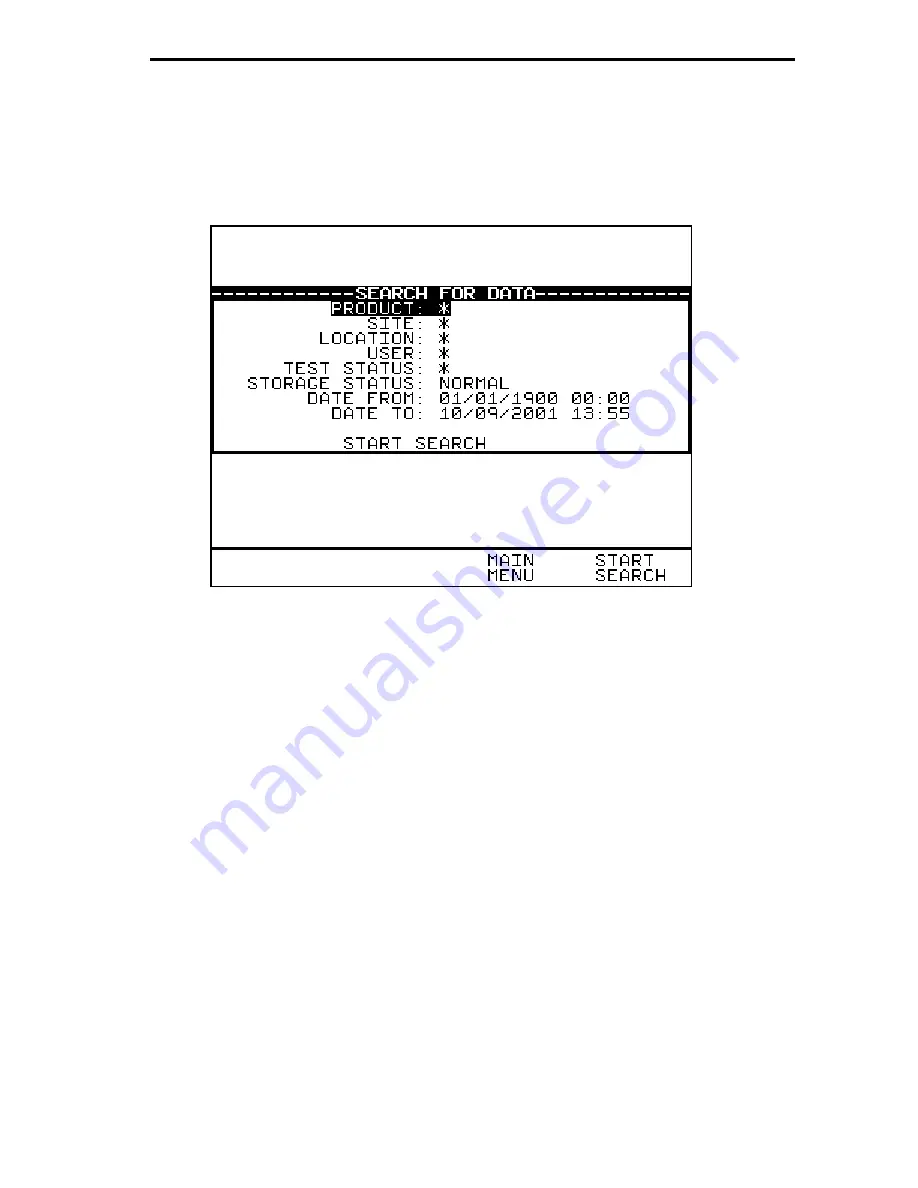
Your Hipot tester
31
How to view (search) Test Results
To view test results stored in memory, press View Data fast key or use
the encoder to highlight the View Test Results option on the Main Menu
and press Green to display the following Search menu: -
Use the encoder to highlight the required search parameters and press
Green to select the desired search field. A ‘
*
’ denotes all product test
results related to the field parameter. To get
Quick
search pressing Start
Search now on the default screen without selecting any specifics will
display all results in the memory. Use Page Up/Down to see the full list.
Search result through Product Number
Enter a
Product number
to search for the specific results. If the Product
number field is left blank then the character ‘
*
’ will be inserted as
default, indicating to search for all of the Products. Press
Start Search
to begin. Alternatively use a Barcode scanner to enter a specific product
number for the search and press Start Search. A search results will be
displayed. A message No Records Found will be shown when products
number is incorrect or when other fields data could not be matched. If
unsure use ‘
*
’ for the search.






























