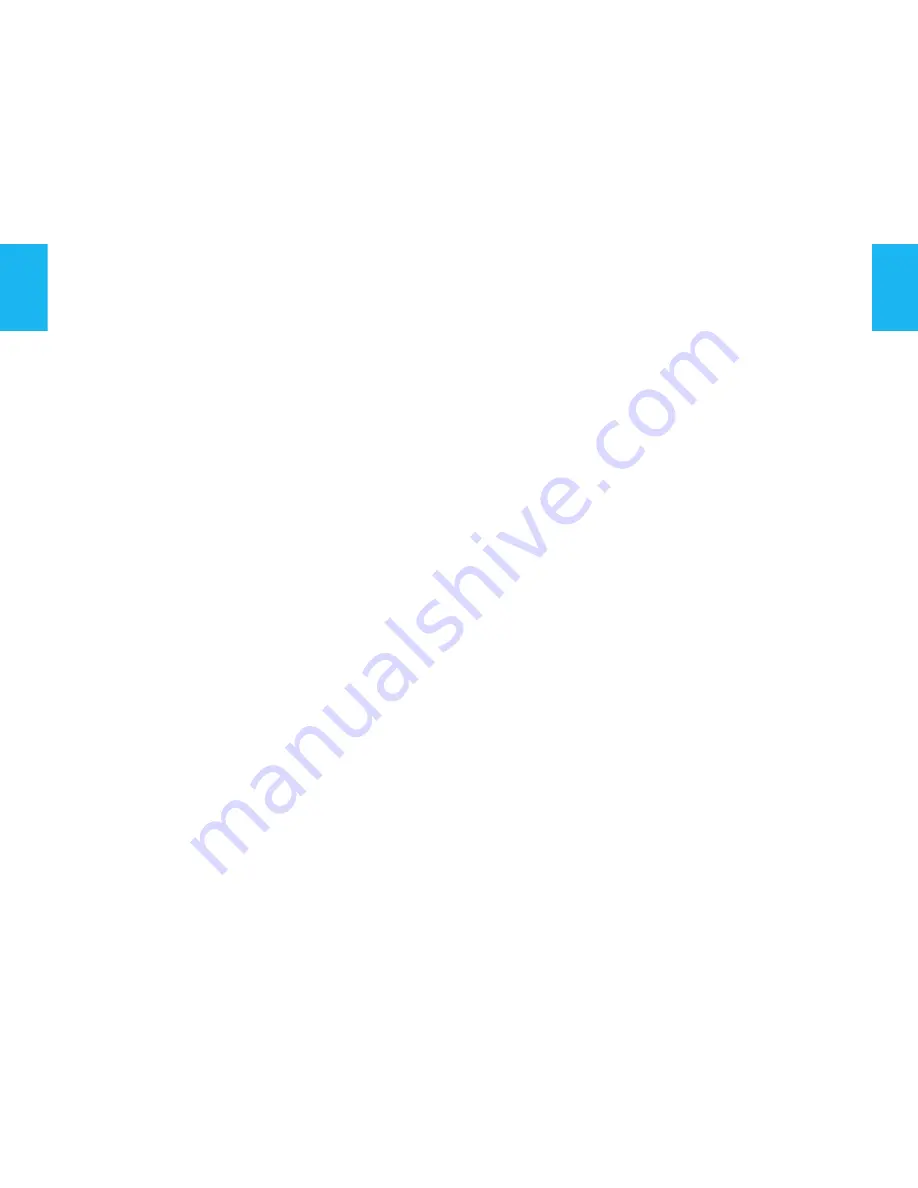
6
O P E R A T I O N - G E N E R A L
O
N
/O
FF
With the ignition key in Drive position (M),
press on the control (C) to switch the au-
dio part on or off.
Note:
• If the audio part of NaviDrive was on
before you last switched off the ignition,
it will resume automatically when you
switch on the ignition again.
• The source selected when NaviDrive
stopped is memorised and will resume
when you switch on the ignition again.
• After the ignition is switched off, with or
without the key being present, the Navi-
Drive can operate for a maximum of 30
minutes following a press on any of the
controls (S), (V), (D), (E) or the inser-
tion of a CD in the CD player.
D
ESCRIPTION
A long press on (P) gives you access to a
technical description of your equipment.
SIM
CARD
• Open the slot (L) by pressing with a
ballpoint on the opening situated just
above it (L’). Next, insert your SIM card
in the slot, then reclose it.
• The SIM card should only be removed
from its location (L) after NaviDrive has
stopped (key in position S (steering
lock) and display off).
• Its presence is obligatory for certain
functions to operate correctly.
R
E
-
INITIALISATION
In the event of NaviDrive malfunctioning,
you can re-initialise it with a long press
(more than 10 seconds) on button (O).
A
NTI
-
THEFT
SYSTEM
This NaviDrive is coded in such a way
that it will function only on your vehicle.
It cannot be used on any other vehicle.
Note:
The anti-theft system is automatic and re-
quires no action on your part.
T
ECHNICAL
SPECIFICATIONS
Your NaviDrive has:
• 3 wave bands (MW/LW/FM).
• A dual tuner (if colour display) with RDS
EON PTY, display of name (PS), Radio
TEXT, programme search (RDS), traf-
fic info (TA), Traffic Information (TMC),
24 preselections (18 FM - 6 MW/LW),
automatic memorisation of the strong-
est stations (AST).
• A CD player compatible with MP3.
• A GSM dual band telephone phase 2
(900MHz/1800MHz), 2 Watts with
voice commands and PIN code memo-
risation.
• A voice synthesiser for the purposes of
navigation, reading of text messages
(SMS) and RDS - TMC information.
• An audio power of 4X35 W.
Summary of Contents for C8 NaviDrive
Page 1: ...NaviDrive ...









































