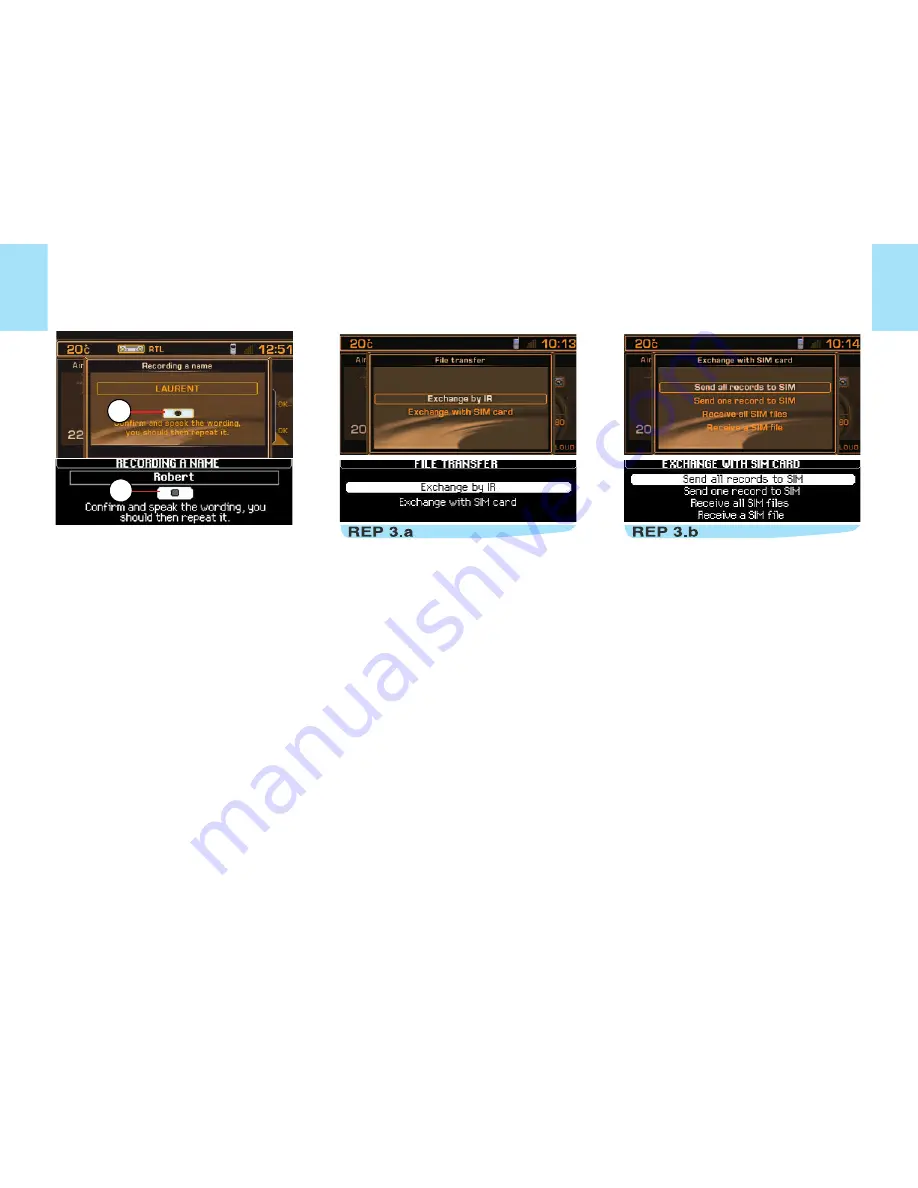
36
D I R E C T O R Y
When they are created, the files are
stored in the current directory, notably for
use in voice commands.
V
OICE
LABEL
You can record a voice label linked to a
file by selecting and validating the icon
"a", then pronouncing the voice label 2
times.
Next, the voice label can be used in voice
commands for the telephone (say "call"
then the voice label) or for navigation
(say "guide to" then the voice label), pro-
vided that the address entered in the file
has been entered in conjunction with the
navigation CD-ROM and is in the current
directory.
F
ILE
TRANSFER
This menu enables you to:
• Exchange by infrared between the
NaviDrive and nomad equipment by
means of an infrared port, of all or some
of the files in the current directory.
• Exchange between the SIM card (in-
serted in the NaviDrive) and the Navi-
Drive, of all or only one of the files it con-
tains.
E
XCHANGE
OF
A FILE
BY
INFRARED
After selection of the menu "File trans-
fer" and of the direction of this transfer,
you must initiate the exchange by show-
ing simultaneously in front of the infrared
port the nomad equipment on which you
have started the transfer (refer to the in-
structions for this equipment). A mes-
sage confirms to you that the exchange
can gone through correctly.
E
XCHANGE
WITH
THE
SIM
CARD
This menu enables you to:
• To send all the files to the SIM card,
from the current directory of your Navi-
Drive.
• To send one file to the SIM card, from
the current directory of your NaviDrive.
• To receive all the files from the SIM card
into the current directory of your Navi-
Drive.
• To receive one file from the SIM card
into the current directory of your Navi-
Drive.
Reminder: when you transfer a file from
the NaviDrive to the SIM card, only the
first number on the file is recorded.
Remark:
The SIM card represents an independent
source of information: the telephone nos.
can be consulted in the current directory.
a
a
Summary of Contents for C8 NaviDrive
Page 1: ...NaviDrive ...















































