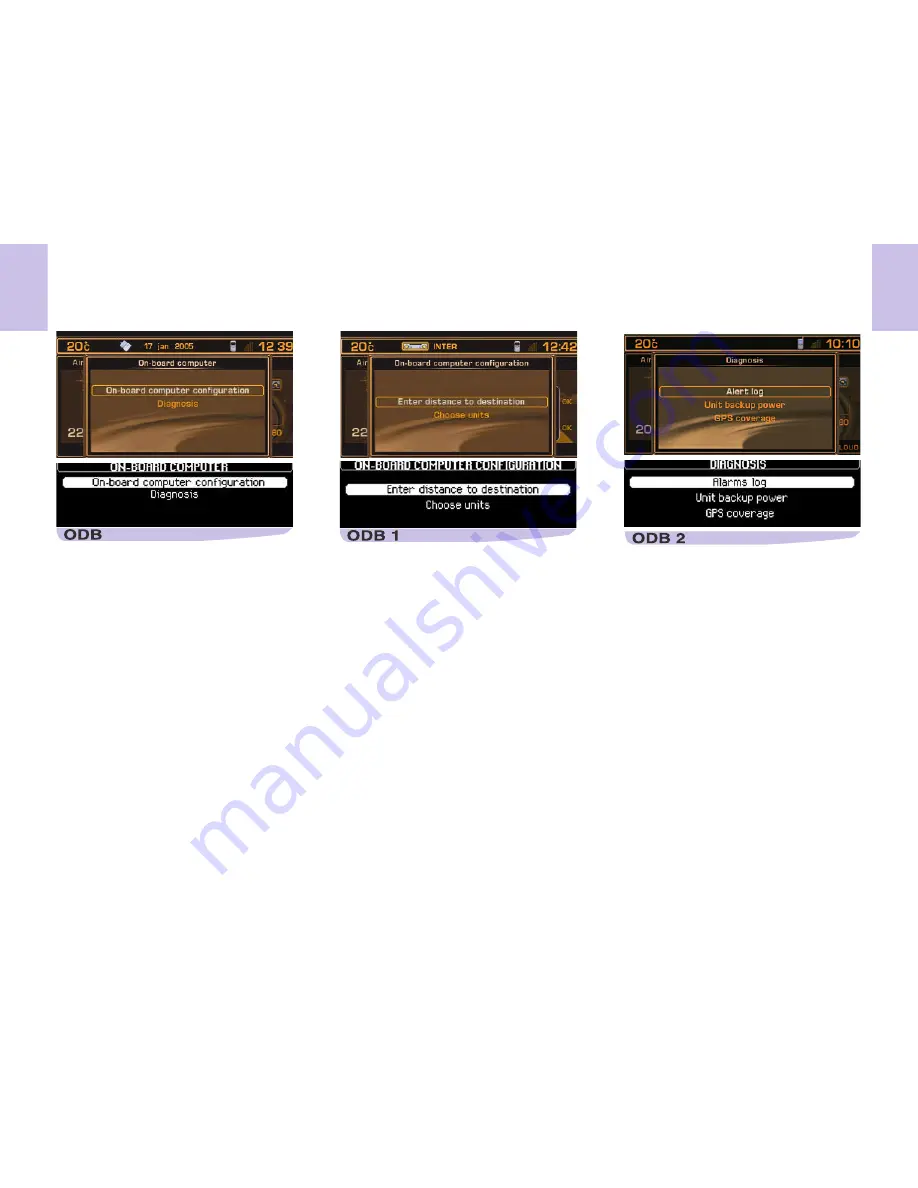
34
T R I P C O M P U T E R
T
RIP
C
OMPUTER
MAIN
MENU
Press on (P) then, using control (G), se-
lect the TRIP COMPUTER icon and vali-
date to have access to the following
choices:
• Trip computer configuration.
• Diagnosis.
C
ONTEXTUAL
MENU
When any type of trip computer informa-
tion is visible on the multifunction screen,
a press on the control (G) gives you direct
access to the functions:
• Log of alerts.
• Distance to destination.
T
RIP
COMPUTER
CONFIGURATION
This menu allows you to:
• Enter a distance to a destination, if
no guidance has been activated (other-
wise this information is given by the
navigation system.
• Modify the units (°C or °F, km and li-
tres or miles and gallons).
D
IAGNOSIS
This menu allows you to:
• Display the log of alerts. This gives
you a list of the most recent alerts which
have been signalled to you, by a mes-
sage on the screen, whether or not ac-
companied by the lighting of one of the
alert warning lamps.
• Display the level of charge of the sys-
tem back-up battery. The latter ena-
bles you to make an emergency call
should there be a disconnection of the
vehicle's main battery.
• Display the status of the GPS cover-
age. This enables you to see how many
satellites are available, as well as the
status of the location of your vehicle.
Remarks:
The back-up battery has a life of 4 years.
It must be disposed of by a specialist op-
erator, never thrown into the public
refuse.
National regulations should be consulted
and complied with.
Summary of Contents for C8 NaviDrive
Page 1: ...NaviDrive ...






























