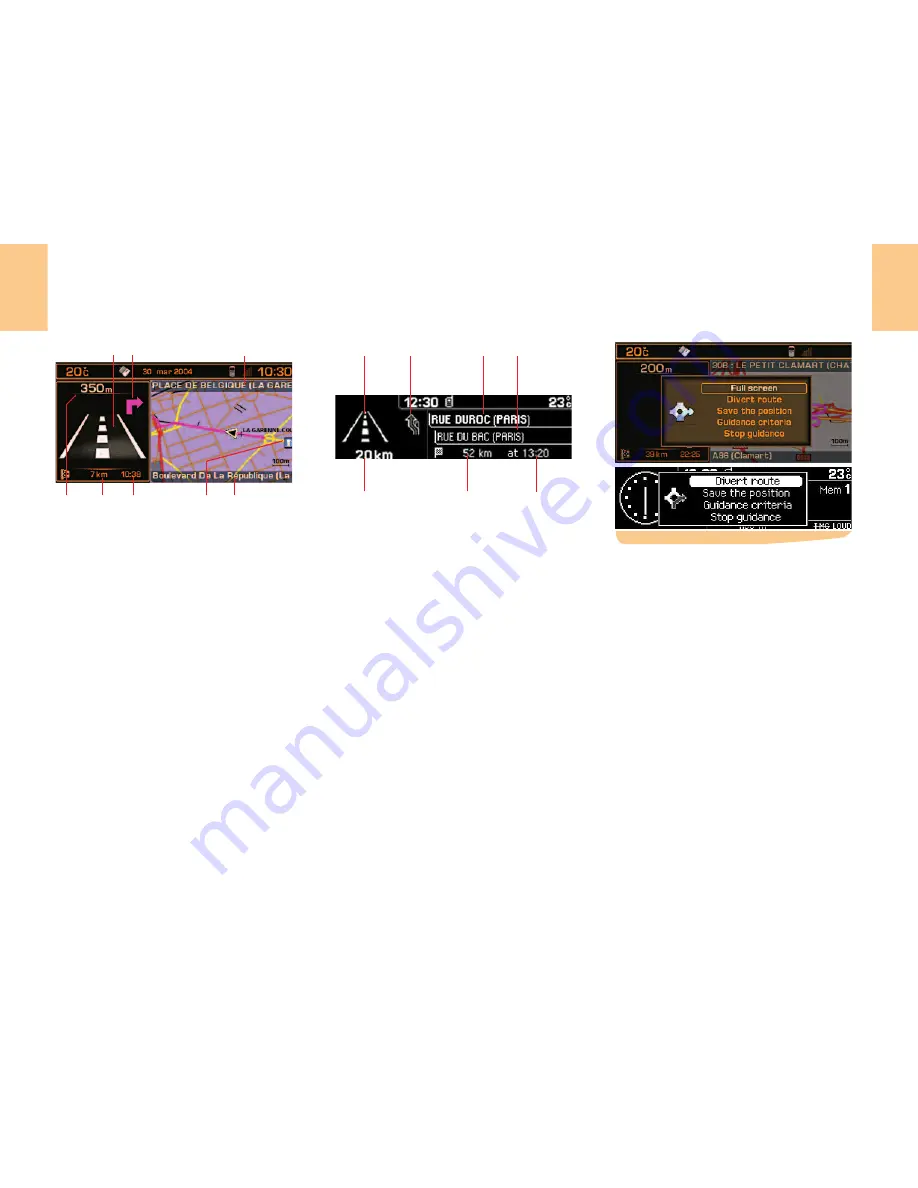
19
N A V I G A T I O N - T R A F F I C I N F O R M A T I O N
C
ONTEXTUAL
MENU
: N
AVIGATION
-
T
RAFFIC
INFORMATION
A press on (G) during navigation, brings
up a display on the right of the screen,
permitting you to:
• Modify the display of the map: full
screen or right hand side (colour screen
only).
• Alter the route. During guidance this
function lets you modify your original
route. Enter the distance of the desired
diversion then select the function "OK"
and validate.
• Memorise the position of the vehicle.
This will be saved in the current directo-
ry, under a label for name of town and
street (if available on the Navigation CD-
ROM ). Otherwise the label corresponds
to GPS coordinates.
• Modify the guidance criteria for your
itinerary.
• Stop/resume guidance.
During navigation, provided the navigation CD-ROM is present, the display indicates
the manoeuvres to be made:
1
In navigation: manoeuvre to be made or, momentarily, direction to follow. Not under
guidance: representation of a compass.
2
Next manoeuvre to be made.
3
Next road to be taken and name of town.
4
Road currently being taken and name of town.
5
Symbol concerning Traffic information or the services that are in proximity (colour
display).
6
Estimated time of arrival at destination (based on flowing traffic).
7
Distance to final destination.
8
Distance to the next manoeuvre.
Remark:
Depending on the situation of the vehicle and the reception of the GPS information, this
information may temporarily be absent from the screen.
Tip:
When Navigation is being displayed, a long press on the "Menu" button activates a dem-
onstration of the Navigation function of your NaviDrive.
Next select a destination by means of the Navigation Menu. After entering it, start Nav-
igation for a simulation of the movements of your vehicle. The point of departure will be
either the place where the vehicle is now, or the last known location. It is possible to en-
ter a different point of departure via the demonstration menu. This demonstration can let
you see a route that you wish to take in the future.
1
2
3
8
7
6
4
5
1
2
3
4
7
6
5
Summary of Contents for C8 NaviDrive
Page 1: ...NaviDrive ...
















































