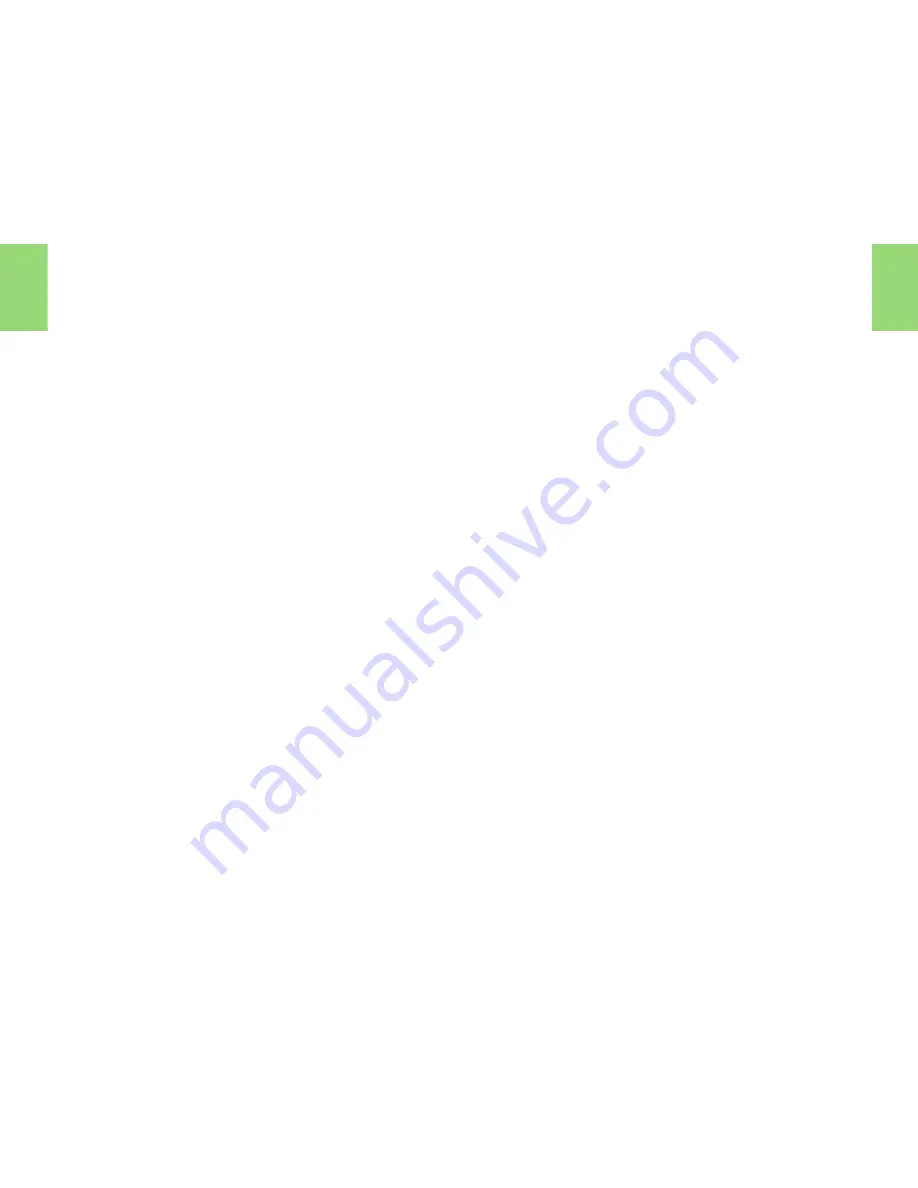
26
R A D I O S O U R C E
R
ADIO
SOURCE
CONTEXTUAL
MENU
A press on (G) while listening to the radio
permits you to:
• Enter the frequency desired.
• Display the list of stations.
• Update the list of stations.
• Display Radio Text information,
broadcast by the radio station if it is
available ("RT" displays at the bottom
of the screen).
N
OTES
ON
RADIO
RECEPTION
Your Navidrive system will be subject to
phenomena not encountered by your
equipment you have at home. The recep-
tion of AM and FM signals may suffer
from interference, which is caused by the
nature and propagation of the signals
and does not reflect on the quality of your
radio installation.
In AM, the reception may be affected
when passing under power lines or bridg-
es, or when travelling through tunnels.
In FM mode, the reception may be affect-
ed by the distance from the station trans-
mitter, the reflecting of signals off obsta-
cles (mountains, hills, tower blocks) and
radio blackspots (no coverage from the
station transmitter).
S
ELECTION
OF
FREQUENCIES
AND
MEMORY
BANKS
By successive presses on button (R), the
NaviDrive changes successively be-
tween the memory banks FM1, FM2 and
FMast, corresponding to FM frequencies,
and to the memory bank MW/LW, corre-
sponding to the AM frequencies.
M
ANUAL
SEARCH
A short press on one of the buttons (H) or
(I) will respectively increase or decrease
the displayed frequency.
By keeping button (H) or (I) pressed, you
will be able to scroll through the wave-
band. Scrolling stops as soon as a station
is found. NaviDrive remains on the fre-
quency displayed.
M
ANUAL
PRE
-
SETTING
Select the waveband and memory bank
required using button (R).
Select a station using either automatic or
manual search.
Keep pressing for more than two sec-
onds on one of the preselection but-
tons"1" to "6" (W).
A window opens on the screen, the sta-
tion is memorised as it is displayed on the
memory number you have given it.
Summary of Contents for C8 NaviDrive
Page 1: ...NaviDrive ...
















































