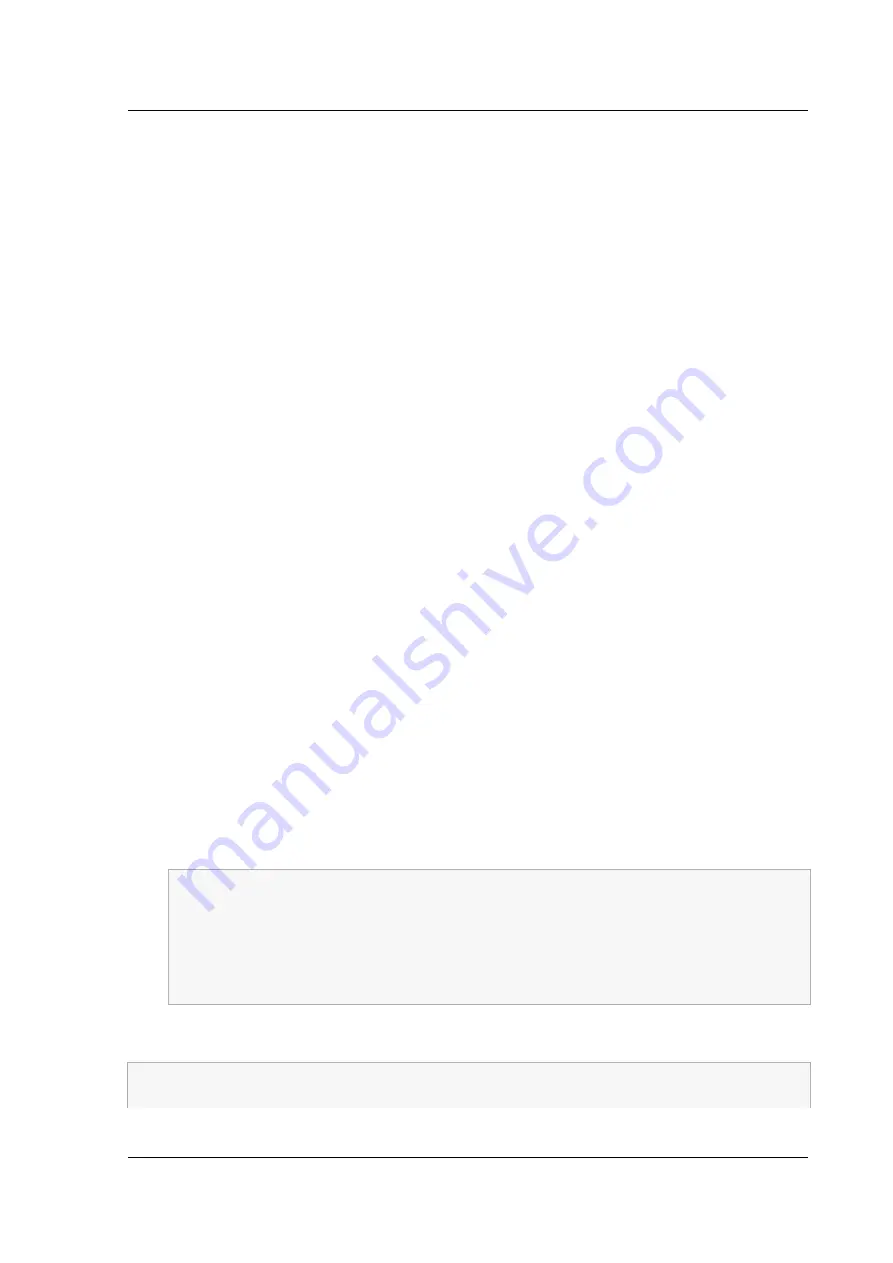
Citrix ADC MPX
Using the Citrix ADC serial console
When you first install the appliance, you can configure the initial settings by using the serial console.
With the serial console, you can change the system IP address, create a subnet or mapped IP address,
configure advanced network settings, and change the time zone.
Note
: To locate the serial console port on your appliance, see the front panel illustration of your spe-
cific appliance.
Configure initial settings by using a serial console
1. Connect the console cable into your appliance. For more information, see “Connecting the Con-
sole Cable” in “
2. Run the vt100 terminal emulation program of your choice on your computer to connect to the
appliance and configure the following settings: 9600 baud, 8 data bits, 1 stop bit, parity, and
flow control set to NONE.
3. Press ENTER. The terminal screen displays the Logon prompt.
Note
: You might have to press ENTER two or three times, depending on which terminal program
you are using.
4. Log on to the appliance with the administrator credentials. Your sales representative or Citrix
Customer Service can provide you with the administrator credentials.
5. At the prompt, type
config ns
to run the Citrix ADC configuration script.
6. To complete the initial configuration of your appliance, follow the prompts.
Note
: To prevent an attacker from breaching your ability to send packets to the appliance,
choose a non-routable IP address on your organization’s LAN as your appliance IP address.
You can replace steps 5 and 6 with the following Citrix ADC commands. At the Citrix ADC com-
mand prompt, type:
1
set ns config
-
ipaddress
<
IPAddress
> -
netmask
<
subnetMask
>
2
add ns ip
<
IPAddress
> <
subnetMask
> -
type
<
type
>
3
add route
<
network
> <
netmask
> <
gateway
>
4
set system user
<
userName
> -
password
5
save ns config
6
reboot
Example
:
1
set ns config
-
ipaddress
10.102.29.60 -
netmask
255.255.255.0
2
add ns ip
10.102.29.61 255.255.255.0 -
type snip
© 1999-2019 Citrix Systems, Inc. All rights reserved.
128






























