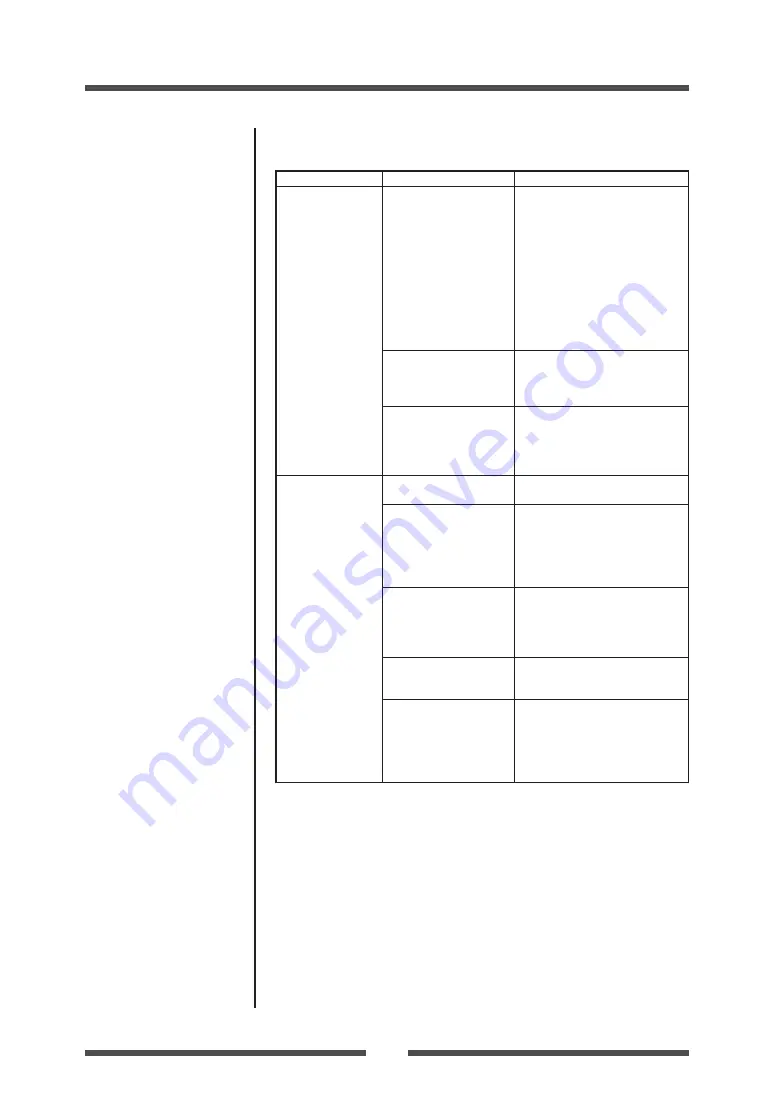
Troubleshooting
49
Installing the Media (p.24)
Cleaning (p.47)
Indication
Check
Corrective action
The printer is not
printing neatly.
4) Is the thermal
printhead dirty?
Is a label stuck to the
head.
4) If it is dirty, remove the dirt with
the attached head cleaner.
If a label is stuck to the head,
remove it.
Note:
Do not use a metal object
to remove a label stuck to the
inside of the printer. (This may
damage the thermal printhead.)
If adhesive label material is stuck
to the print head, remove it
with a soft cloth soaked in ethyl
alcohol.
5) Is the thermal
printhead in the
correct position for the
media that is used?
5) Adjust the offset of the thermal
printhead with the media
thickness adjustment dial.
6) Is the printer’s head
pressure balance
correct for the width
of the media that is
used?
6) Adjust the thermal printhead
pressure with the media width
adjustment dial.
The printing
position changes.
1) Is the media correctly
set?
1) Correctly set the media.
2) Is the platen dirty?
Is it deformed?
2) If it is dirty, clean it with ethyl
alcohol. If it is deformed,
replace it.
Note:
Consult with the dealer
that supplied the printer
concerning the replacement.
3) Are the data contents
and the command
signals from the host
appropriate?
3) If an error message is
displayed, check the content
of the software and the
communication status set by
the host computer.
4) Are the menu values
set appropriately?
4) Set the correct menu values
using the operating panel or
the host computer.
5) Are the sensitivities
of the media sensors
appropriate for the
media that is used?
5) Set the media sensitivity to
appropriate values.
If this does not solve the
problem, change the "Sensor
level" that is set in the "System
setup."














































