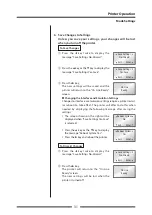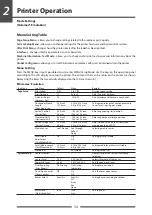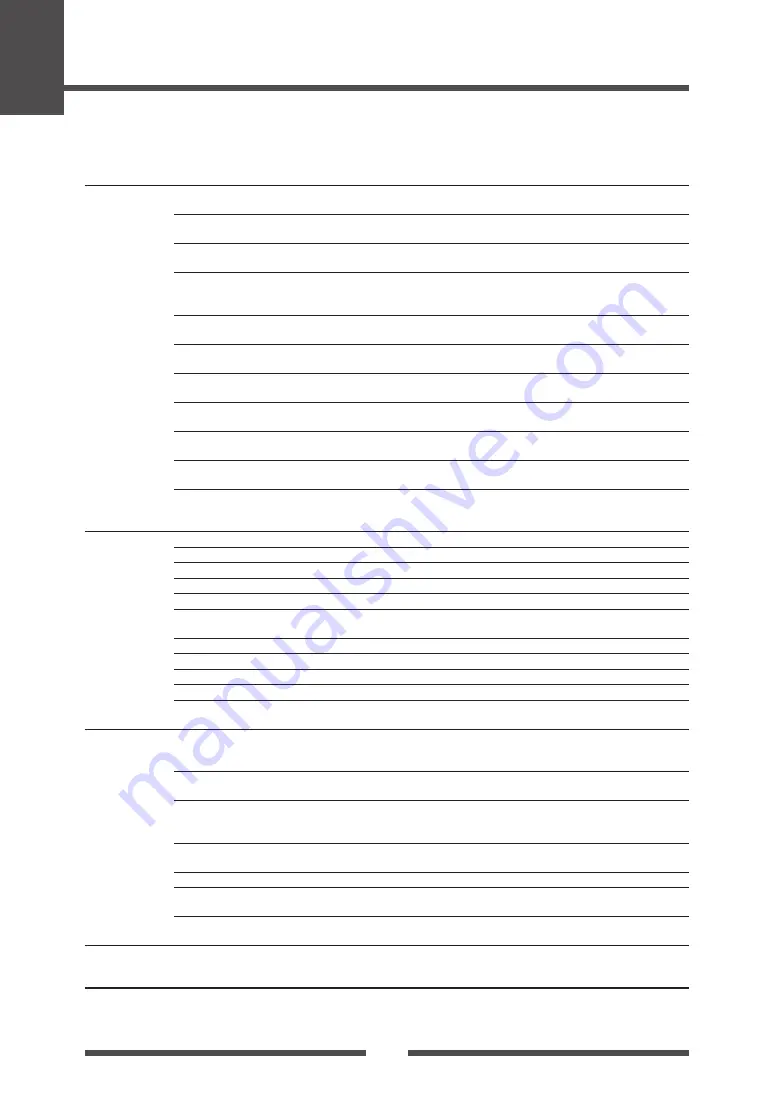
Printer Operation
40
2
Top Menu
Sub Menu
Default
Menu
Remarks
RS-232C Stop bit
[RS-232C Stopbit]
1 bit
1 bit
2 bits
Setting the stop bit for the serial interface.
RS-232C X-ON
On Yes
On Yes
Off No
Selectively setting the X-ON flow control of
the serial interface.
IEEE1284
On
On
Off
Setting both direction of the Centro Interface.
Web Monitor
Auto
Auto
On
Off
Selecting the web monitor function.
Network Address
0.0.0.0
0.0.0.0 to
255.255.255.255
Setting fixed IP address of the LAN board.
Subnet Mask
0.0.0.0
0.0.0.0 to
255.255.255.255
Setting fixed subnet mask value of the LAN
board.
Gateway address
0.0.0.0
0.0.0.0 to
255.255.255.255
Setting fixed default gateway address of the
LAN board.
BOOTP
Off
On
Off
Setting the BOOTP of the LAN board.
DHCP
Off
On
Off
Setting the DHCP of the LAN board.
USB Device Class
[USB Device Clas]
Printer
Printer
VCOM
Selects the USB device class.
USB VCOM Protocol
[VCOM Protocol]
Auto
Auto
DTR
X-ON
Selects the protocol (flow control) when
operating USB VCOM.
Machine
Information
[Machine Info]
Model Number
–
CL-S***
Displays the model name.
Boot Version
–
*.*
Displays the boot version.
ROM Version
–
********
Displays the ROM version.
ROM Date
–
**/**/**
Displays the date the ROM was prepared.
ROM CheckSum
–
****
Displays the check sum of the ROM.
Head Check
–
OK
NG
Displays the results of the head check.
Print Counter
–
****.*** km
Displays the print counter.
Service Counter
–
****.*** km
Displays the service counter.
Cut Counter
–
–
Displays the cut count.
Sensor Monitor
–
*.* V
Displays the sensor level.
Option Interface
[Option I/F]
–
None
LAN
Displays the presence/absence of the optional
interface.
Test Mode
Print Pattern
Current Config Current Config
Global Config
Sample
Executes the test pattern.
Head Check
No
Yes
No
Executes head check.
Factory Default
No
Yes
No
Initializes the set values of the configuration
set to the state when the unit was shipped
from the factory.
Hex Dump
No
Yes
No
Sets the hex dump mode.
Serial Monitor
–
–
Displays the state of the serial interface.
Auto Calibration
[Auto Cal]
See Through See Through
Reflect
Executes the calibration of the sensor.
Sensor Monitor
See Through See Through
Reflect
Displays the level of the sensor.
Global
configuration
[Global Config]
–
Config Set 1
Config Set 1
Config Set 2
Config Set 3
Sets the Config Set.
Note:
To restore factory default settings, turn on printer power while pushing the MENU and PAUSE keys
simultaneously, then press the FEED key and the STOP key sequentially.
Mode Settings
[Zebra® Emulation]