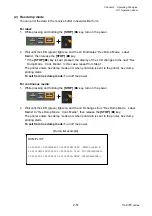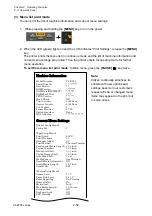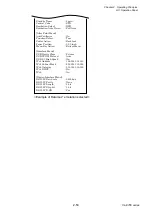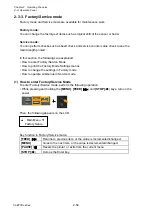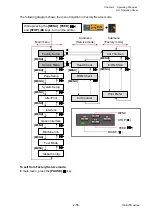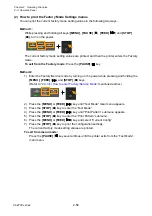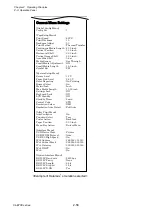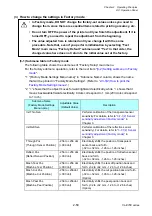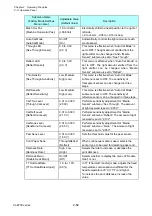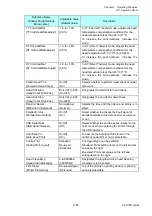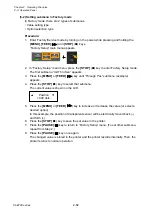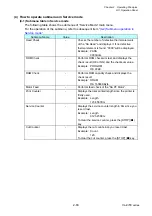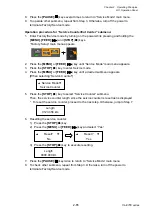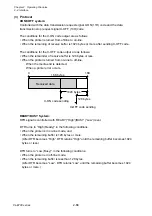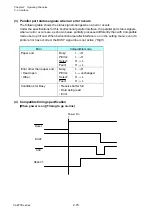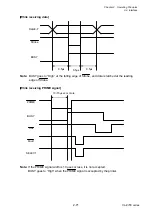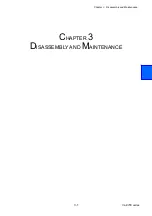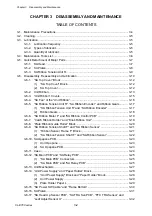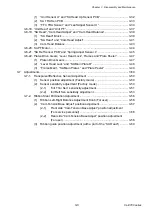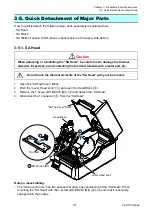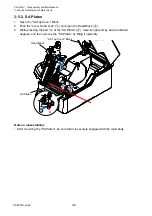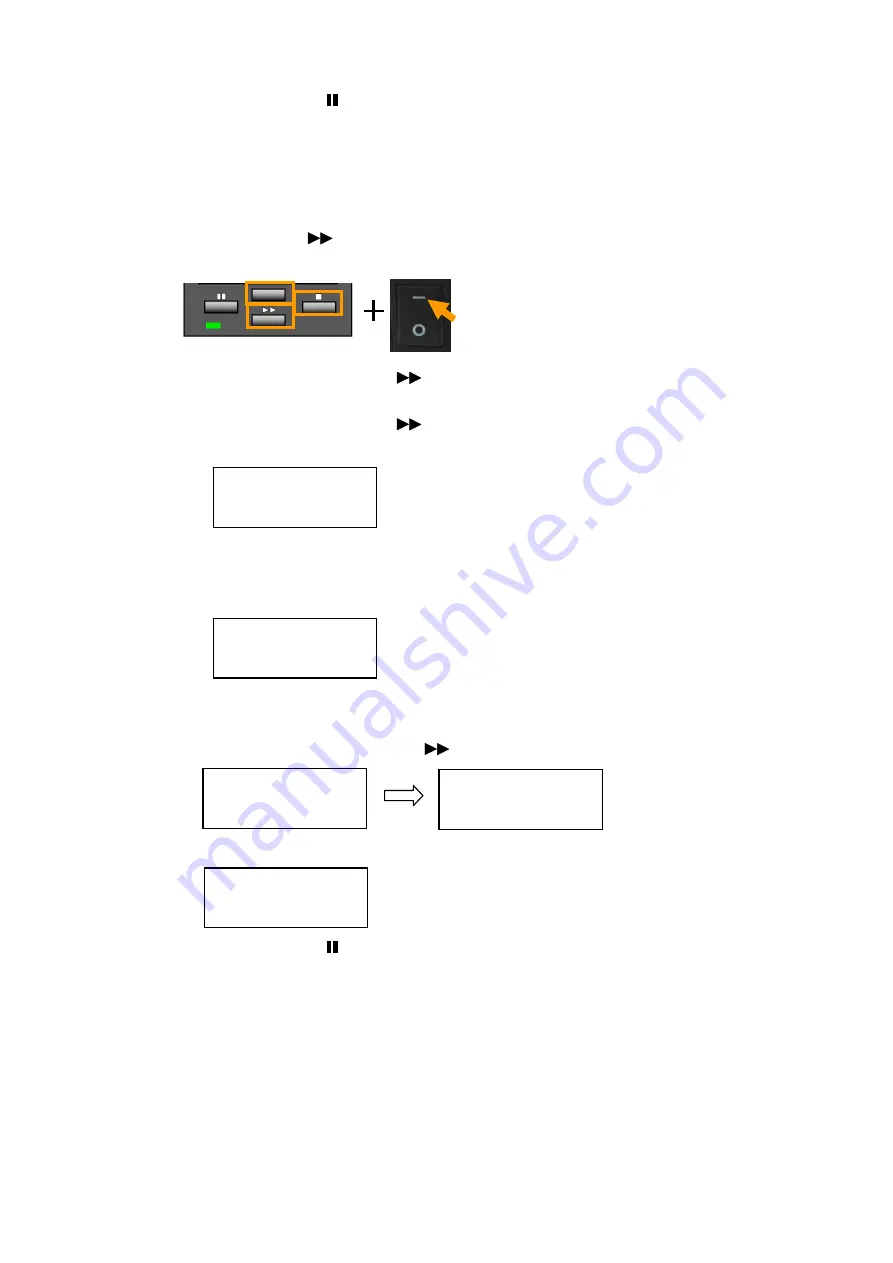
Chapter 2 Operating Principles
2-3.
Operation Panel
2-65
CL-E700 series
8. Press
the
[PAUSE]
( ) key several times to return to “Service Mode” main menu.
9. To operate other submenu, repeat from Step 3. Otherwise, turn off the power to
terminate Factory/Service mode.
Operation procedure for “Service Counter/Cut Center” submenu:
1. Enter Factory/Service mode by turning on the power while pressing and holding the
[MENU]
,
[FEED]
(
) and
[STOP]
(
■
) keys.
“Factory Setup” main menu appears.
2. Press
the
[MENU]
or
[FEED]
(
) key until “Service Mode” main menu appears.
3. Press
the
[STOP]
(
■
) key to enter Service mode.
4. Press
the
[MENU]
or
[FEED]
(
) key until a desired submenu appears.
[When selecting “Service Counter”]
5. Press
the
[STOP]
(
■
) key to select “Service Counter” submenu.
Then, the service counter length since the service counter is reset last is displayed.
* To reset the service counter, proceed to the next step. Otherwise, jump to Step 7.
6. Resetting the service counter:
1) Press the
[STOP]
(
■
) key.
2) Press the
[MENU]
or
[FEED]
(
) key and select “Yes”.
3) Press the
[STOP]
(
■
) key to execute resetting.
7. Press
the
[PAUSE]
( ) key twice to return to “Service Mode” main menu.
8. To check other submenu, repeat from Step 3. Otherwise, turn off the power to
terminate Factory/Service mode.
Service Mode
Service Counter
Length
0123.456 km
Reset?
No
Reset?
Yes
Length
0000.000 km
Summary of Contents for CL-E700 Series
Page 1: ...Technical Manual CL E700 series Thermal Transfer Printer...
Page 5: ...Chapter 1 Specifications 1 1 CL E700 series CHAPTER 1 SPECIFICATIONS...
Page 15: ...Chapter 2 Operating Principles 2 1 CL E700 series CHAPTER 2 OPERATING PRINCIPLES...
Page 87: ...Chapter 3 Disassembly and Maintenance 3 1 CL E700 series CHAPTER 3 DISASSEMBLY AND MAINTENANCE...
Page 151: ...Chapter 4 Troubleshooting 4 1 CL E700 series CHAPTER 4 TROUBLESHOOTING...
Page 167: ...Chapter 5 Parts Lists CL E700 series CHAPTER 5 PARTS LISTS...
Page 172: ...Chapter 5 Parts Lists CL E700 series 5 6 DRAWING NO 1 General Assembly Rev 0...
Page 195: ...Chapter 5 Parts Lists 5 29 CL E700 series DRAWING NO 7 Unit Opepane Rev 0...
Page 203: ...Chapter 5 Parts Lists 5 37 CL E700 series DRAWING NO 9 SA2 Ribbon Unit Fan Rev 0...
Page 206: ...Chapter 5 Parts Lists CL E700 series 5 40 DRAWING NO 10 Accessories Rev 0 3 2 4 1 1 1 2 1 3...
Page 208: ...Chapter 6 Circuit Diagrams 6 1 CL E700 series CHAPTER 6 CIRCUIT DIAGRAMS...
Page 230: ...Appendices AP 1 CL E700 series APPENDICES...
Page 233: ...Appendices A Mounting Diagrams CL E700 series AP 4 2 Solder side...