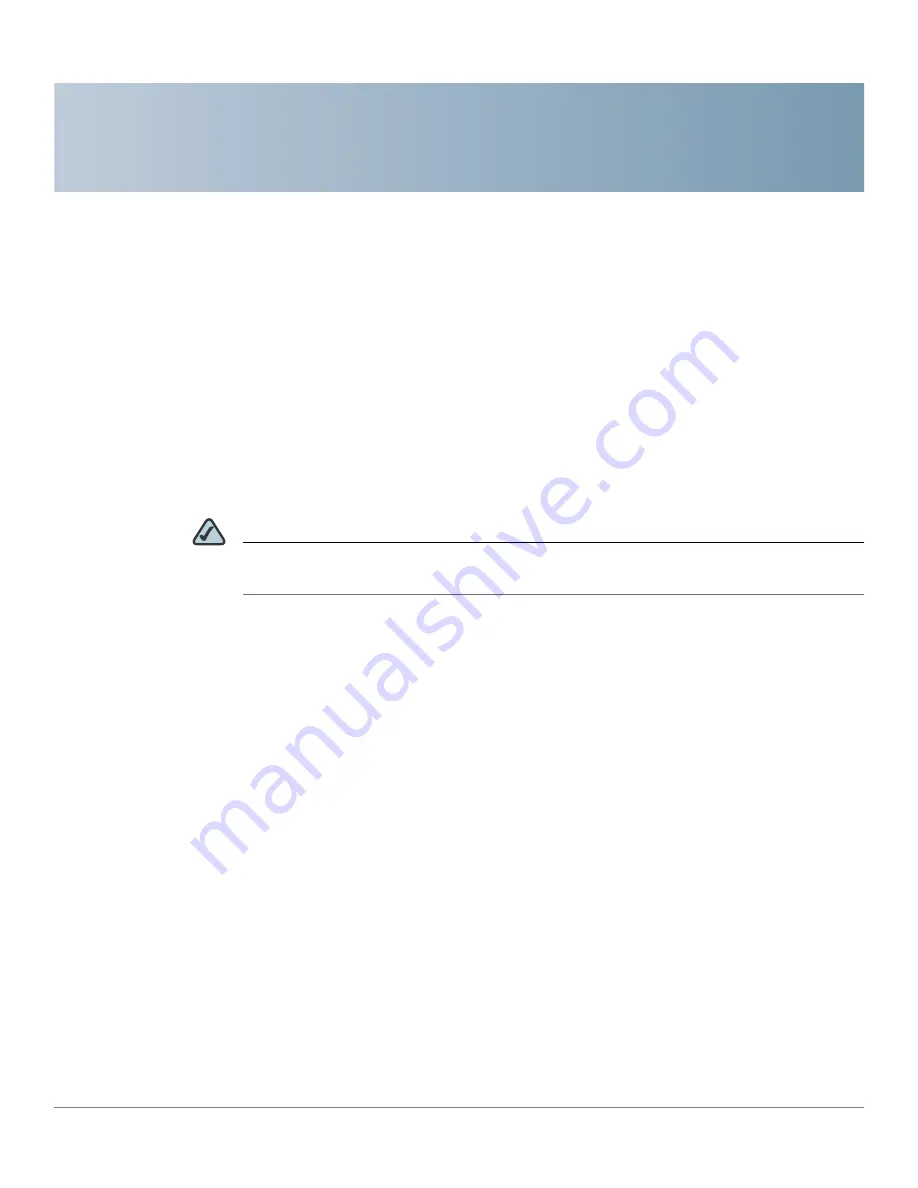
A
WVC210 Wireless-G PTZ Internet Video Camera With 2-Way Audio Administration Guide
71
Troubleshooting
Questions and Answers
This appendix provides solutions to problems that may occur during the
installation and operation of the Cisco WVC210 Wireless-G Internet Camera. Read
the description below to solve your problems. If you can't find an answer here,
check the Cisco Small Business Video Surveillance Cameras homepage at
www.cisco.com/go/surveillance
.
NOTE
Microsoft Internet Explorer (IE) is the official supported browser for the Cisco
WVC210 Internet camera.
Q.
When I try to connect to the Wireless Network Camera, I get prompted
for a user name and password.
You should be prompted for a user name and password when you first
connect to the camera. Enter the Administrator ID and Password set on the
User window. The Username/Password prompt indicates that the
Administrator has restricted access to specified users. Ask the
Administrator for your Username and Password. If this has not been set, it
should still be the default of admin/admin.
Q.
I can't connect to the Wireless Network Camera using a Wireless
connection.
You must perform the initial configuration of the Cisco WVC210 camera
from a personal computer connected to the camera using a wired
connection to the Ethernet port. The initial configuration cannot be
performed over a wireless connection.
Once the initial configuration is complete, disconnect the LAN cable and
unplug the camera. If a LAN cable is connected to the LAN port, the
Wireless interface is disabled. In order to switch from wired to wireless (or
wireless to wired) the camera needs to be rebooted (unplugged and then
plugged in again.)









































