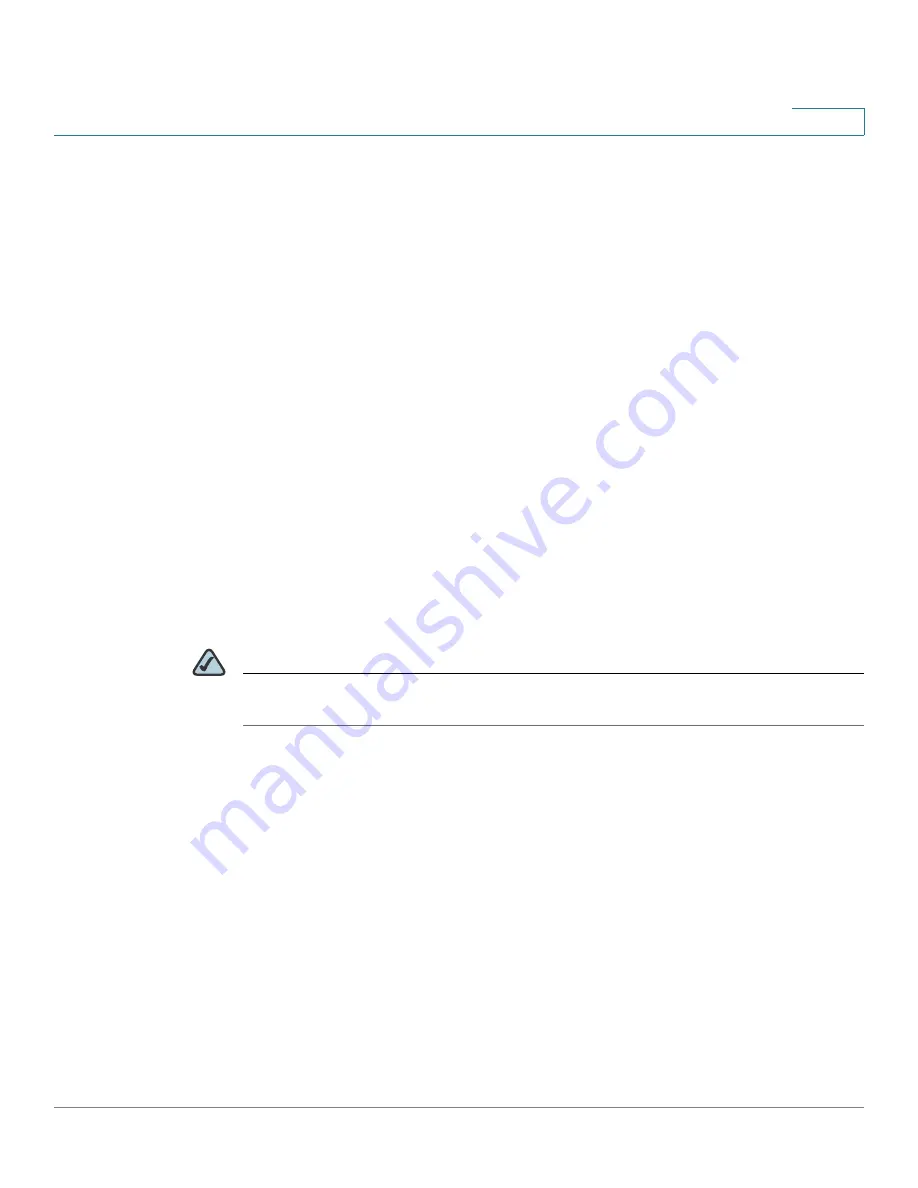
Configuring the Cisco WVC210 Internet Camera Software
Applications > DDNS Settings
WVC210 Wireless-G PTZ Internet Video Camera With 2-Way Audio Administration Guide
56
8
Applications > DDNS Settings
The Applications > DDNS window contains DDNS Settings.
•
Enable DDNS—Enables Dynamic Domain Name Service (DDNS). When
used with a DDNS service provider, you can access your camera over the
Internet using a domain name instead of an IP address.
•
Service Provider—Select your service provider. If you do not have an
account, you can select a service provider and click
Web Site
.
•
Host Name—Enter the host name (Domain Name) allocated to you by the
DDNS Server provider.
•
Account—Enter the login name for the DDNS account.
•
Password—Enter the password for the DDNS account.
•
Check WAN IP Address—Allows you to pick how often the device should
check to see if the IP address has changed. If the IP address has changed,
the DDNS Server will be notified.
•
Starting at
—Allows you set when to start checking if the IP address has
changed.
NOTE
To complete the DDNS Service setup, port forwarding needs to be configured on
your router. See
“Configuring Port Forwarding” on page 67
.
















































