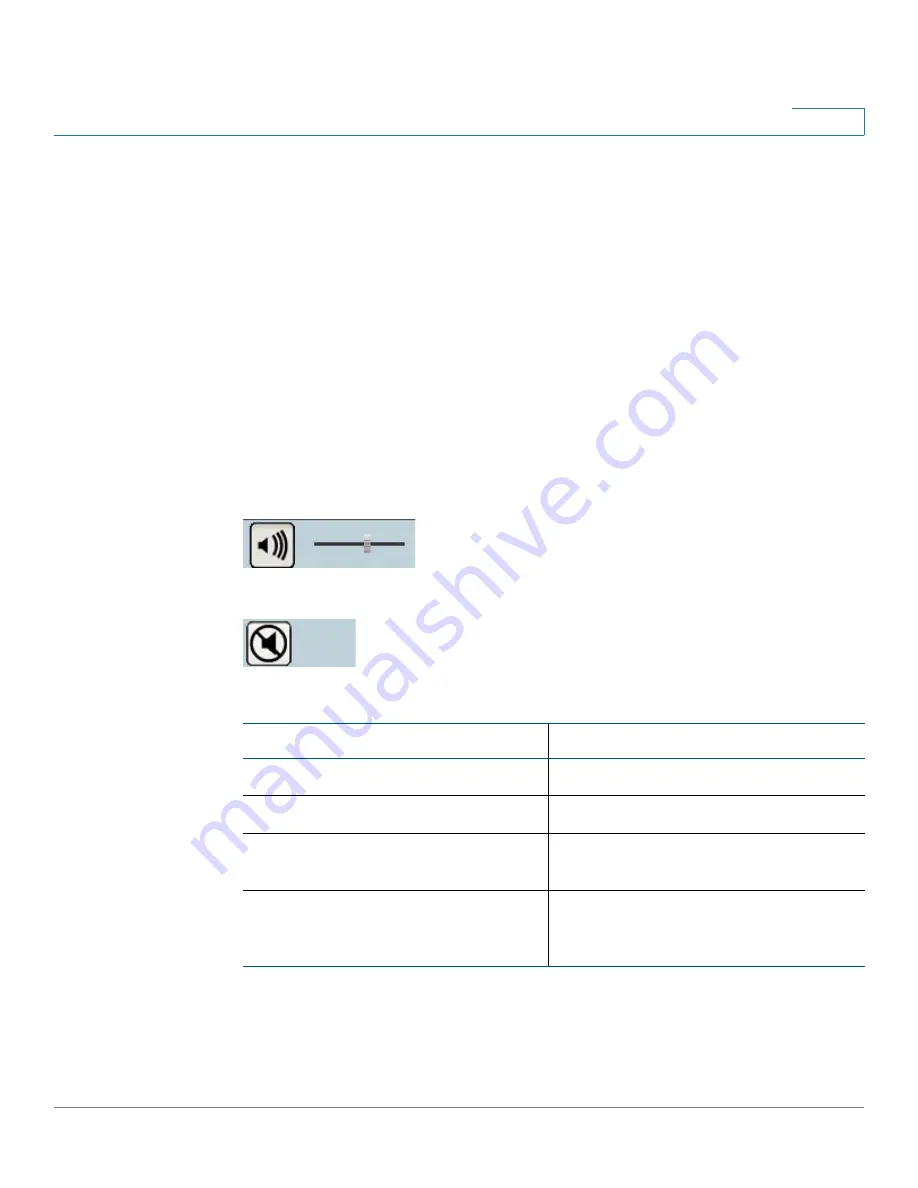
Configuring the Cisco WVC210 Internet Camera Software
Audio/Video
WVC210 Wireless-G PTZ Internet Video Camera With 2-Way Audio Administration Guide
47
8
•
Enable Time Stamp—Enable this feature by checking the check box if you
want to display a time stamp on your video.
•
Enable Text Display—Enable this feature by checking the check box, if you
want to display text on the video. The text can be up to 20 characters in
length. This feature is often used to identify the camera location when
multiple cameras are installed.
Audio/Video > Audio Settings
Audio is disabled by default.
•
Enable Audio—Enable audio by checking the check box. When audio is
enabled, an icon is displayed on the Home window and audio is picked up
through the camera. You can then use the icons to turn audio on and off.
Audio On
Audio Off
Audio Mode Settings
Function
Simplex—Talk Only
Enables the speaker jack.
Simplex—Listen Only
Enables the microphone jack.
Half Duplex—Talk or Listen
(Not simultaneously)
Enables the speaker and microphone
jack but only one can be used at a time.
Full Duplex—Talk and Listen
(Can be simultaneously)
Enables the speaker and microphone
jack and both can be used
simultaneously.






























