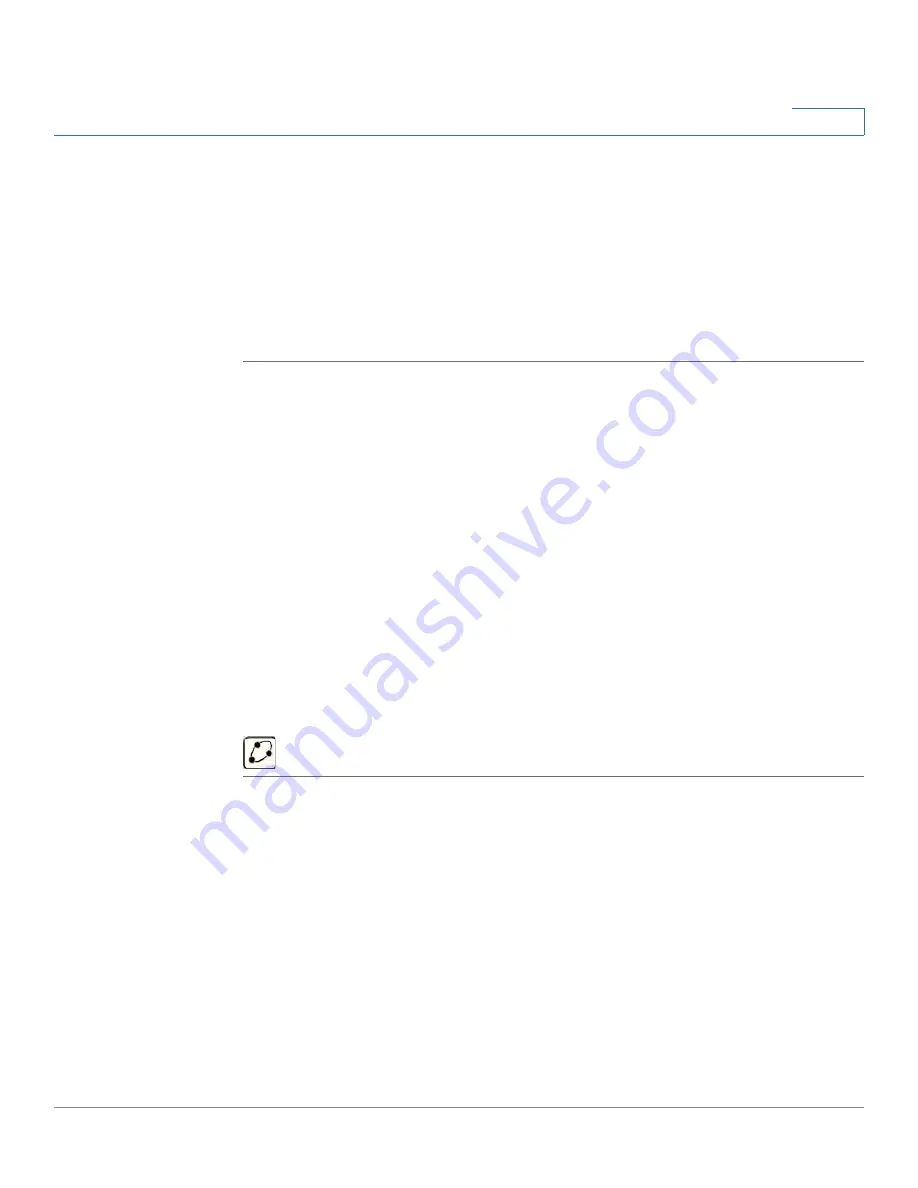
Sample Configurations for the Cisco WVC210 Internet Camera
Using Auto Patrol
WVC210 Wireless-G PTZ Internet Video Camera With 2-Way Audio Administration Guide
63
9
Using Auto Patrol
Once your preset positions are set, you can use the Rotational Sequence window
to set a patrol schedule. The camera will go to the first position, then move through
the list of preset positions until it is finished. The camera will stop at the last
position on the list.
To create the patrol sequence, follow these steps:
STEP 1
Access the setup options for your Cisco WVC210 Internet camera by clicking
Setup
.
STEP 2
Log in as required.
STEP 3
Go to the Pan/Tilt window.
STEP 4
Click a preset in the Rotational Sequence Window (1-9).
STEP 5
Set a time for the camera to stay in that position (options range from 5 -60
seconds).
STEP 6
Click
Add
. This position is now is the first in your rotational sequence.
STEP 7
Continue to add more positions; when you are done, click
Save
.
STEP 8
Return to the Home window.
STEP 9
Click the
Camera Patrol
icon to pan once through your preset locations.






























