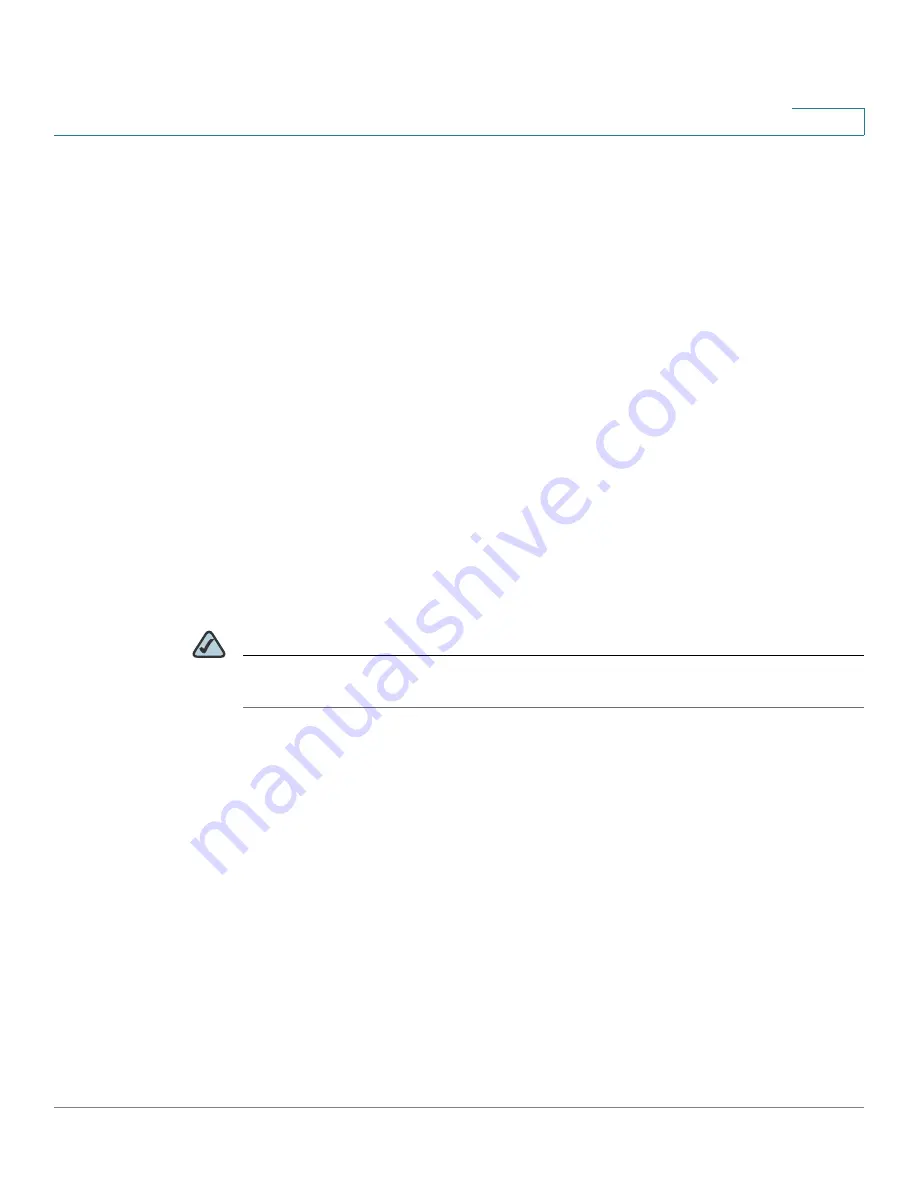
Configuring the Cisco WVC210 Internet Camera Software
Setup > Basic Settings
WVC210 Wireless-G PTZ Internet Video Camera With 2-Way Audio Administration Guide
36
8
Setup > Basic Settings
The Setup > Basic Settings window has options for Device Settings, Network
Settings, and Wireless Settings.
Device Settings
•
Camera Name—Enter the preferred name for the camera. The camera
name must not exceed 16 alphanumeric characters. By default, the last six
digits of the camera name come from the last three bytes of the MAC
address, but this can be overwritten.
•
Description—Enter a description of your camera, such as the location of the
camera. Entering a description will help you identify the camera. It must not
exceed 32 alphanumeric characters. By default, your camera description is
WVC210 Wireless PTZ Video Camera
.
•
Enable LCD and LED Operations—Enable to turn on the LCD or LED.
•
Current Date/Time—Displays the current date and time. If it’s not correct,
click Change to modify the time settings.
NOTE
To be able to change the current date and time, uncheck the box next to Check here
if you want to update the time automatically through the NTP Server on the Internet.
Set Date/Time
•
PC’s Date and Time—Displays the current time of the PC connected to the
web-based utility.
•
Camera Date and Time—Displays the current time as configured on the
camera.
•
Sync with PC—Allows you to synchronize the camera to the clock on the
PC connected to the web.based utility.
•
New Date—Allows you to manually enter the date for the camera.
•
New Time—Allows you to manually enter a new clock setting for the
camera.
•
Set New Time—Implement the new date and/or time setting.






























