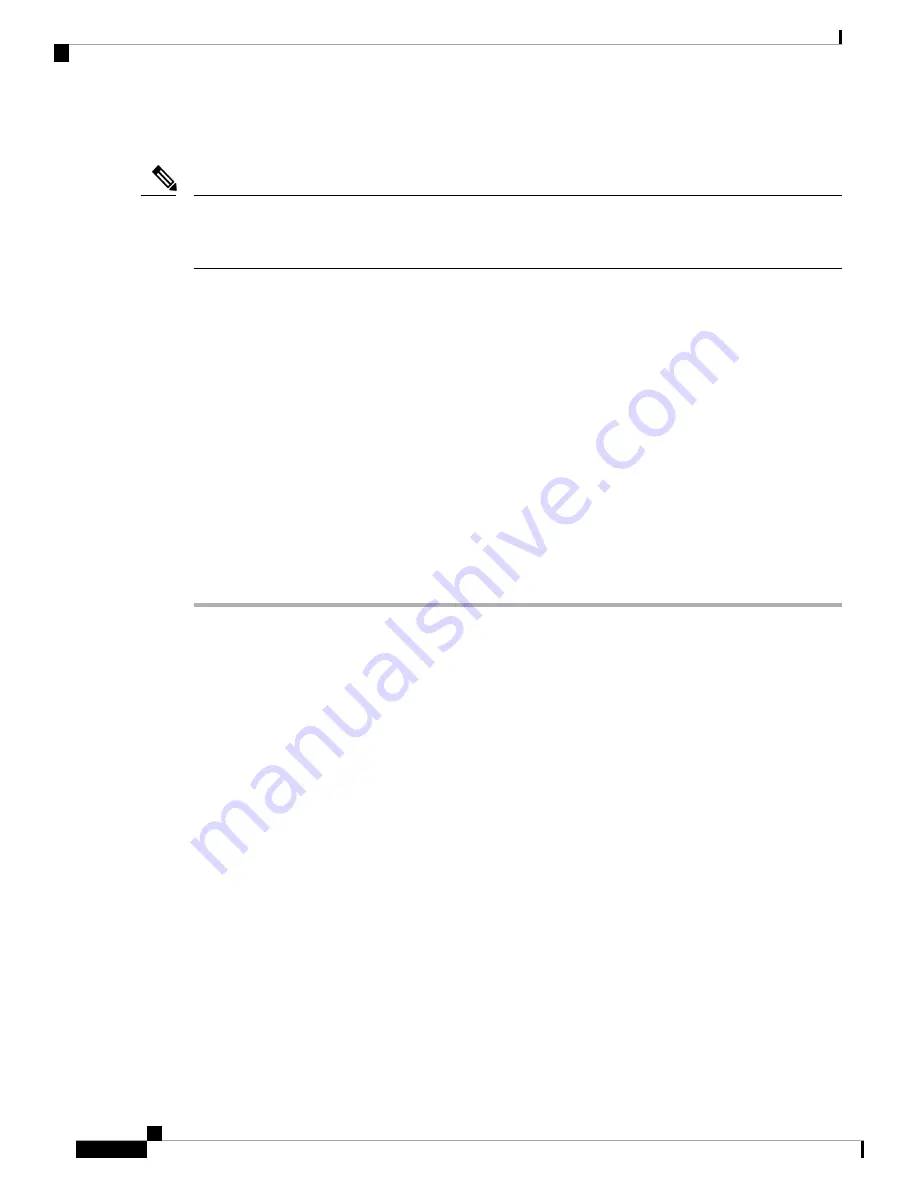
• Web API
The Barcode, Buttons, Call Quality Settings, and Custom Settings apps are OEMConfig apps. To configure
these apps, your EMM must support the OEMConfig enhanced schema. If necessary, consult with your EMM
support for assistance.
Note
Program the Enterprise Mobility Management Application
The Webex Wireless Phone 840 and 860 is designed for environments that deploy mobile devices using an
Enterprise Mobility Management (EMM) application solution such as
. Your
EMM application allows you to group devices so that you can manage them independently.
For specific directions on how to use Cisco Meraki Systems Manager to group phones, refer to the
Before you begin
• Configure your EMM application with your domain certificate.
• Link the phones to an existing or new Android for Work account to manage access to apps in the Google
Play Store, including Cisco apps.
Procedure
Step 1
Sign in to the EMM application.
Step 2
Set up an Android for Work account, which allows you to sequester the phones from external access and
provide only those apps which your organization requires.
Step 3
Create a configuration profile that contains payloads for each configuration area required.
We recommend that you set the following minimal settings.
•
Restrictions
: Enable use of the camera and allow app installation.
•
Android Restrictions
:
•
System settings
: Prevent Android Debug Bridge (ADB) access.
•
System settings
: Prevent installation of apps from unknown sources.
•
Permissions
: Auto grant all permissions.
•
Android System Apps
: Whitelist the Cisco apps that you’ll download to the EMM application
from the Google Play Store.
•
Android Wallpaper
: If desired, lock screen message.
•
Wi-Fi Profile
: Configure Wi-Fi settings.
Note
Step 4
Add an Android Enterprise Owner Account to identify the administrator who manages the phone profile.
Webex Wireless Phone 840 and 860 Administration Guide for Cisco Unified Communications Manager
64
Cisco App Configuration
Program the Enterprise Mobility Management Application






























