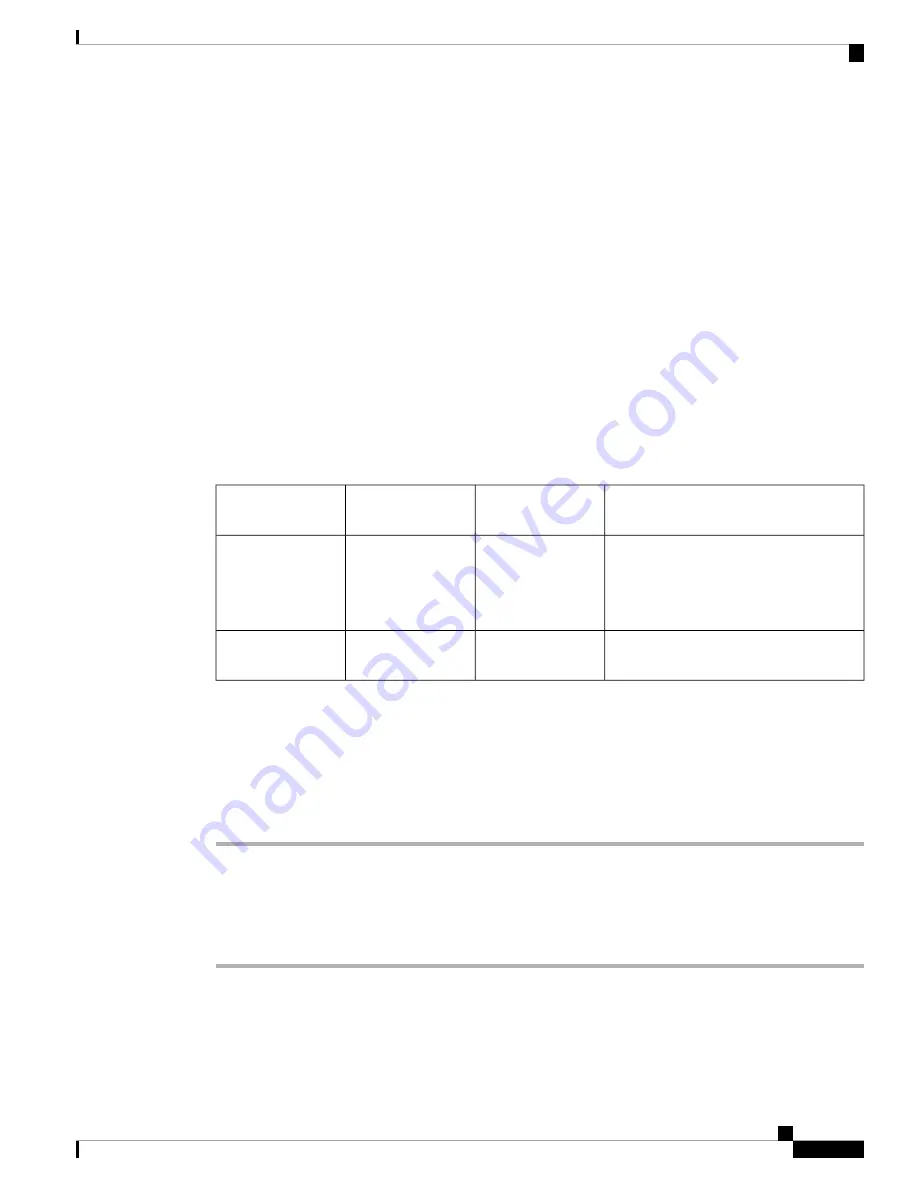
• High: Orange
• Important: Yellow
• Normal: Green
If you receive multiple push requests, the notifications in the notification drawer are grouped by priority. The
groups display in descending order with Critical on top and Normal at the bottom and they indicate the number
of alerts of each priority received.
If you reboot the phone, it does not automatically clear critical alerts. After you reboot a pin protected phone,
if there is an uncleared critical push request, a pop-up dialog with a message
Unlock the phone to view
critical alerts
appears.
Web Application Shortcuts
The Web API app allows you to configure the phones to integrate with an XML application. You can configure
up to 12 web application shortcuts. Enter the following fields for each of the desired web application shortcuts.
Table 87: Web Application Shortcut Fields
Description
Default
Field Type or
Choices
Field
Defines a title for the web application
shortcut.
The title displays in the widget box on the
phone after you reboot the phone.
String
Shortcut title
Defines the application URL. You can
enter any URL available to the phones.
String
Shortcut URL
Place Web Application Shortcuts on a Home Screen
For easy access to web application shortcuts, place the shortcuts on the phone home screen. Once you place
a shortcut on the home screen, you can tap the shortcut to open the web application in a browser.
Procedure
Step 1
Long press the home screen.
Step 2
Tap
Widgets
.
Step 3
Touch and hold the shortcut.
Step 4
Drag the shortcut to the desired location on a home screen.
Device Event Notifications
You can configure the phones to send notifications of the following phone events to a defined URL.
Webex Wireless Phone 840 and 860 Administration Guide for Cisco Unified Communications Manager
125
Cisco App Configuration
Web Application Shortcuts






























