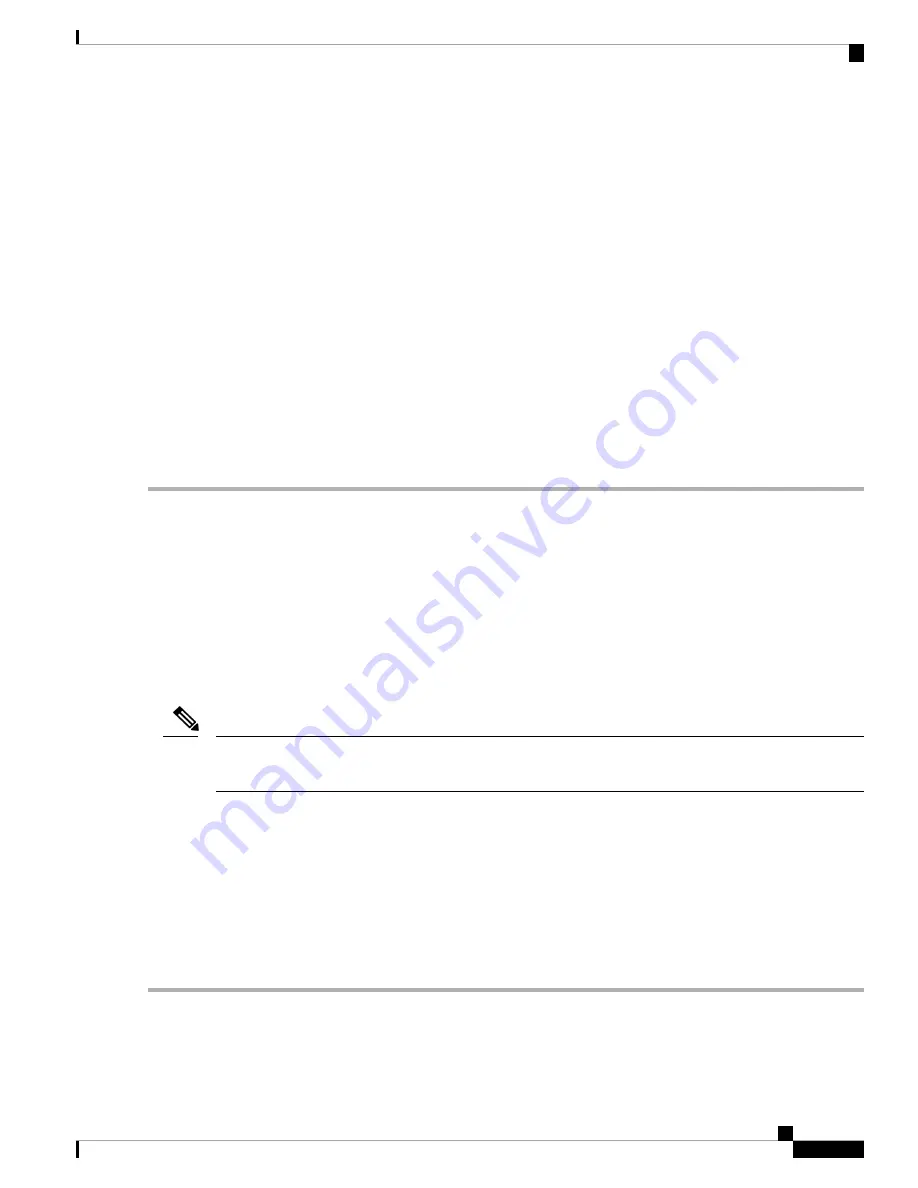
•
Filter on Client
— Specifies the MAC address for WLAN client filter. Note that the Client filter is active only when
a capture is performed on an 802.11 interface.
•
Filter on SSID
— Select a SSID name for packet capture.
Step 6
Click
Apply
. The changes are saved to the Startup Configuration.
Step 7
Click
Start Capture
and then click
Refresh
to obtain the
Packet Capture Status
which contains of the following data:
a)
Current Capture Status
b)
Packet Capture Time
c)
Packet Capture File Size
In Packet File Capture mode, the WAP device stores the captured packets in the RAM file system. Upon activation, the
packet capture proceeds until one of these events occurs:
• The capture time reaches the configured duration.
• The capture file reaches its maximum size.
• The administrator stops the capture.
Remote Packet Capture
The Remote Packet Capture feature enables you to specify a remote port as the destination port for packet
captures. This feature works in conjunction with the Wireshark network analyzer tool for Windows. A packet
capture server runs on the WAP device and sends the captured packets through a TCP connection to the
Wireshark tool. Wireshark is an open source tool and is available for free; it can be downloaded from
https://www.wireshark.org/
.
A Microsoft Windows computer running the Wireshark tool allows you to display, log, and analyze the
captured traffic. The remote packet capture facility is a standard feature of the Wireshark tool for Windows.
While the remote packet capture is not supported by the Linux, the Wiresharktool works under Linux and
already created capture files can be viewed.
Note
When the remote capture mode is in use, the WAP device does not store any captured data locally in its file
system.
If a firewall is installed between the Wireshark computer and the WAP device, the Wireshark must be allowed
to pass through the firewall policy of the computer. The firewall must also be configured to allow the Wireshark
computer to initiate a TCP connection to the WAP device.
Stream to a Remote Host
To initiate a remote capture on a WAP device using
Stream to a Remote Host
option:
Step 1
Select
Troubleshoot
>
Packet Capture
.
Step 2
For the
Packet Capture Method
, click
Stream to a Remote Host
radio button.
Cisco WAP581 Wireless-AC/N Dual Radio Access Point with 2.5GbE LAN Administration Guide
115
Troubleshoot
Remote Packet Capture
Summary of Contents for Wap581
Page 4: ......










































