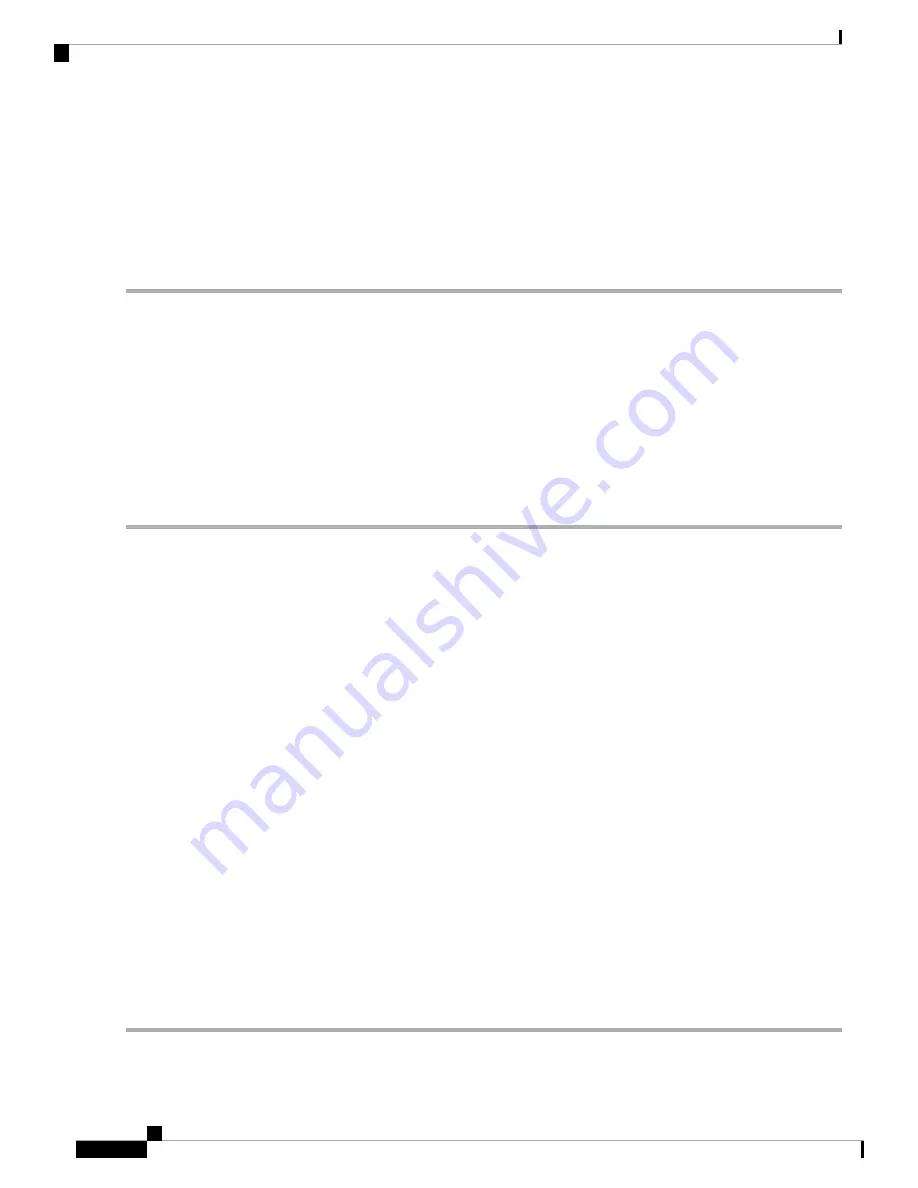
•
Key-2
—Enter the RADIUS key associated with the configured backup RADIUS servers. The server at Server IP
(IPv6) Address 2 uses Key 2.
•
Enable RADIUS Accounting
—Enables tracking and measuring of the resources that a particular user has consumed,
such as system time, amount of data transmitted and received, and so on. If you enable RADIUS accounting, it is
enabled for the primary RADIUS server and all backup servers.
Step 3
Click
Apply
.
802.1x Supplicant
The IEEE 802.1X authentication enables the WAP device to gain access to a secured wired network. You can
enable the WAP device as an 802.1X supplicant (client) on the wired network. A user name and password
with the MD5 algorithm encryption can be configured to allow the WAP device to authenticate using 802.1X.
On the networks that use IEEE 802.1X port-based network access control, a supplicant cannot gain access to
the network until the 802.1X authenticator grants access. If your network uses 802.1X, you must configure
802.1X authentication information on the WAP device, so that it can supply it to the authenticator.
To configure the 802.1X supplicant settings follow these steps:
Step 1
Click
Security > 802.1X Supplicant
.
Step 2
In the 802.1x Supplicant area, check
Enable
to enable the
Administrative Mode
.
Step 3
Configure the 802.1X operational status and basic settings:
•
EAP Method
— Choose the algorithm to be used for encrypting authentication user names and passwords. The
options are:
•
MD5
— A hash function defined in RFC 3748 that provides basic security.
•
PEAP
— Protected Extensible Authentication Protocol, which provides a higher level of security than MD5
by encapsulating it within a TLS tunnel.
•
TLS
— Transport Layer Security, as defined in RFC 5216, an open standard that provides a high level of
security.
•
Username
— Enter the username.
•
Password
— Enter the password. The password character length can be a range from 1-64.
Step 4
In the
Certificate File Upload
area, you can upload a certificate file to the WAP device:
a) Choose either
HTTP
or
TFTP
as the transfer method.
b) If you selected HTTP, click
Browse
to select the file. See
Connect Session Settings/HTTP/HTTPS Service
for more
information on configuring the HTTP server settings.
c) If you selected
TFTP
, enter the
Filename
and the
TFTP Server IPv4 Address
.
d) Click
Upload
. A confirmation window appears, followed by a progress bar to indicate the status of the upload.
Step 5
Click
Apply
.
Cisco WAP581 Wireless-AC/N Dual Radio Access Point with 2.5GbE LAN Administration Guide
40
System Configuration
802.1x Supplicant
Summary of Contents for Wap581
Page 4: ......






























