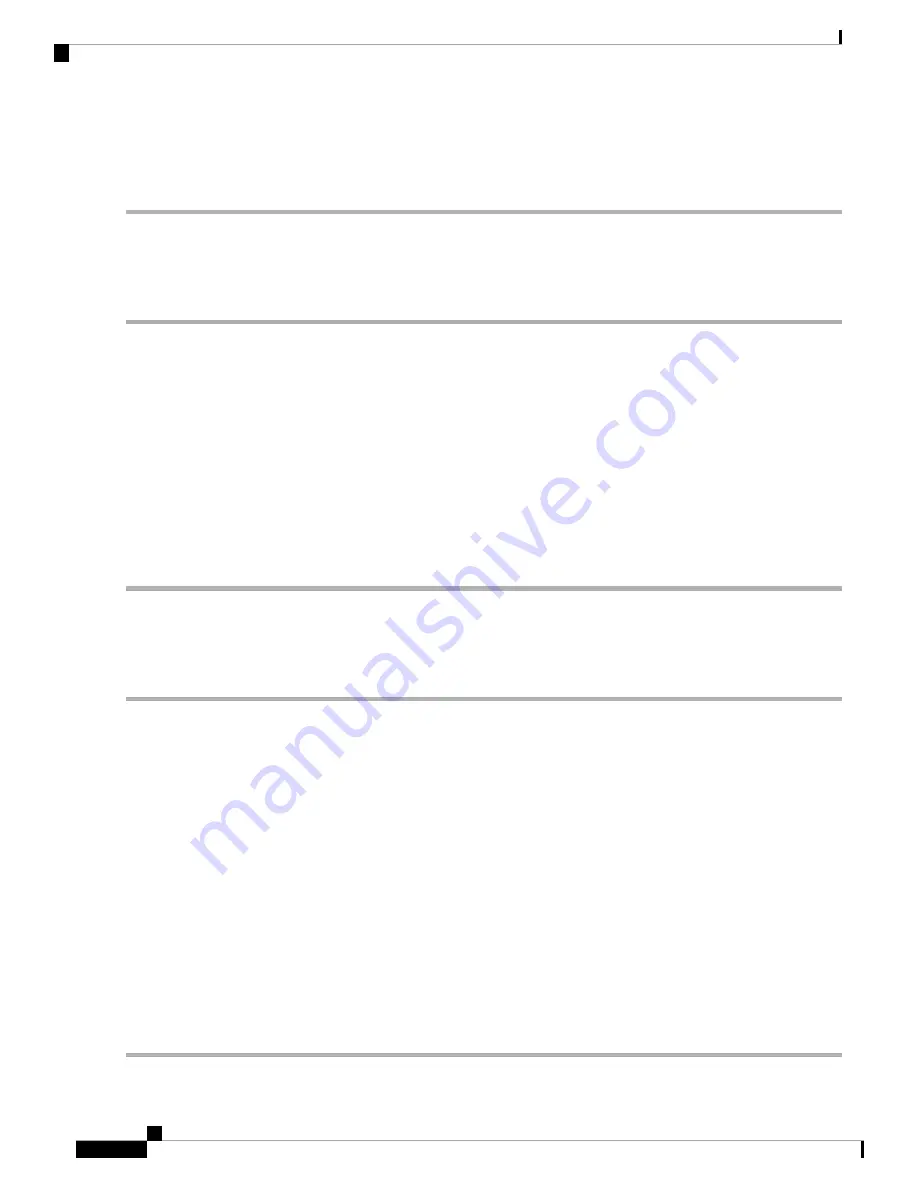
The process may take several minutes, during which time the WAP device is unavailable. Do not power down the WAP
device while the image switch is in process. When the image switch is complete, the WAP device restarts. The WAP
device resumes normal operation with the same configuration settings it had before the upgrade.
HTTP/HTTPS Upgrade
To upgrade using HTTP/HTTPS:
Step 1
Select
HTTP/HTTPS
as the transfer method.
Step 2
Click
Browse
and locate the firmware image file on your network.
The firmware upgrade file supplied must be a tar file. Do not attempt to use bin files or files of other formats for the
upgrade; these types of files do not work.
Step 3
Click
Upgrade
to apply the new firmware image.
Uploading the new firmware may take several minutes. Do not refresh the page or navigate to another page while uploading
the new firmware, or the firmware upload is aborted. When the process is complete, the WAP device restarts and resumes
normal operation.
Step 4
To verify that the firmware was upgraded successfully, log into the web-based Configuration Utility, open the Upgrade
Firmware page, and view the active firmware version.
TFTP Upgrade
To upgrade the firmware on the WAP device using TFTP:
Step 1
Select
TFTP
as the transfer method.
Step 2
Enter a name (1 to 256 characters) for the image file in the
Source File Name
field, including the path to the directory
that contains the image to upload.
For example, to upload the ap_upgrade.tar image located in the /share/builds/ap directory, enter:
/share/builds/ap/ap_upgrade.tar
The firmware upgrade file supplied must be a tar file. Do not attempt to use bin files or files of other formats for the
upgrade; these types of files do not work.
The filename cannot contain the following items: spaces, <, >, |, \, : , (, ), &, ; , #, ? , *, and two or more successive periods.
Step 3
Enter the
TFTP Server IPv4 Address
and click
Upgrade
.
Uploading the new firmware may take several minutes. Do not refresh the page or navigate to another page while uploading
the new firmware, or the firmware upload is aborted. When the process is complete, the WAP device restarts and resumes
normal operation.
Step 4
To verify that the firmware upgrade completed successfully, log into the configuration utility, open the Upgrade Firmware
page, and view the active firmware version.
Cisco WAP581 Wireless-AC/N Dual Radio Access Point with 2.5GbE LAN Administration Guide
12
Administration
HTTP/HTTPS Upgrade
Summary of Contents for Wap581
Page 4: ......






























