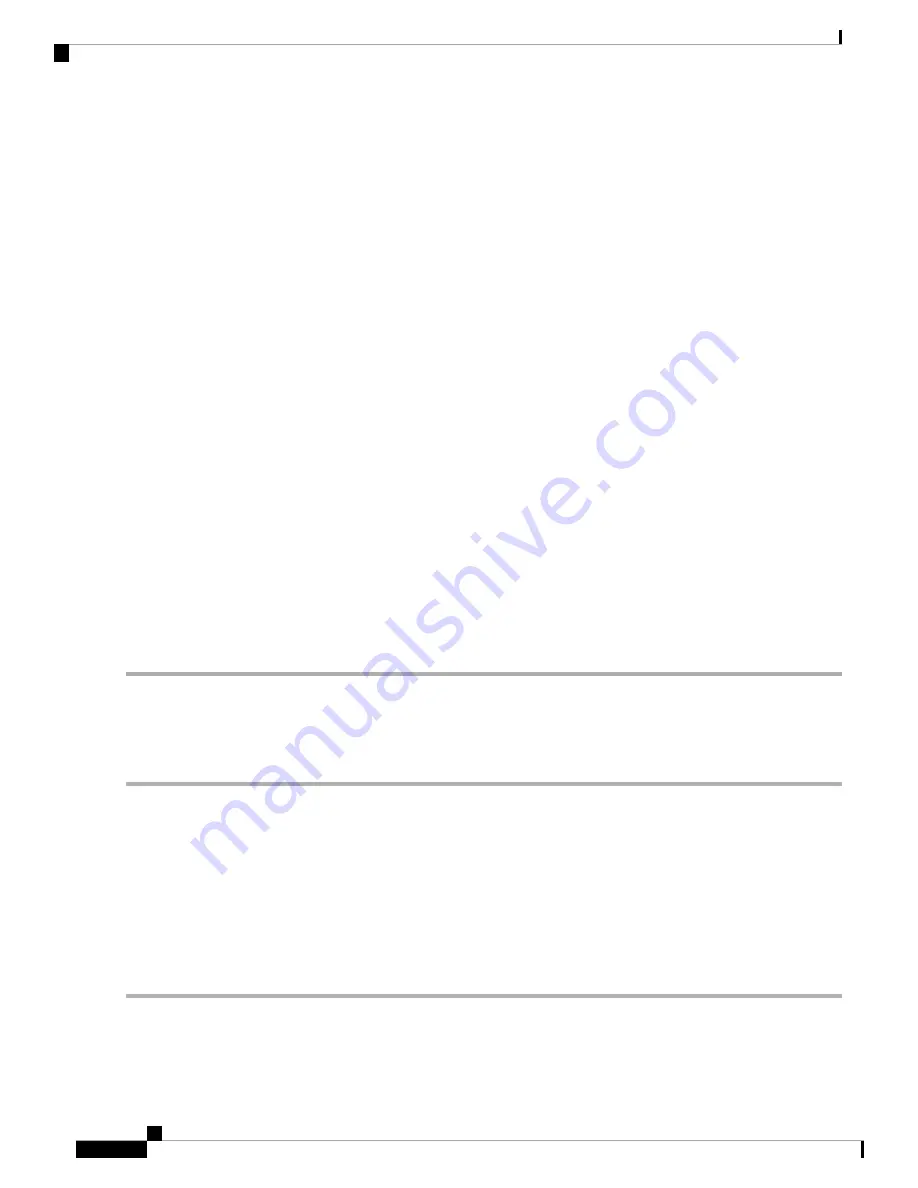
•
On
— Security mode is on.
•
WPA
— Shows whether the WPA security is on or off for the rogue AP.
•
Band
— The IEEE 802.11 mode being used on the rogue AP, such as IEEE 802.11a, IEEE 802.11b, IEEE 802.11g,
IEEE 802.11n, and IEEE 802.11ac.
The number shown indicates the mode:
• 2.4 indicates IEEE 802.11b, 802.11g, or 802.11n mode (or a combination of the modes).
• 5 indicates IEEE 802.11a, 802.11n, or 802.11ac mode (or a combination of the modes).
•
Channel
— The channel on which the rogue AP is currently broadcasting.
•
Rate
— The rate in megabits per second at which the rogue AP is currently transmitting. The current rate is always
one of the rates shown in the Supported Rates field.
•
Signal
— The strength of the radio signal emitting from the rogue AP. The number representing the strength in
decibels (dB) is displayed on the right side of the bar.
•
Beacons
— The total number of beacons received from the rogue AP since it was first discovered.
•
Last Beacon
— The date and time of the last beacon received from the rogue AP.
•
Rates
— Supported and basic (advertised) rates set for the rogue AP. Rates are shown in megabits per second (Mbps).
All Supported Rates are listed, with Basic Rates shown in bold. Rate sets are configured on the
page.
Step 4
Check the AP List, then click the
Move to Trusted AP List
in order to move the AP to the
Trusted AP List
. If the AP
is in the
Trusted AP List
, click the
Move to Rogue AP List
in order to move the AP to the
Detected Rogue AP List
.
Step 5
Click
Refresh
to refresh the screen and display the most current information.
Saving the Trusted AP List
To create a Trusted AP List and save it to a file:
Step 1
Select
Security
and click
View Rogue AP List...
in the
Rogue AP Detection
section. The
Rogue AP Detection
page
is displayed.
Step 2
In the
Detected Rogue AP List
, click
Move to Trusted AP List
for the APs that are known to you. The trusted APs
move to the
Trusted AP List
.
Step 3
In the
Download/Backup Trusted AP List
area, click
Backup (AP to PC)
.
Step 4
Click
Apply
.
The list contains the MAC addresses of all APs that have been added to the
Trusted AP List
. By default, the filename
is Rogue1.cfg. You can use a text editor or web browser to open the file and view its contents.
Cisco WAP581 Wireless-AC/N Dual Radio Access Point with 2.5GbE LAN Administration Guide
42
System Configuration
Saving the Trusted AP List
Summary of Contents for Wap581
Page 4: ......






























