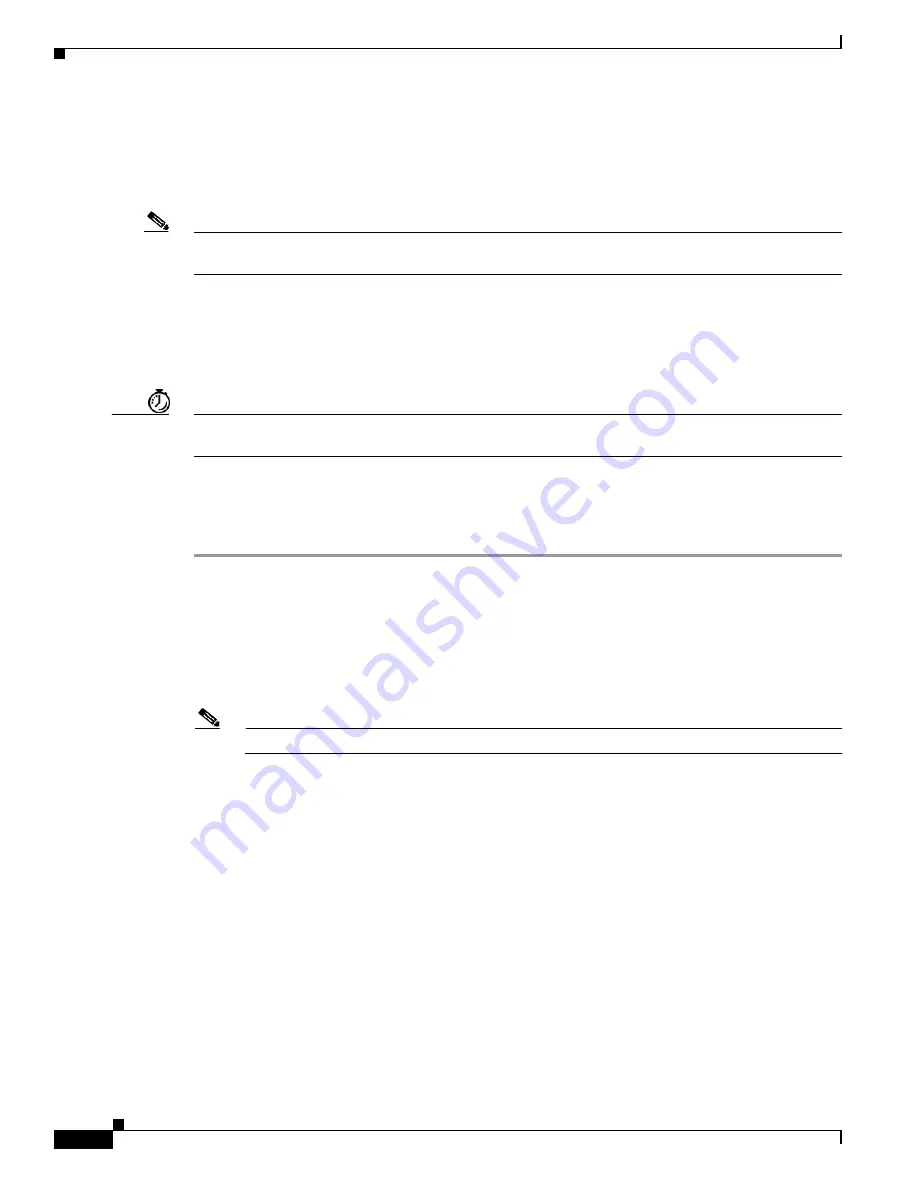
4-2
Cisco VG202 and Cisco VG204 Voice Gateways Software Configuration Guide
OL-16191-01
Chapter 4 Configuring Voice
Configuring the Voice Interface
Configuring the Voice Interface
Whenever you install a new interface or want to change the configuration of an existing interface, you
must configure the interface.
Note
The Cisco VG202 and Cisco VG204 voice gateways are fixed voice gateways and do not support
interface cards.
Before you configure an interface, have the following information available:
•
Protocols you plan to route on the new interface
•
IP addresses, subnet masks, network numbers, zones, or other information related to the routing
protocol
Timesaver
Obtain this information from your system administrator or network plan before you begin configuring
your Cisco VG.
To configure a voice interface, you must use configuration mode (manual configuration). In this mode,
you can enter Cisco IOS commands through the command-line interface (CLI).
To configure the voice interface configuration mode, follow these steps:
Step 1
Connect a console to the Cisco VG. If you need instructions for connecting a console, see the installation
chapter of your Cisco VG installation and configuration guide.
Step 2
Power on the Cisco VG. If the current configuration is no longer valid, after about one minute you see
the following prompt:
Would you like to enter the initial dialog? [yes/no]:
Answer
no
. You now enter the normal operating mode of the Cisco VG.
Note
If the current configuration is valid, you enter the normal operating mode automatically.
Step 3
After a few seconds, you see the user EXEC prompt (
VG>
). Type
enable
and the password to enter enable
mode:
VG>
enable
Password: <
password
>
The prompt changes to the privileged EXEC (enable) prompt (
VG#
):
VG#
Step 4
Enter the
configure terminal
command to enter configuration mode:
VG#
configure terminal
VG(config)#
The Cisco VG enters global configuration mode, indicated by the
VG(config)#
prompt.
Step 5
If you have not configured the Cisco VG before, or you want to change the configuration, use Cisco IOS
commands to configure global parameters, passwords, network management, and routing protocols. In
this example, IP routing is enabled:






























