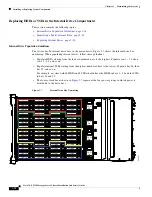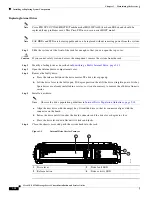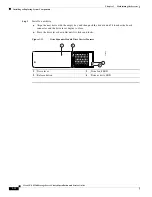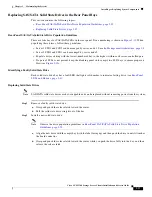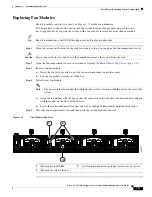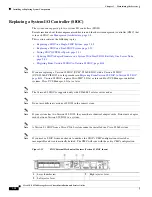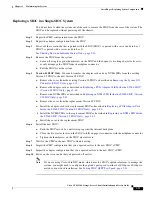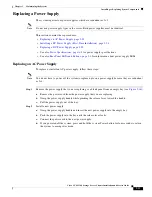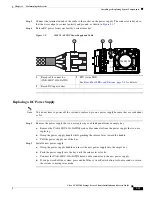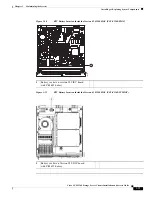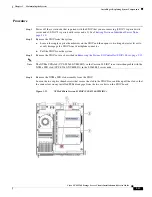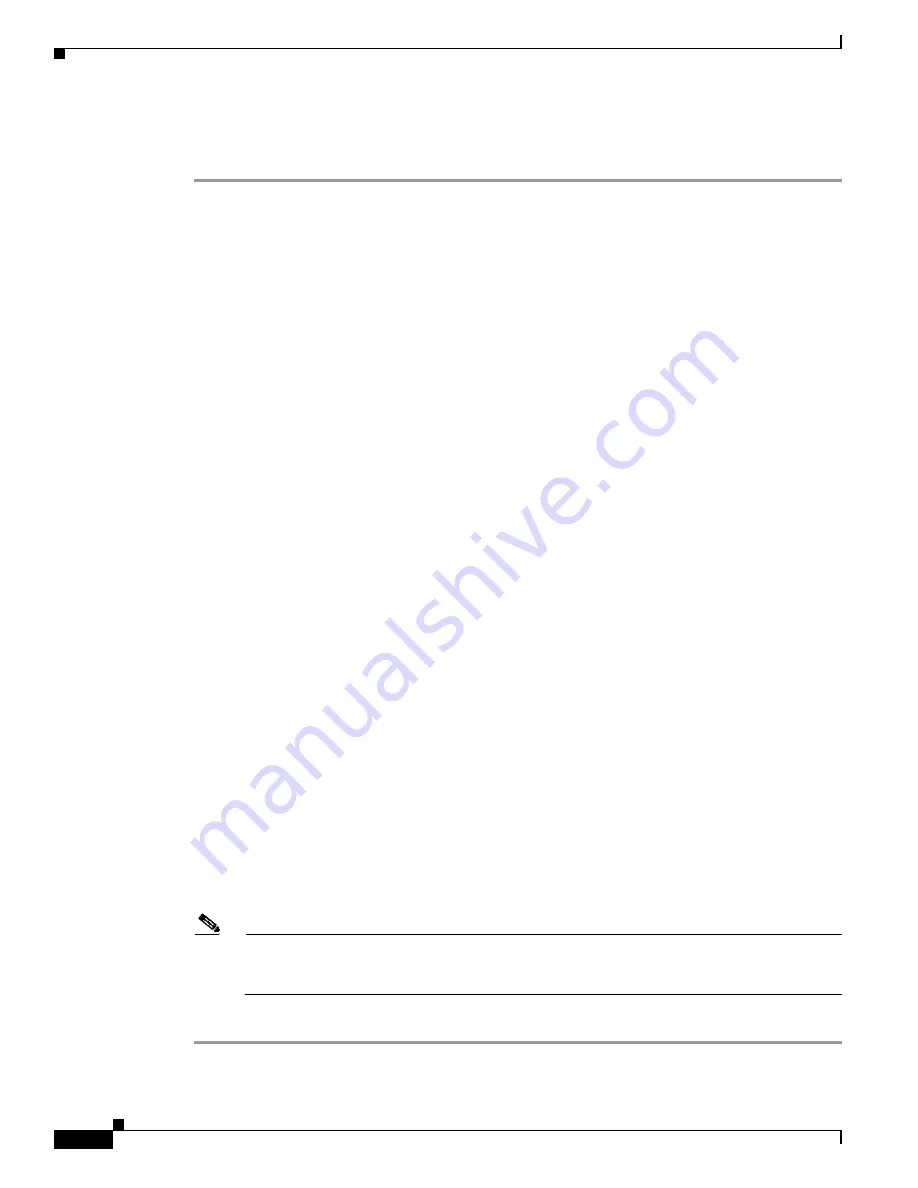
3-30
Cisco UCS S3260 Storage Server Chassis Installation and Service Guide
Chapter 3 Maintaining the System
Installing or Replacing System Components
Replacing a SIOC in a Dual-SIOC System
You do not have to slide the system out of the rack to remove the SIOC from the rear of the system. The
SIOC can be replaced without powering off the chassis.
Step 1
Set the CMC in the SIOC as the standby CMC, if it is not already.
Step 2
Export the adapter configuration from the SIOC.
Step 3
Power off the server node that is paired with the SIOC that you are replacing (SIOC 1 is paired with
server node1; SIOC 2 is paired with server node 2).
See
Shutting Down an Individual Server Node, page 3-10
Step 4
Remove the SIOC from the system:
a.
Loosen the single captive thumbscrew on the SIOC and then open its two hinged ejector levers to
evenly disengage the SIOC from its midplane connector.
b.
Pull the SIOC from the system.
Step 5
Version 03 SIOC Only:
If desired, transfer the adapter card and any NVMe SSDs from the existing
Version 03 SIOC to the new Version 03 SIOC:
a.
Remove the cover from the old Version 03 SIOC as described in
Controller (SIOC) Cover, page 3-13
.
b.
Remove the adapter card as described in
Replacing a PCIe Adapter Card Inside the S3260 SIOC
(Version 03 SIOC Only), page 3-40
c.
Remove the NVMe SSDs as described in
Replacing an NVMe SSD Inside the S3260 SIOC (Version
.
d.
Remove the cover from the new Version 03 SIOC.
e.
Install the adapter card to the replacement SIOC as described in
Inside the S3260 SIOC (Version 03 SIOC Only), page 3-40
.
f.
Install the NVME SSDs to the replacement SIOC as described in
the S3260 SIOC (Version 03 SIOC Only), page 3-42
g.
Install the cover to the replacement SIOC.
Step 6
Install the new SIOC:
a.
Push the SIOC into its bay until it stops against the internal backplane.
b.
Close the two ejector levers on the SIOC to fully engage the SIOC connector with the midplane.
c.
Tighten the thumbscrew on the SIOC ejector levers.
Step 7
Wait for the CMC in the new SIOC to finish booting.
Step 8
Power on the server node that you powered off earlier.
The configuration in the active CMC is automatically synched with the standby CMC in the SIOC that
you just installed.
Note
If you are using Cisco Card NIC mode, which uses the SIOC’s uplink interfaces to manage the
system, you might need to configure the uplink’s port speed to either 4x10 Gbps or 40 Gbps to
match your network installation. See
Setting SIOC QSFP Port Speed, page 3-31
.
Step 9
Import the adapter configuration that you exported earlier to the new SIOC’s CMC.