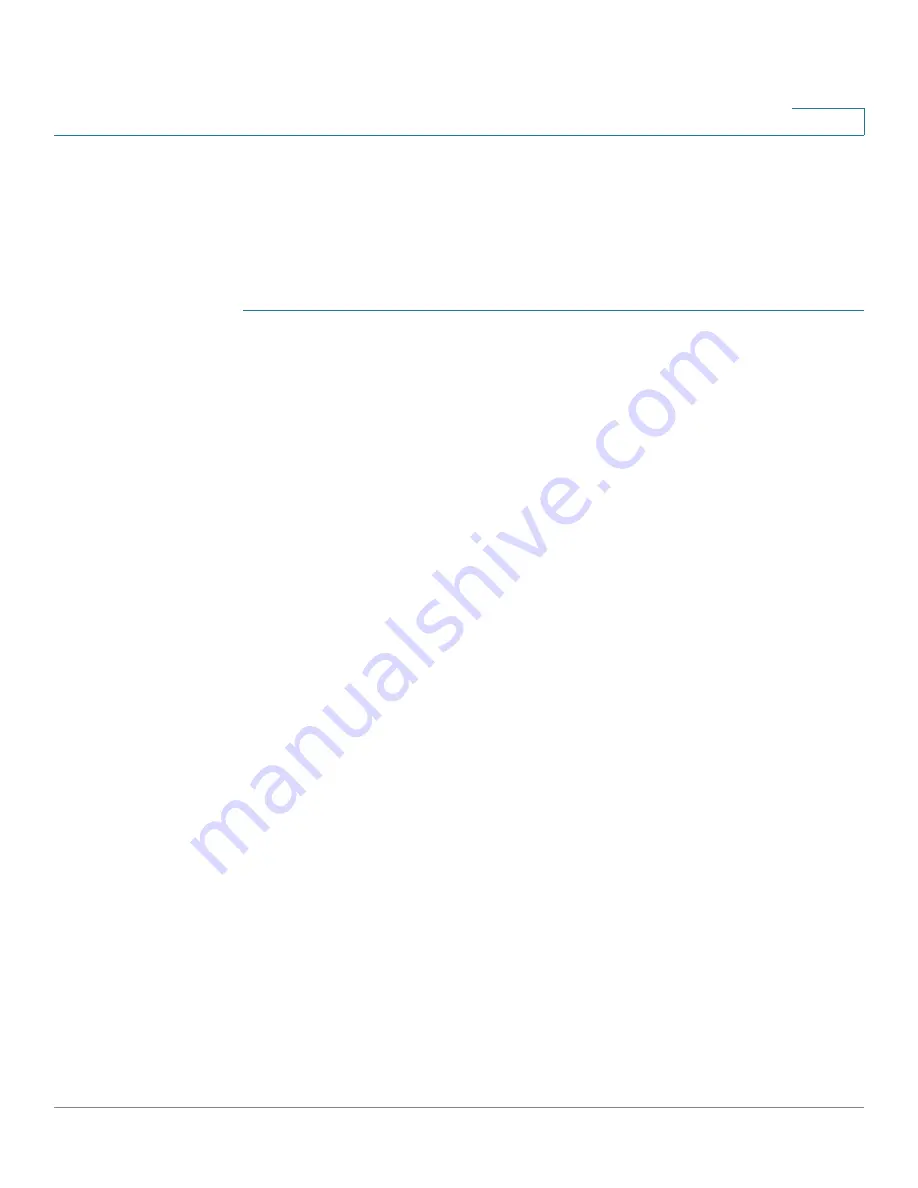
Firewall
Access Rules Configuration
Cisco RV132W ADSL2+ Wireless-N and RV134W VDSL2 Wireless-AC VPN Router Administration Guide
93
5
Adding Access Rules
All configured firewall rules on the device are displayed in the
Access Rules
Table.
This list also indicates whether the rule is enabled (active) and gives a
summary of the From/To zone as well as the services and users the rule affects.
To create an access rule:
STEP 1
Select
Firewall > Access Rules
.
STEP 2
Click
Add Row
.
STEP 3
In the
Connection Type
field, select the source of originating traffic:
•
Outbound (LAN > WAN)
- Select this option to create an outbound rule.
•
Inbound (WAN > LAN) -
Select this option to create an inbound rule.
•
Inbound (WAN > DMZ) -
Select this option to create an inbound rule.
•
Inter-VLAN (VLAN > VLAN)
- Select this option to create an inter-VLAN rule.
•
Inter-VLAN (VLAN >DMZ)
- Select this option to create an inter - VLAN rule.
STEP 4
From the
Action
drop-down list, select the action:
•
Always Block
—Always block the selected type of traffic.
•
Always Allow
—Never block the selected type of traffic.
•
Block by schedule
—Blocks the selected type of traffic according to a
schedule.
•
Allow by schedule
—Allows the selected type of traffic according to a
schedule.
STEP 5
From the
Services
drop-down list, select the service to allow or block for this rule.
Select
All Traffic
to allow the rule to apply to all applications and services, or
select a single application to block:
•
Domain Name System (DNS), UDP or TCP
•
File Transfer Protocol (FTP)
•
Hypertext Transfer Protocol (HTTP)
•
Secure Hypertext Transfer Protocol (HTTPS)
•
Trivial File Transfer Protocol (TFTP)
•
Internet Message Access Protocol (IMAP)






























