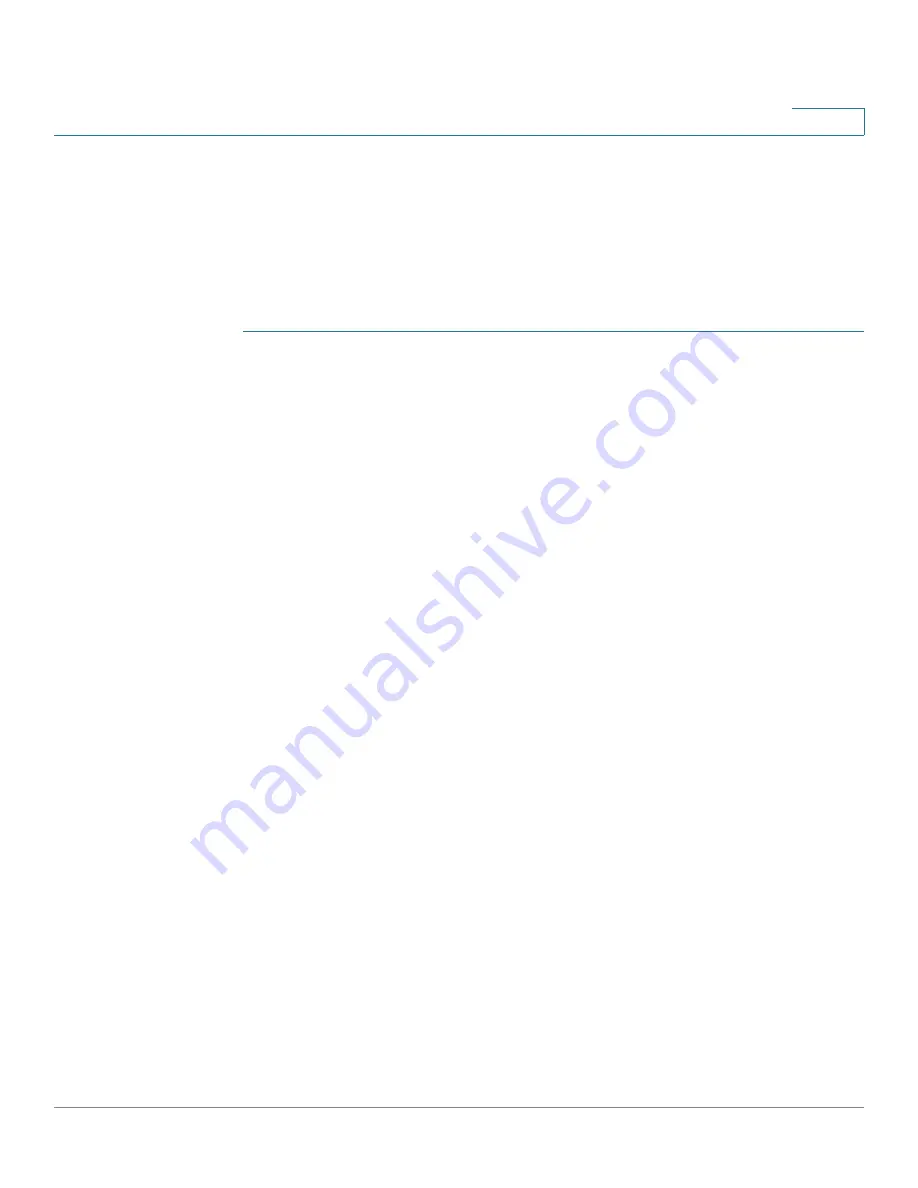
VPN
Configuring PPTP
Cisco RV132W ADSL2+ Wireless-N and RV134W VDSL2 Wireless-AC VPN Router Administration Guide
113
6
Certificate Generator
The Certificate Request Generator collects information and generates a private
key file and a certificate request. You can choose to generate a self-signed
certificate or a Certificate Signing Request (CSR) for an external certificate
authority to sign.
To generate a certificate:
STEP 1
Select
VPN > Certificate Management
. In the
Certificate Management
table,
click
Generate CSR
.
STEP 2
Enter the following parameters:
•
Certificate Name
—Name of certificate.
•
Country Name
—Country of origin.
•
State or Province Name
—State or province (optional).
•
Locality Name
—Municipality (optional).
•
Organization Name
—Organization (optional).
•
Organizational Unit Name
—Subset of the organization.
•
Common Name—Common name of the organization
.
•
Key Encryption Length
—Length of the key.
•
IP Address
—IP address (optional). If you want to use the Local WAN IP as
the Local Identifier, enter the value of the Local WAN IP here.
•
Domain Name
—Name of the domain (optional). If you want to use FQDN as
the Local Identifier, enter the value of FQDN here.
•
Email Address
—Contact email address (optional). If you want to use the
User FQDN as the Local Identifier, enter the value of the User FQDN here.
STEP 3
Click
Save
.
Configuring PPTP
Point-to-Point Tunneling Protocol (PPTP) is a network protocol that enables the
secure transfer of data from a remote client to a business network by creating a
secure VPN connection across public networks, such as the Internet.






























