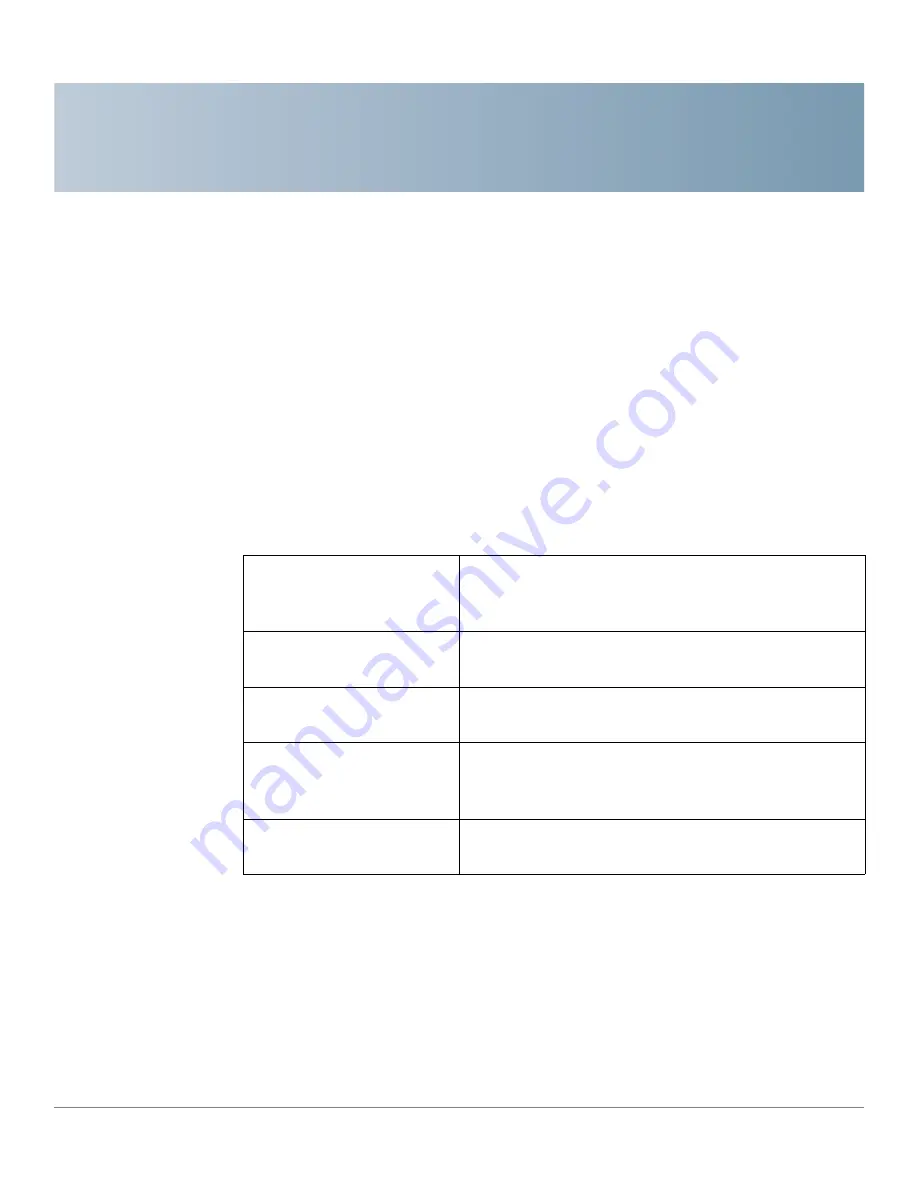
1
Cisco RV132W ADSL2+ Wireless-N and RV134W VDSL2 Wireless-AC VPN Router Administration Guide
5
Getting Started
Thank you for choosing the Cisco RV132W ADSL2+ Wireless-N router or the
Cisco RV134W VDSL2 Wireless-AC routers. This guide describes how to
physically install and manage your Cisco RV132W/RV134W router. The
Getting
Started
page displays the most common configurations on your device. Click the
links on the Web page to go to the relevant configuration page.
This page appears whenever you start the Device Manager. To change this
behavior, check
Don’t show on start up
.
Initial Settings
Change Default
Administrator Password
Displays the
User Account
page where you can
change the administrator password and set up a
guest account. See
.
Launch Setup Wizard
Launches the
Router
Setup Wizard
. Follow the on-
screen instructions.
Configure WAN Settings
Opens the
Internet Setup
page to modify the WAN
parameters. See
.
Configure LAN Settings
Opens the
LAN Configuration
page to modify the
LAN parameters. For example, the management IP
address. See
Configure Wireless
Settings
Open the
Basic Settings
page to manage the
wireless settings. See






















