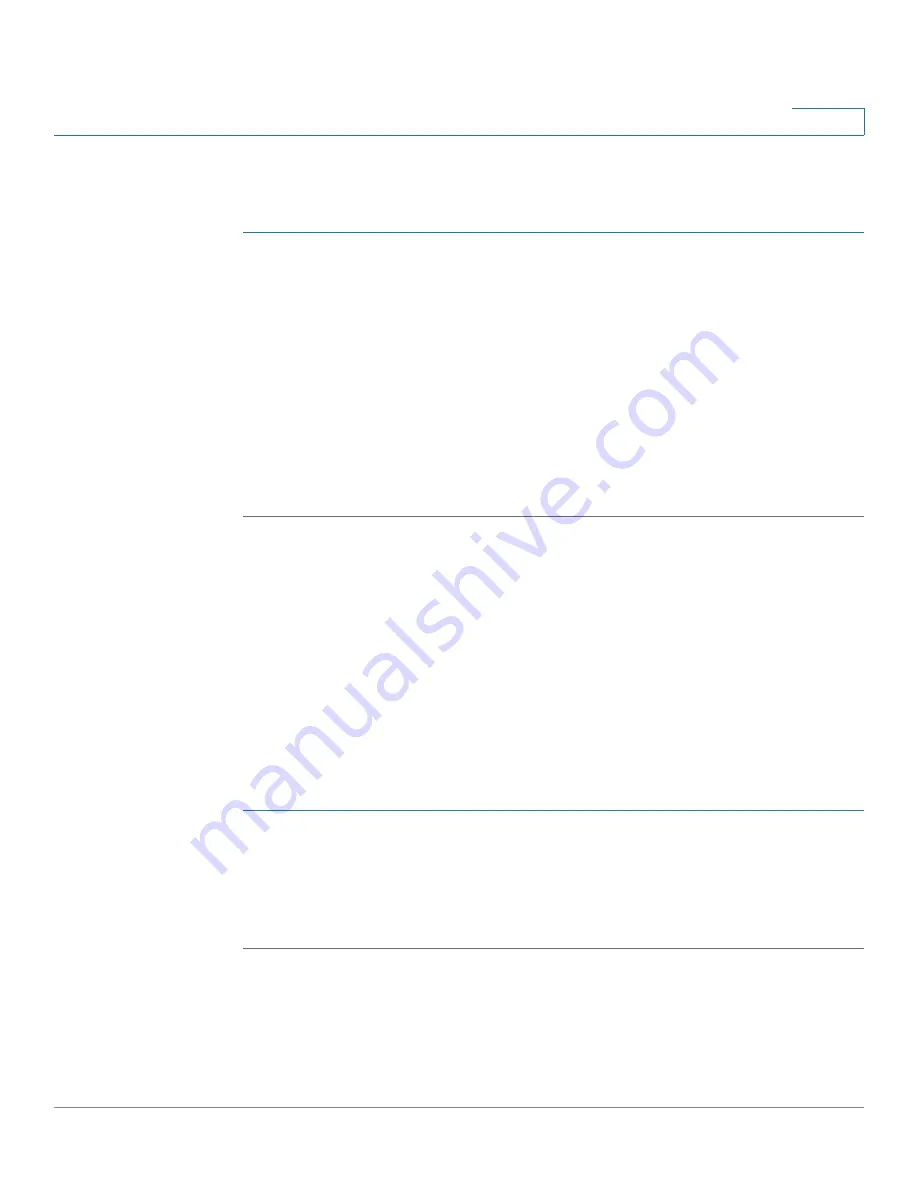
Administration
Download and Backup Configuration File
Cisco RV132W ADSL2+ Wireless-N and RV134W VDSL2 Wireless-AC VPN Router Administration Guide
137
8
Configuration Upload
To upload a startup or backup configuration:
STEP 1
Select
Administration >Download/Backup Configuration File
.
STEP 2
In the
Configuration Upload
field, select the configuration to upload (
Startup
Configuration
or
Backup Configuration
).
STEP 3
Click
Browse
to locate the file.
STEP 4
Select the file and click
Open
.
STEP 5
Click
Start to Upload
.
The device uploads the configuration file and uses the settings it contains to
update the Startup Configuration. The device then restarts and uses the new
configuration.
Copying the Configuration Settings
Copy the Startup Configuration to the Backup Configuration to ensure that you
have a backup copy in case you forget your username and password and get
locked out of Device Manager. To get back into Device Manager, reset the device
to factory default.
The Backup Configuration file remains in memory and allows the backed up
configuration information to be copied to the Startup Configuration, which restores
all of the settings.
To copy a configuration (for example, to copy a startup configuration to the backup
configuration):
STEP 1
Select
Administration > Download/Backup Configuration File.
STEP 2
In the
Copy
field, select the source and destination configurations from the drop-
down menus.
STEP 3
Click
Start to Copy
.
Generating an Encryption Key



















