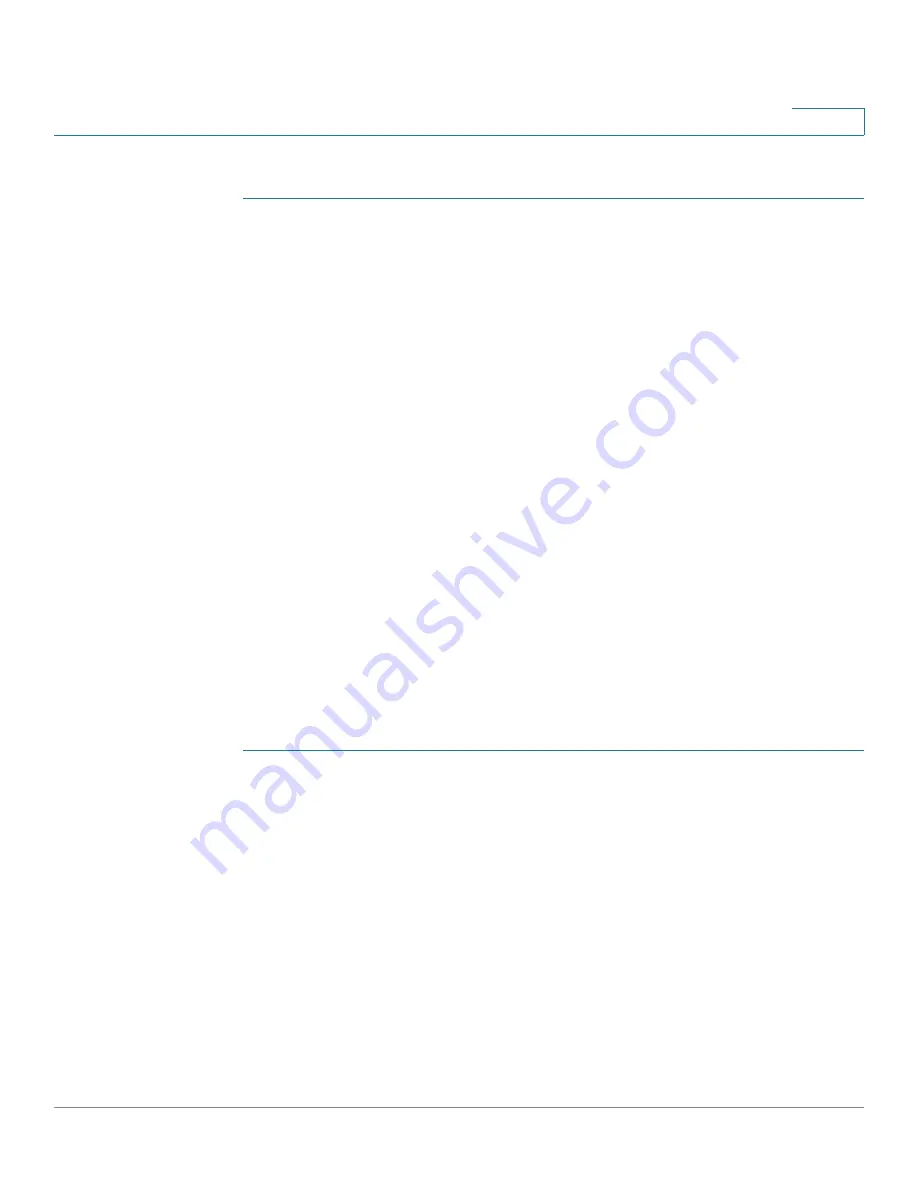
Firewall
Attack Protection Configuration
Cisco RV132W ADSL2+ Wireless-N and RV134W VDSL2 Wireless-AC VPN Router Administration Guide
100
5
To add a port triggering rule:
STEP 1
Select
Firewall
>
Port Range Triggering
.
STEP 2
In the
Application
field, enter the name of the application for which to configure
port forwarding.
STEP 3
In the
Triggered Range
fields, enter the port number or range of port numbers that
will trigger this rule when a connection request from outgoing traffic is made. If the
outgoing connection uses only one port, enter the same port number in both
fields.
STEP 4
In the
Forwarded Range
fields, enter the port number or range of port numbers
used by the remote system to respond to the request it receives. If the incoming
connection uses only one port, then specify the same port number in both fields.
STEP 5
In the
Interface
drop-down list, select
DSL_ATM, DSL_PTM, ETH_WAN,
or
USB_WAN.
STEP 6
In the
Enable
field, check the
Enable
box to enable the rule.
STEP 7
Click
Save
.
Attack Protection Configuration
Use the
Attack Protection
page to specify how to protect your network against
common types of attacks including discovery, flooding, and echo storms.
STEP 1
Click
Firewall > Attack Protection
.
STEP 2
Check the following and enter a numeric range for each:
•
SYN Flood Detect Rate:
Enter the maximum number of SYN packets per
second that will cause the security appliance to determine that a SYN Flood
Intrusion is occurring. Enter a value from 0 to 10000 SYN packets per second.
The default value is 128 SYN packets per seconds. A value of zero (0)
indicates that the SYN Flood Detect feature is disabled.
•
Echo Storm
: Enter the number of pings per second that will cause the
security appliance to determine that an echo storm intrusion event is
occurring. Enter a value from 0 to 10000 ping packets per second. The
default value is 100 ping packets per seconds. A value of zero (0) indicates
that the Echo Storm feature is disabled.






























