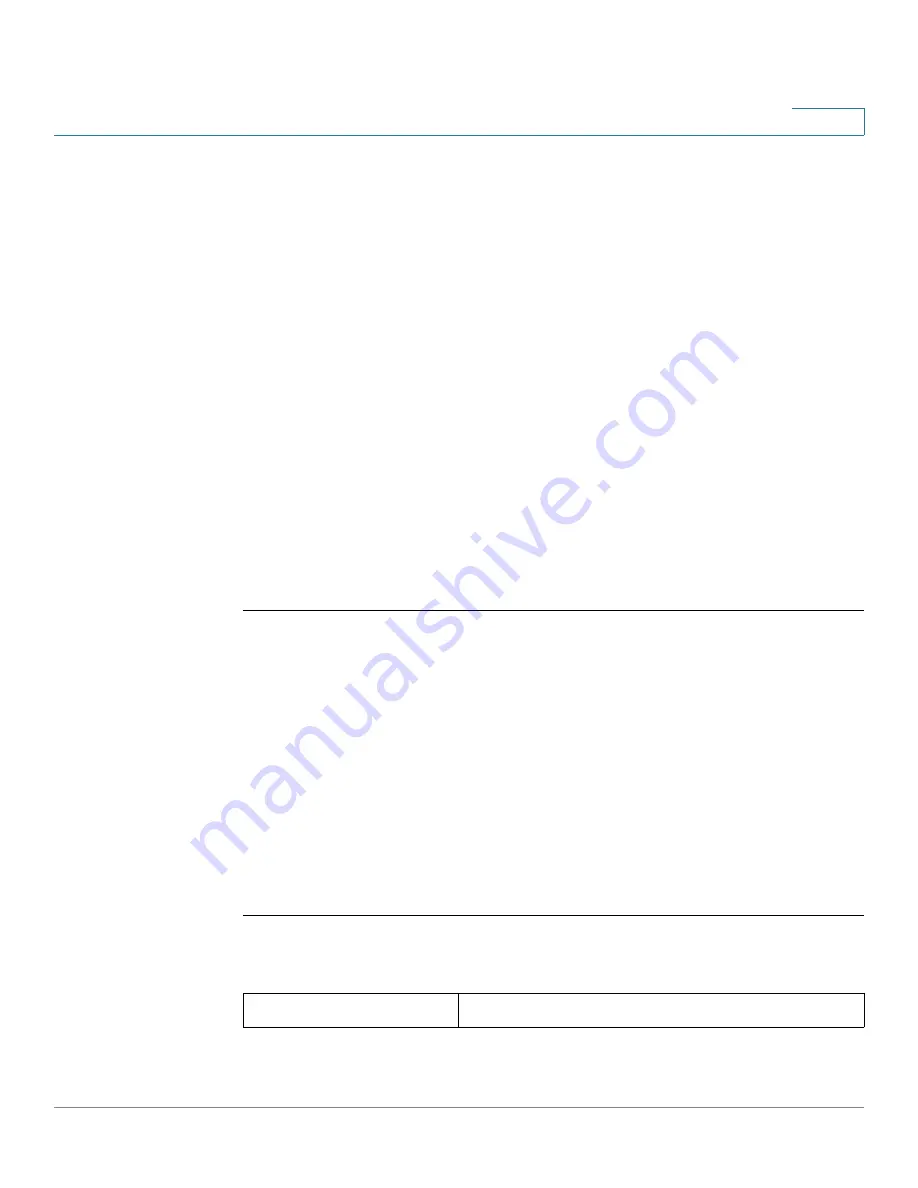
Networking
Configuring LAN Settings
Cisco RV132W ADSL2+ Wireless-N and RV134W VDSL2 Wireless-AC VPN Router Administration Guide
56
3
The DHCP server on the device always assigns the IP address shown when the
device requests an IP address.
Configuring a DMZ Host
Your device supports demilitarized zones (DMZ). A DMZ is a subnetwork that is
open to the public but behind the firewall. A DMZ allows you to redirect packets
going to your WAN port IP address to a particular IP address in your LAN.
We recommend that you place hosts that must be exposed to the WAN (such as
web or e-mail servers) in the DMZ network. You can configure the firewall rules to
allow access to specific services and ports in the DMZ from both the LAN or WAN.
In the event of an attack on any of the DMZ nodes, the LAN is not necessarily
vulnerable.
You must configure a fixed (static) IP address for the endpoint that you designate
as the DMZ host. You should assign the DMZ host an IP address in the same
subnet as the device LAN IP address, but it cannot be identical to the IP address
given to the LAN interface of this gateway.
To configure DMZ:
STEP 1
Select
Networking
>
LAN
>
DMZ Host
.
STEP 2
Check
Enable
to enable DMZ on the network.
STEP 3
In the
Host IP Address
field, enter the IP address of the DMZ host. The DMZ host
is the endpoint that receives the redirected packets.
STEP 4
Click
Save
.
Port Management
You can configure the speed and flow control settings of the device LAN ports.
To configure port speeds and flow control:
STEP 1
Select
Networking
>
Port Management
.
STEP 2
Configure this information:
Port
The port number.






























