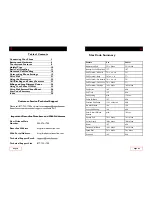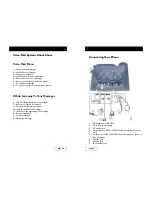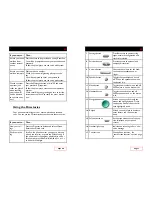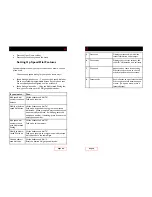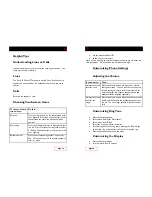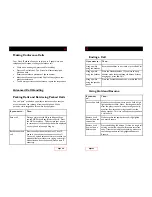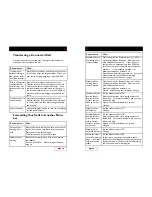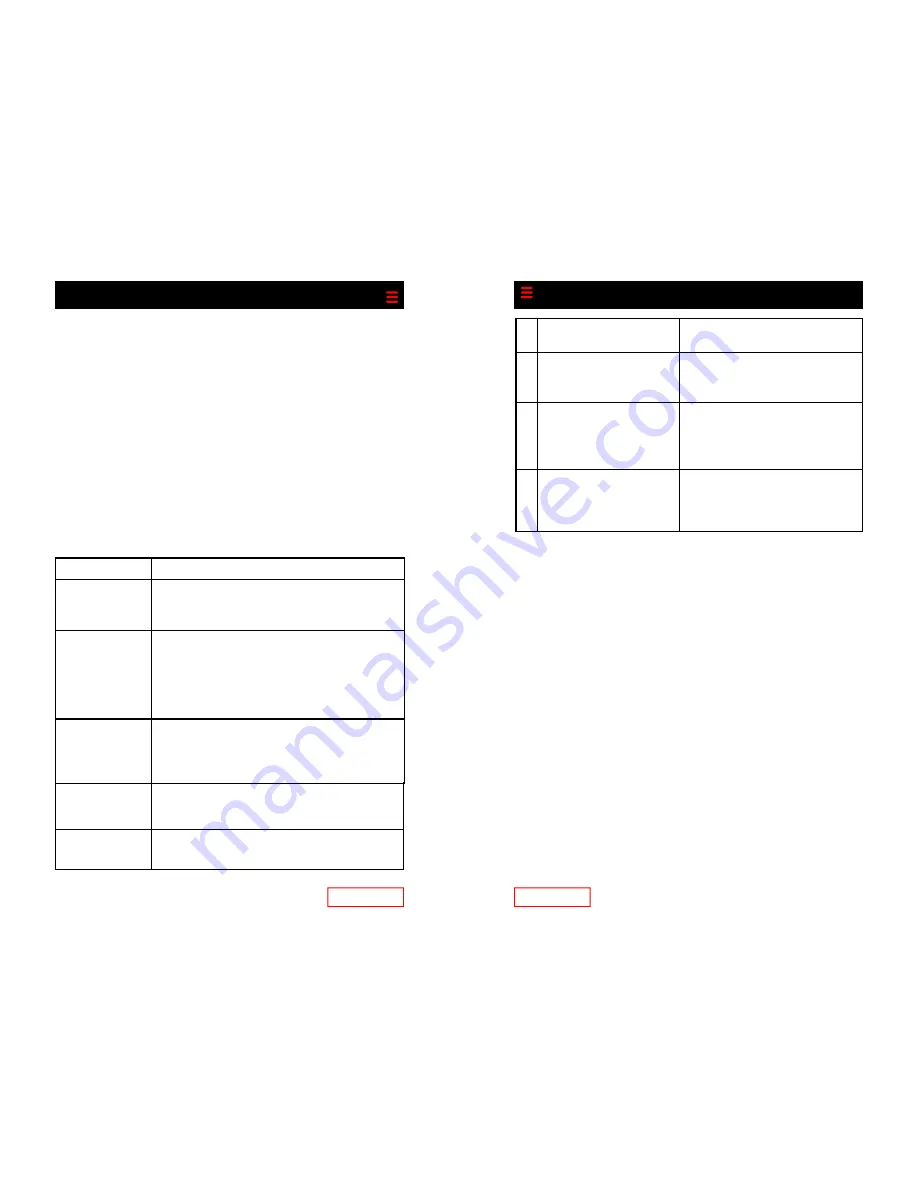
Press the Up or Down soft key
Press the Save soft key to exit the menu
Setting Up Speed Dial Features
Speed dial features allow you to press a button or enter a code to
place a call.
You can set up speed dialing for your phone in two ways:
Speed dialing with a button - You can assign a speed dial num-
ber to any available programmable button on your phone that
has not already been configured as a line or feature.
Speed dialing with a code - Using the Abbreviated Dialing fea-
ture, you can create up to 100 2-digit speed dial codes.
Page 20
If you want to… Then…
Add speed dial
numbers to phone
buttons
Lift the handset and dial 74*.
Follow the prompts.
Modify or delete a
speed dial button
Lift the handset and dial 74*
Follow the instructions to program a new speed
dial button. When prompted, press the button you
want to modify or delete. If modifying, enter the
new phone number. If deleting, press # to enter an
empty phone number.
Add speed dial
numbers to use
with Abbreviated
Dialing
Lift the handset and dial 75*.
Follow the voice prompts.
Modify an Abbre-
viated Dial code
Lift the handset and dial 75*.
Follow the prompts to program a new abbreviated
dial code and use the same digits.
Use and abbrevi-
ated dial code
Lift the handset and dial *3.
Enter the desired 2-digit speed dial code.
Page 9
5
Status line
Displays current audio mode icon,
status information and prompts.
6
Call activity
Displays your current calls per line,
caller ID, call duration, and call state.
7
Phone tab
Appears when there is call activity.
Press this tab to return to the call
activity area from another screen.
8
Feature tabs
Each indicates an open feature menu.
Press a tab to switch between open
menus. (To open a menu, press a
feature button).