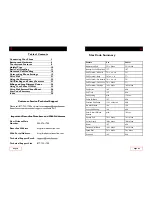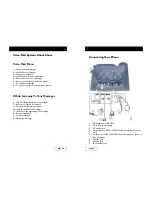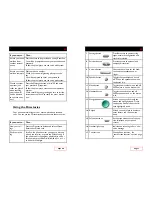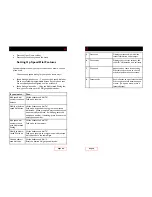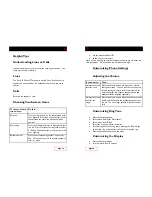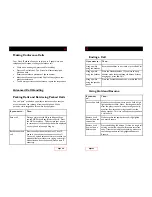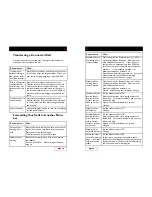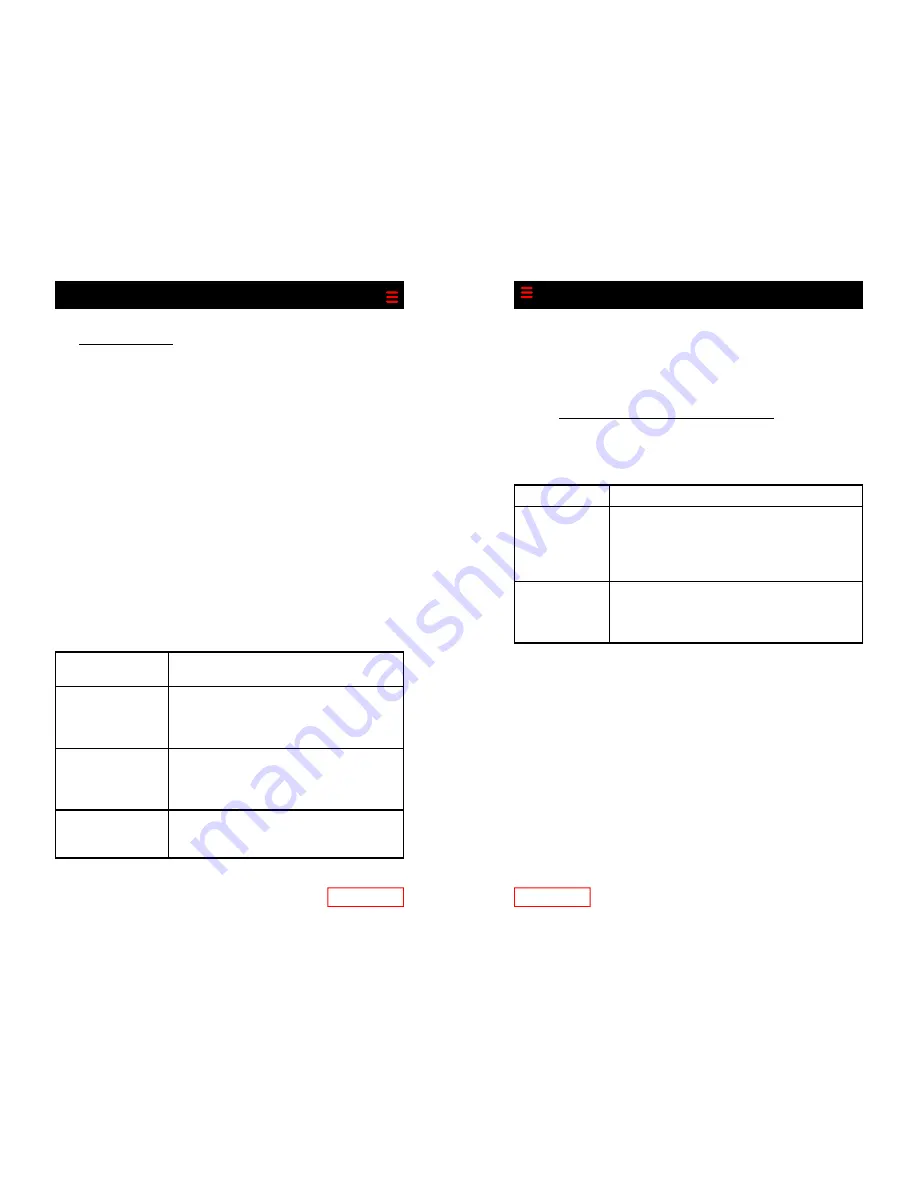
Page 10
Helpful Tips
Understanding Lines vs. Calls
It is sometimes easy to confuse
lines
and
calls
on your phone. Use
these tips to avoid confusion:
Lines
The Cisco IP Phone 7975 supports up to 8 lines. Each line corre-
sponds to a phone number (or extension) that others can use to
call you.
Calls
Each line can support 2 calls.
Choosing Touchscreen Items
To choose a touch-
screen item...
Do this...
By scrolling
Press the Navigation button to highlight an item
in a list. Press a relevant soft key such as Select
or Dial to finish the action, or tap the item with
your fingertip.
By item number
Press the corresponding number on your key-
pad. For example, press 4 to choose the fourth
item in a menu.
By touch
Press (or tap) an item on the touchscreen with
your fingertip. Pressing a phone number on the
touchscreen can cause the phone to dial the
number.
Page 19
Lift the handset and dial *61
Follow the voice prompts
Note: When entering an external number in the priority list, enter the
10-digit number. Do not include the outside access digit.
Customizing Phone Settings
Adjusting
the
Volume
Customizing
Ring
Tone
Press the Settings button
Select menu item “User Preferences”
Select menu item “Rings”
Select the line you want to customize
Scroll through the list of ring types, pressing the Play soft key
to hear the ring, and the Select soft key to accept the ring.
Press the Save soft key to exit the menu.
Customizing the Display
Press the Settings button
Scroll to menu item “Contrast”
If you want to… Then…
Adjust the volume
level for a call
Press the Volume button during a call or after in-
voking a dial tone. You can press Save to save this
volume setting for future calls. Note that the vol-
ume settings for the handset, speakerphone, and
headset must be adjusted separately.
Adjust the volume
level for the
ringer
Press the Volume button while the handset is in the
cradle and the headset and speakerphone buttons
are off. The new ringer volume is saved automati-
cally.