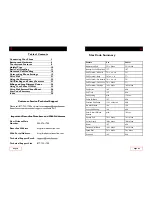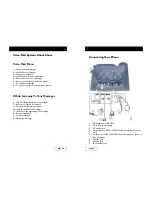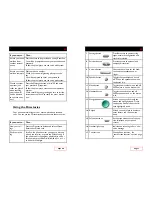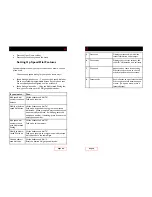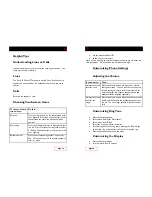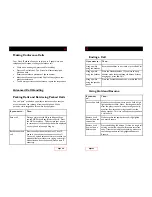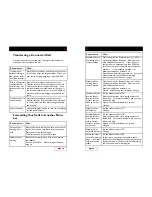Page 8
Touchscreen Features
1
Primary line
Displays your primary phone num-
ber or extension.
2
Line area and call overview Displays all configured lines or
phone numbers assigned to the
phone. Also shows an overview of
current calls on each line. The ac-
tive call is highlighted.
3
Programmable button labels
Displays configuration of each pro-
grammable button on your phone.
4
Softkey labels
Each displays a softkey function.
Activate a softkey by pressing either
the softkey label on the touchscreen
or the softkey button.
Phone lines, or extensions
(line buttons)
Speed dial buttons
Page 21
Group Speed Dial
Group Speed Dial provides up to 1000 extensions that are config-
ured to dial other numbers. Razorline creates these extensions
which can be dialed from everyone’s phone in your network.
To dial a group speed dial number, simply pick up the handset and
dial the extension.
Voice Mail
When accessing your voice messaging system, you will be prompted
for a password. Your password will be the last 4 digits of your
phone number (your extension). You have the option to change
this password.
If you want to… Then…
Set up and per-
sonalize your
voice mailbox
Press the Messages button or dial *09 and enter
your password (if required).
Follow the voice instructions.
You can record 3 greetings:
1. Your phone rings and you don’t answer it (No
Answer greeting)
2. You have activated DND (Do not Disturb
greeting)
3. You are talking on the phone (Busy Greeting)
See if you have a
new voice mes-
sage
Look at your phone for the following indicators:
A steady red light on your handset
A flashing envelope icon on your screen
Listen to your
voice messages
Press the Messages button or dial *09 and enter
your password (if required).
Follow the prompts to use the voice mail system.